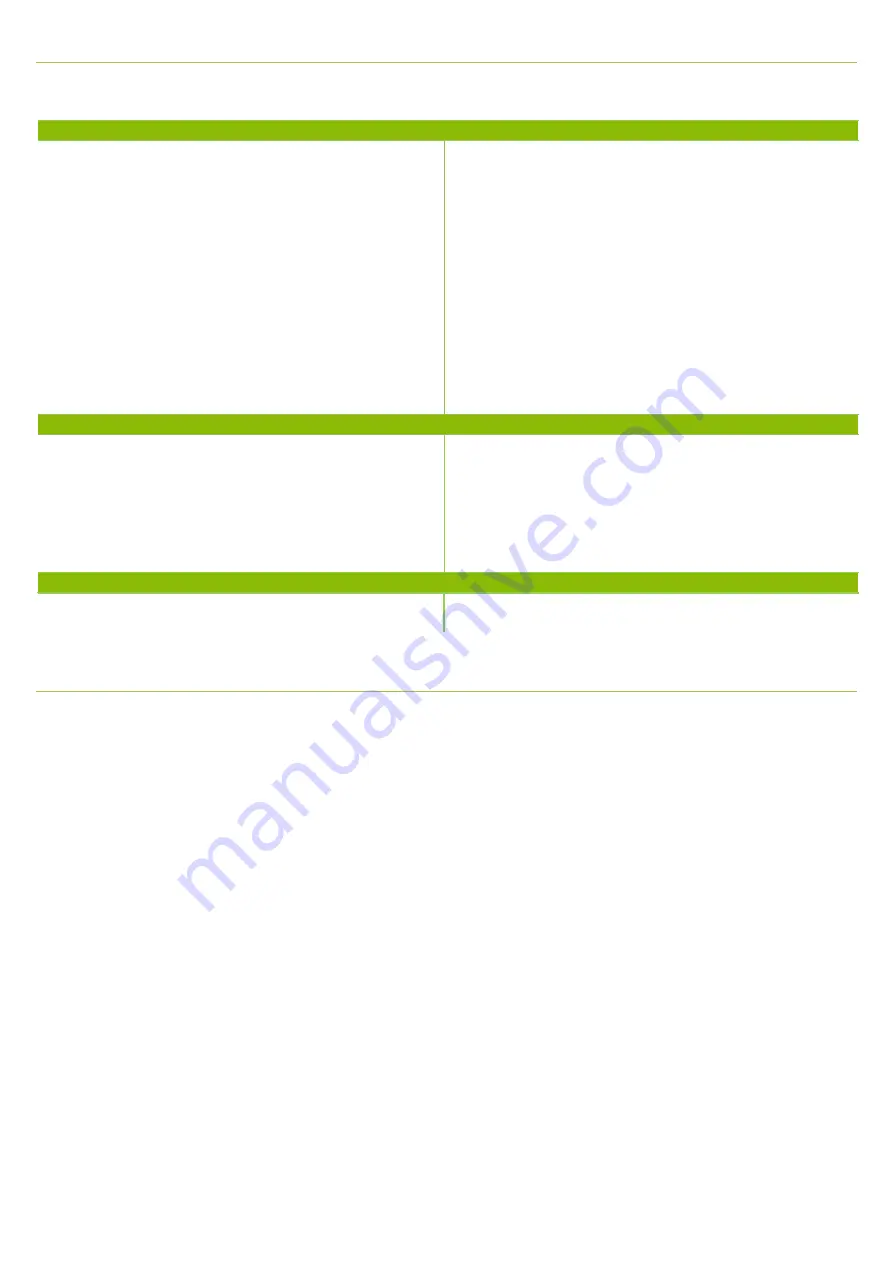
*
Available for Roger X (02), Roger 14 (02), Roger 17 (02), Roger 20 (02) and Roger 21 (02) only
Troubleshooting
Most probable cause
Solution
Signal from Roger microphone cannot be heard
Sound processor is set in the wrong program
Roger receiver is not connected to the Roger microphone
Roger microphone is not switched on or is muted
CI user is out of range of the Roger microphone
Batteries are empty
Switch the sound processor to the dedicated DAI, EXT, ComPilot or
AUX program
Connect Roger receiver with the Roger microphone (see Step 3)
Switch on the Roger microphone and make sure it is not muted
Ask the CI user to move closer to the Roger microphone to be
within its operating range
Use fresh batteries or make sure the rechargeable battery pack is
full charged
The environment cannot be heard through the processor’s microphone
Mixing ratio set incorrectly
Microphone sensitivity reduced
Make sure a mixing ratio other than
‘
Aux Only
’
is being utilized for
AB users. Ensure a 1:1 mixing ratio for Cochlear users is utilized
(see recommended sound processor setting table)
Make sure microphone sensitivity has not been reduced in the DAI,
EXT, ComPilot or AUX program
The Roger microphone’s signal suffers from interrupti
ons
The Roger microphone is too far away or shielded by obstacles
(e.g. human body)
Reduce the distance between Roger receiver and the Roger
microphone, and ensure both devices are in line of sight
Special features for educational system*
Programming of EasyGain
If the volume of the Roger system is not satisfactory, you can
change the gain of the receiver via Roger Touchscreen Mic or Roger
inspiro.
How to adjust EasyGain using Roger Touchscreen Mic:
Hold Roger Touchscreen Mic close to Roger receiver (less than 10
cm / 4 inches). Then go into 'Settings' and select 'Roger receiver
settings'. Select 'EasyGain Level' and use the + / - buttons to adjust
the EasyGain in the range of -8 dB to +8 dB. Simply press the '<'
arrow in the top left corner to store the value.
How to adjust the EasyGain using Roger inspiro:
Hold Roger inspiro close to Roger receiver (less than 10 cm/4
inches) and press
‘
Check
’
. Roger receiver information will appear on
the inspiro’s screen.
Press
‘
Manage
’
, scroll with the cursor to EasyGain and press
‘
OK
’
.
Now you can change the gain of the receiver in the range of -8 to
+8 dB.
V5.
00/2017
-09
/
©
S
onova
AG
All
r
ight
s
re
se
rve
d




















