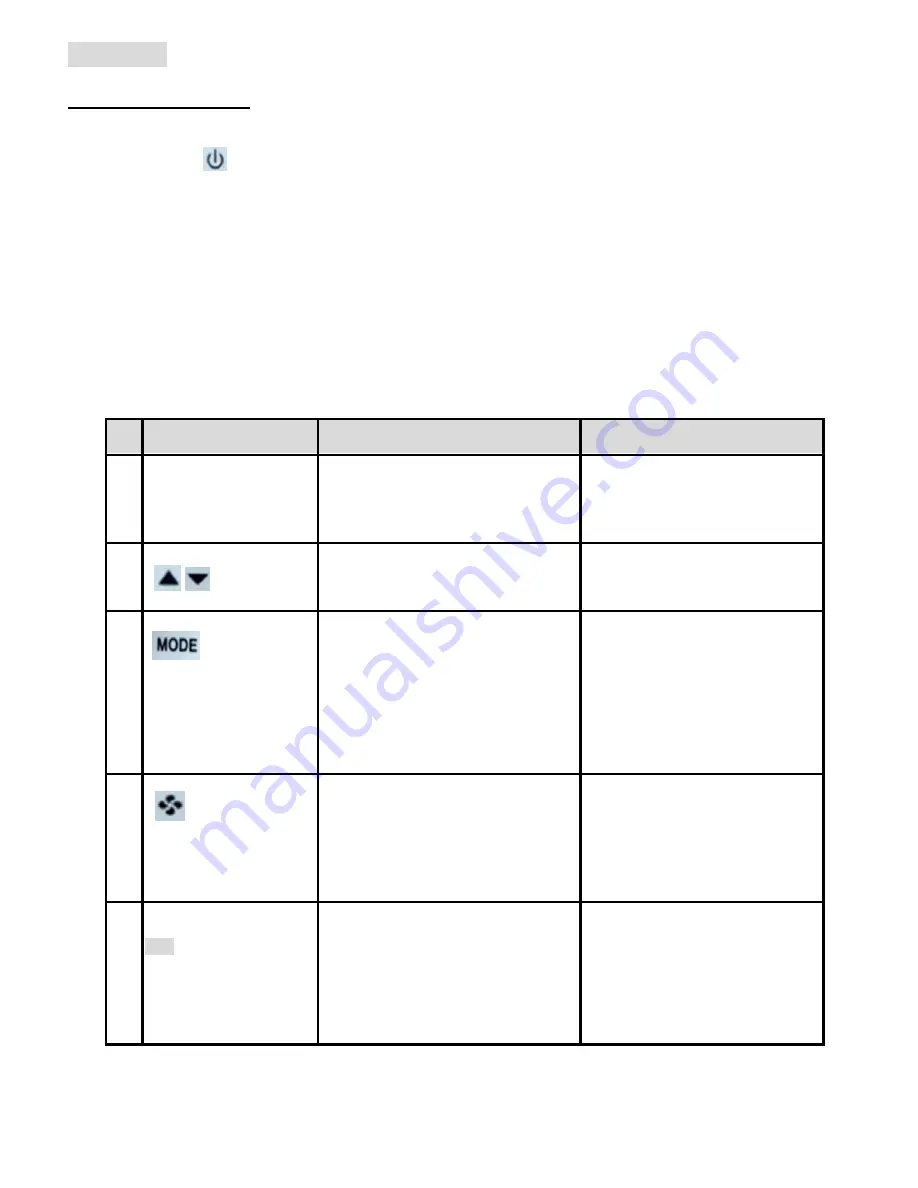
4
Operation
User Mode Operation
The first tier of operation includes the following settings as Figure 2. To operate:
1.
Power switch “ON” or “OFF” to start/ stop the System;
2.
After switching “ON”, press any button to start the User Mode operation.
i.
Press “MODE” button to switch over different working modes. When MODE is pressed for more than 3
seconds, the unit of temperature will toggle to change to
℉
or
℃
.
ii.
Press UP/ DOWN button to increase/ decrease or rotate the values of setting.
iii.
Press “FAN” button to toggle over different fan modes. When FAN is pressed for more than 3 seconds, it
will activate “DRAIN” command to start drain pump for 1 1/2 minutes
.
iv.
Press “SET” button to set current time-date and timer. When SET is pressed for more than 3 seconds,
users can set the set points schedules
.
3.
It will return to normal display with the latest setting if there’s no button pressed for 10 seconds.
#
Item
Description
Remarks
1
Normal Display
Display current room or set-point
temperature and current time-day.
Setting “-SP-“parameter in
Engineer table to choose Current
room or Set-point temperature.
2
Temperature Setting
Set the required temperature
3
Mode Select
1. Select the working mode:
(1) CooL/ AirC for Cooling or
Ventilating.
(2) run/ Ovrd/ HAnd for schedule
2. When MODE is pressed for more
than 3 seconds, the unit of
temperature will toggle to change to
℉
or
℃
.
RUN
means Running Schedules.
Ovrd (override)
means
temporarily using manual S.P and
skip “current” Schedule.
HAnd
means using manual S.P
instead of “all” Schedules.
4
Fan Auto/ Continuous
1. Change Fan mode for Auto speed
or manual Low/ Hi speed.
2. When FAN is pressed for more
than 3 seconds, it will activate
“DRAIN” command to start drain
pump for 1.5 minutes
.
5
Time/ Date/
Schedule Setting
SET
1. Set current time in 12- or 24-
hour format;
2. Set calendar and day of week;
3. When SET is pressed for more
than seconds, users can set
temperature set points schedules
Press SET to continue settings.
Press MODE, FAN, or POWER
button to escape any time during
setting.










