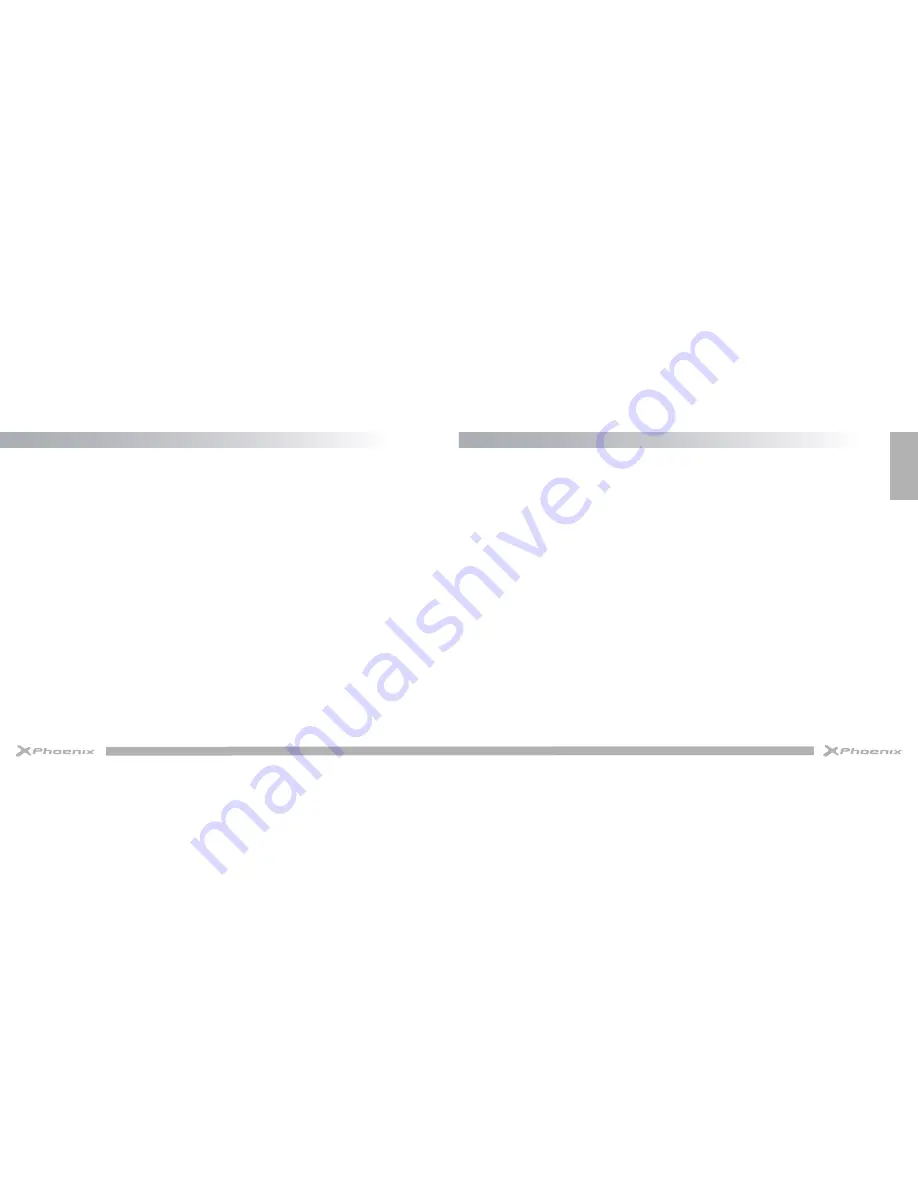
English
32
33
Read these simple guidelines before using your device. Not following them may be dangerous or illegal.
• Aircraft
Switch off in aircraft and follow any restrictions. Wireless devices can cause interference in aircraft.
• Vehicles
Never use your device while driving. Place it in a safe place.
Position your device within easy reach. Be able to access your device without removing your eyes from the road.
• Electronic devices
In some circumstances your device may cause interference with other devices.
• Potentially explosive environments
Switch off your device when in any area with a potentially explosive atmosphere, and obey all signs and instructions. Sparks in such
areas could cause an explosion or fire resulting in bodily injury or even death.
• Pacemakers and other medical devices
Pacemaker manufacturers recommend that a minimum separation of 8 inches be maintained between a wireless device and a pace-
maker to avoid potential interference with the pacemaker.
Operation of any radio transmitting equipment, including wireless phones may interfere with the functionality of inadequately protected
medical devices. Consult a physician or the manufacturer of the medical device to determine if they are adequately shielded from
external RF energy or if you have any questions.
Switch off your device in heath care facilities when any regulations posted in these areas instruct you to do so.
• Operating environment
When connecting to other device, read its user guide for detailed safety instructions. Do not connect incompatible products.
Do not place your device in the air bag deployment area.
Use the device only in its normal operating positions as explained in the product documentation.
Always switch off your device when its use is prohibited or when it may cause interference and danger.
• Areas with posted regulations
Switch off your device when any regulations posted in these areas instruct you to do so.
•
Use only manufacturer-approved accessories. Use general accessories may shorten the life of your device or
cause device to malfunction.
•
Keep your device dry. Humidity and all types of liquids may damage device parts or electronic circuits.
•
Do not use or store the device in dusty, dirty areas.
•
Do not store the device in hot or cold areas.
•
Do not store your device near magnetic fields.
•
Do not store your device with such metal objects as coins, keys and necklaces.
•
Do not drop your device or cause any impacts to your device.
Safety Precautions
Care & Maintenance
Summary of Contents for PHSWITCH103G
Page 1: ...USER MANUAL...



















