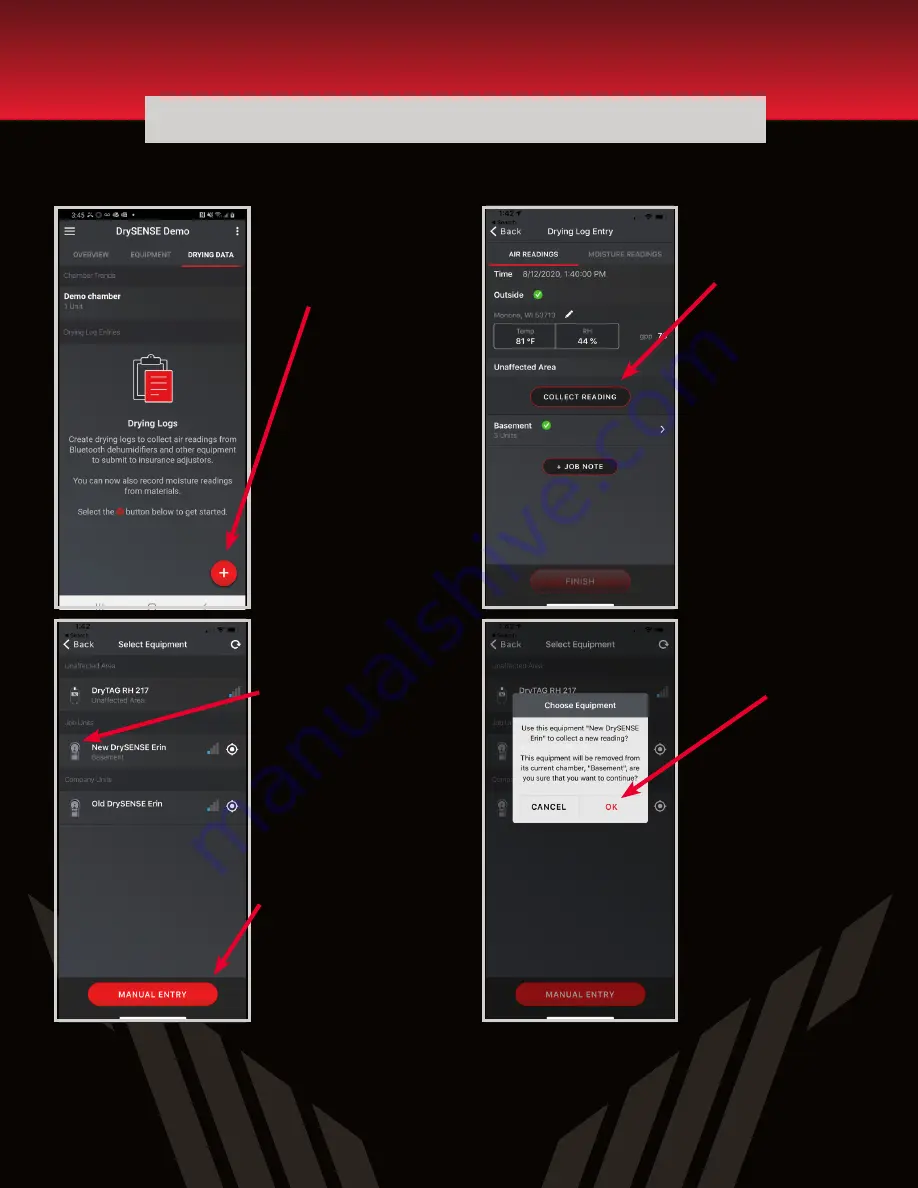
QUICK START GUIDE
QUICK START GUIDE
DrySENSE
Moisture Reader
USEPHOENIX.COM
|
800-533-7533
The DrySENSE can also provide temperature and RH readings independently or while providing moisture content
readings. Follow the steps below to use the DrySENSE to provide air readings to the DryLINK app.
Within a job, navigate
to the ”DRYING DATA”
tab and click the “+”
in the lower left to take
your first daily reading.
When you click
“COLLECT READING”,
and smart equipment
is in range and can
be used to automate
readings, they will
be displayed in the
list. Click on the unit
you want to use to
automate this reading.
You can click “MANUAL
ENTRY” if you
don’t want to use a
DrySENSE at all.
By clicking “COLLECT
READING” you will see
the Unaffected Area
reading.
After you select the
reader you will see the
following confirmation
screen, click “OK”.

























