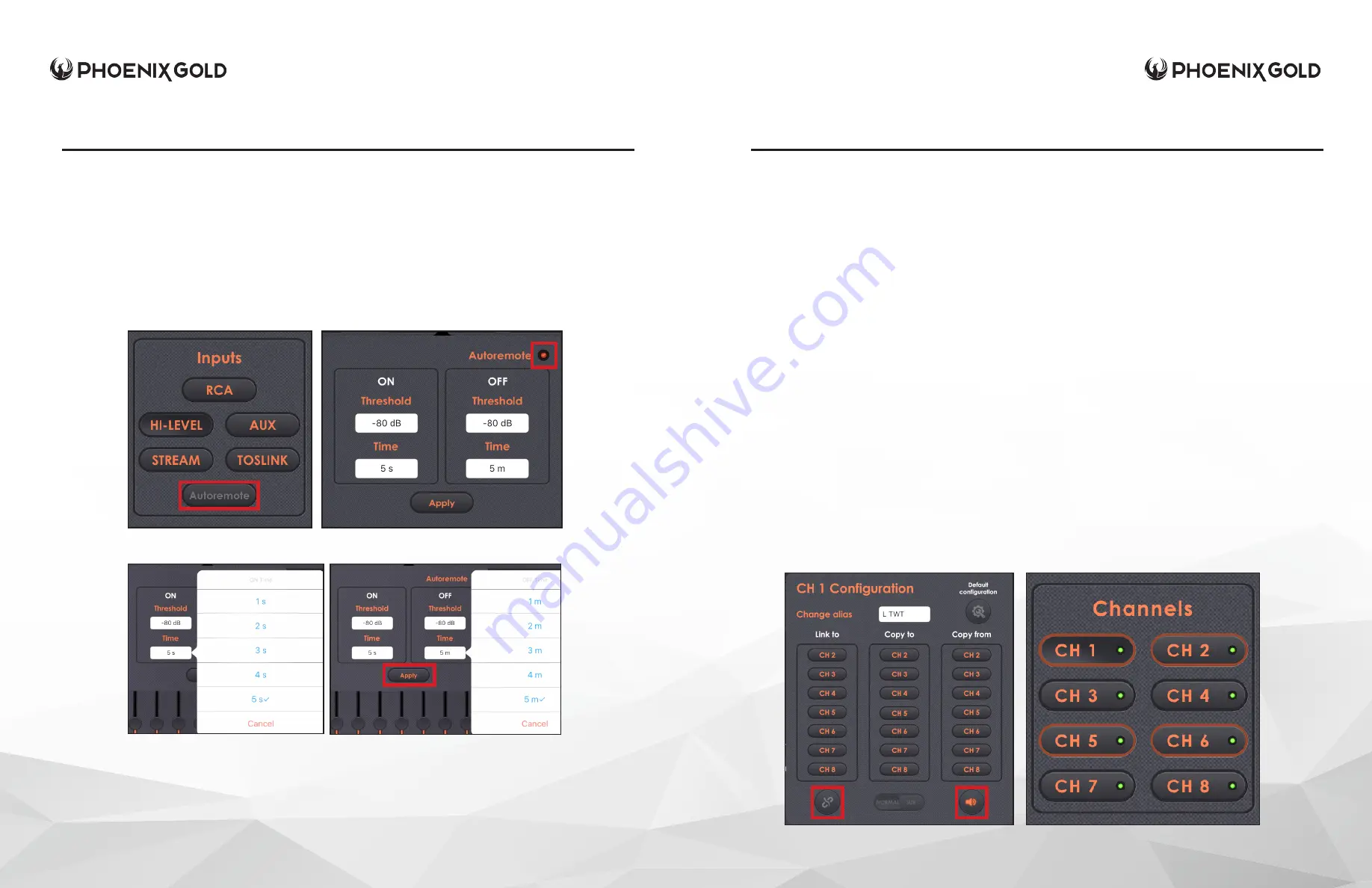
DSP8.8 Set Manual
© 2017 Phoenix Gold • www.phoenixgold.com
© 2017 Phoenix Gold • www.phoenixgold.com
DSP8.8 Set Manual
Autoremote:
This feature is used to automatically turn on/off the DSP8.8 using signal sensing. To activate
this, a single press of the autoremote icon (see image 15) on a tablet or a single mouse click for Mac/PC
will reveal a pop-up window that allows adjustment of these delays based upon audio signal detection
from RCA/HI-LEVEL sources only. The red radio button must be activated before setting up the system
delays (see image 16). The audio signal threshold trigger levels are measured in decibels, from -30dB
(highest sensitivity) to -80db (lowest sensitivity). The on-threshold can be delayed from 1-5 seconds (see
image 17), the off-threshold can be delayed from minutes 1-5 (see image 18). When the autoremote
adjustments are finished, press the apply button and the autoremote icon will illuminate orange to show
that is now active. The red ACC/Remote input (pin 4) wire on the power harness will not be connected
after this feature is activated.
IMAGE 17
IMAGE 18
4) Channel configuration:
This is where each of the 8 independent output channels can be
customized for sophisticated system setup and tuning. All output channels have an editable name
button, along with a colored LED (see image 19).
•
GREEN
LED = Normal Configuration
•
ORANGE
LED = Sub Configuration
•
Only Channels 7-8 can be configured as Sub
The Configuration sub menu can be accessed with right click for Mac/PC or long pressing with a
tablet on the channel button that you want to modify (see image 18).
•
Change alias:
Allows renaming of the channel for custom identification. The alias can be saved
in the configuration file for import/export but not in the DSP8.8.
•
Default configuration:
Allows each channel to be reset to its original stock setting.
•
Link to:
Allows channels to be connected in two very different ways. “Copy configuration”
will copy the channel’s output configuration, crossover settings, muting, EQ Q factor, EQ center
frequency, EQ output level to from channel to channel. But not delay or phase. “Copy configuration”
should be selected before setup/tuning begins if the desired result is for the linked channels to be the
same. The “Just link” option is used after the output channels have been setup/tuned independently.
This will join the selected channels together while making global adjustments. For example: an EQ
band on Ch.1 is 100hz set to -5dB, Ch.2 100hz is set to -1dB before “just link” is selected. After “just link”
is selected the same EQ band on Ch.1 is decreased by 1dB to -6dB, this -1db decrease is copied to
Ch.2 and show -2dB. The -4dB difference is retained between both channels. Any channel that is
linked to another will have an orange illuminated chain link icon. Linked groups of channels will have
an orange border around the channel button (see image 19).
•
Copy to:
Export the configuration from one channel to another channel.
•
Copy from:
Import the configurations from one channel to another channel.
• Individual channel muting can be activated or deactivated within this screen as well by the
speaker icon.
DSP8.8
DSP8.8
IMAGE 15
IMAGE 16
IMAGE 18
IMAGE 19
20
19
















