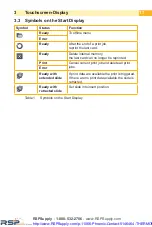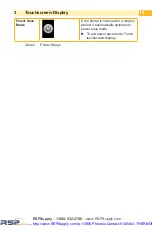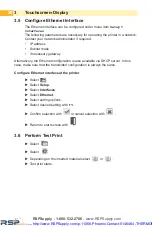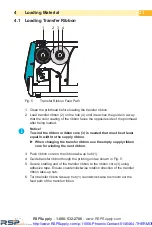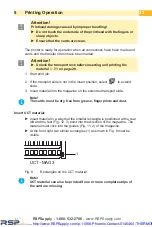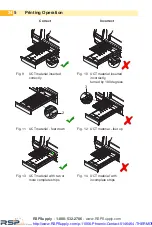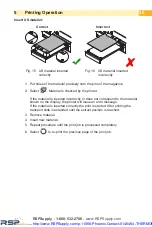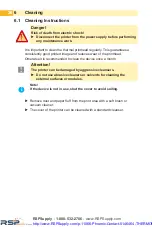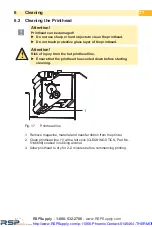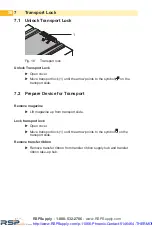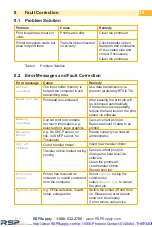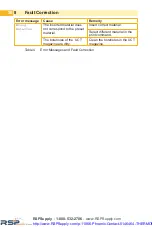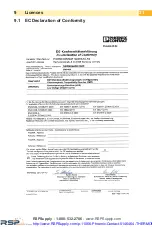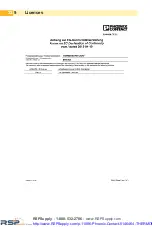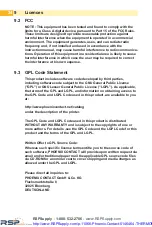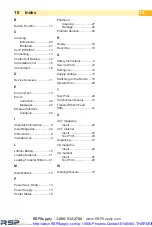20
3.5 Configure Ethernet Interface
The Ethernet interface can be configured under menu item
Setup
>
Interfaces
.
The following parameters are necessary for operating the printer in a network.
Contact your network administrator if required.
• IP address
• Subnet mask
• if necessary gateway
Alternatively, the Ethernet configuration is also available via DHCP server. In this
case, make sure that the transmitted configuration is always the same.
Configure Ethernet interface at the printer
Select
.
Select
Setup
.
Select
Interfaces
.
Select
Ethernet
.
Select setting options.
Select desired setting with
}
|
.
Confirm selection with
or cancel selection with
.
Return to start screen with
.
3.6 Perform Test Print
Select
Select
Depending on the inserted material select
or
.
Test print starts.
3
Touchscreen-Display
RSPSupply - 1-888-532-2706 - www.RSPSupply.com
http://www.RSPSupply.com/p-11066-Phoenix-Contact-5146464-THERMOMARK-Card-Printer.aspx