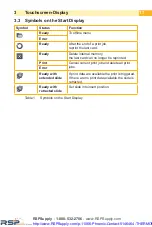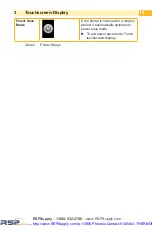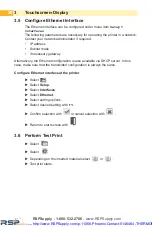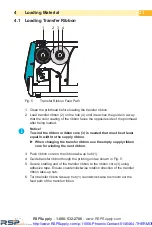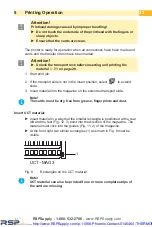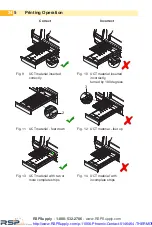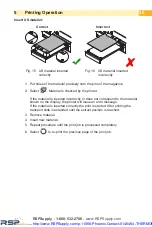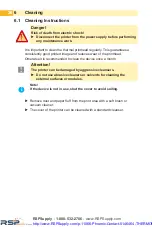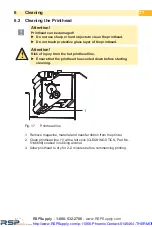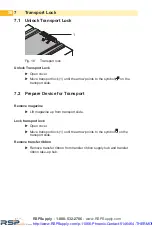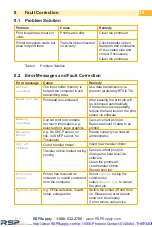14
2
Installation
2.3.2 Connecting to a Computer via USB
!
Attention!
Inadequate or no grounding can cause malfunctions during
operations.
Ensure that all computers and cables connected to the printer
are grounded.
In order to connect the printer to a USB interface a printer driver must be
installed. The adequate driver for your device can be found on the DVD
included in the contents of delivery or on the internet at
www.phoenixcontact.net/catalog.
Switch on computer.
Terminate all running tasks.
Switch on THERMOMARK CARD.
!
Attention!
Danger of crushing.
Pay attention to the transport slide, which retracts automatically
if it is extended when initializing the printer.
Connect computer with THERMOMARK CARD using the included USB
cable.
Insert DVD with the driver software into the DVD drive.
The Windows installation wizard is started automatically.
Follow the instructions on the screen.
When the error message "Windows logo test failed" appears, still
continue the installation.
After a successful installation an icon for the THERMOMARK CARD appears
in the windows system directory "Printer".
CLIP PROJECT
Afterwards, configure the THERMOMARK CARD in the planning and marking
software CLIP PROJECT in the module "Marking".
Add the THERMOMARK CARD as a new printer in CLIP PROJECT
"Marking" under „File... configure output device...“. Therefore, select
THERMOMARK CARD from the selection box and click "New". Then
select "OK".
RSPSupply - 1-888-532-2706 - www.RSPSupply.com
http://www.RSPSupply.com/p-11066-Phoenix-Contact-5146464-THERMOMARK-Card-Printer.aspx