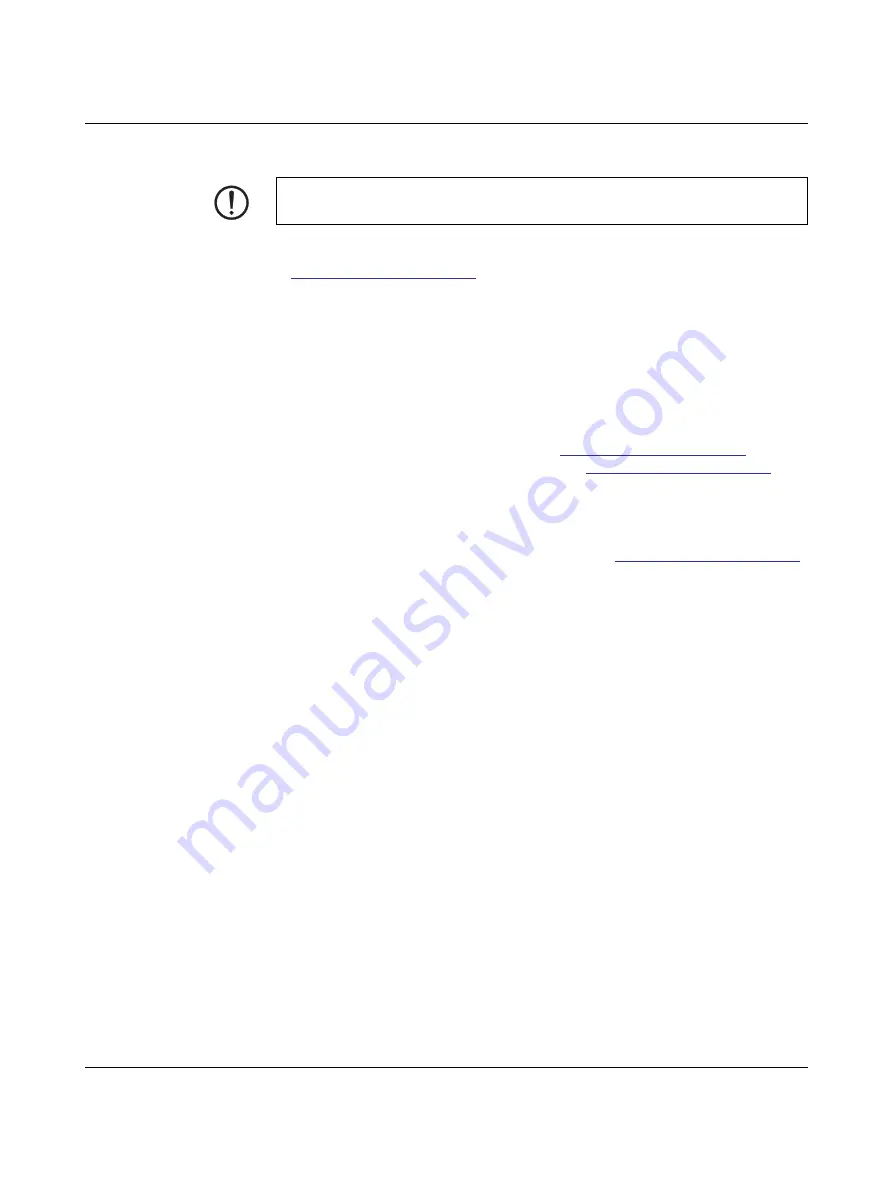
THERMOMARK CARD 2.0
PHOENIX CONTACT
108770_en_01
2.3.2
Connecting the printer via USB
A driver must be installed in order to operate the printer. You will find a link to the driver on
the data carrier included in the scope of supply. The driver can also be found on the Internet
at
•
Switch on the computer.
•
Exit all programs that are currently running.
•
Switch on the device.
•
Connect the computer and device with the supplied USB cable.
•
Download and install the driver software.
Following successful installation, an icon for the THERMOMARK CARD 2.0 appears in the
Windows “Devices and Printers” system folder.
•
Open the marking software.
–
CLIP PROJECT can be downloaded at
–
PROJECT complete can be downloaded at
.
CLIP PROJECT marking
•
Open “File, Print setup...” and create a new device under “Thermo, THERMOMARK
CARD 2.0”.
•
Set up the device in the marking software.
You can find CLIP PROJECT marking instructions at
.
PROJECT complete
marking
•
Open “File, Printer Configurations” and select the THERMOMARK CARD 2.0 printer in
the “New” field.
•
Select the THERMOMARK CARD 2.0 from the field with available printers.
•
Set up the device in the marking software.
NOTE: Malfunctions during operation due to insufficient or missing shielding
Ensure that all cables connected to the device are shielded.



























