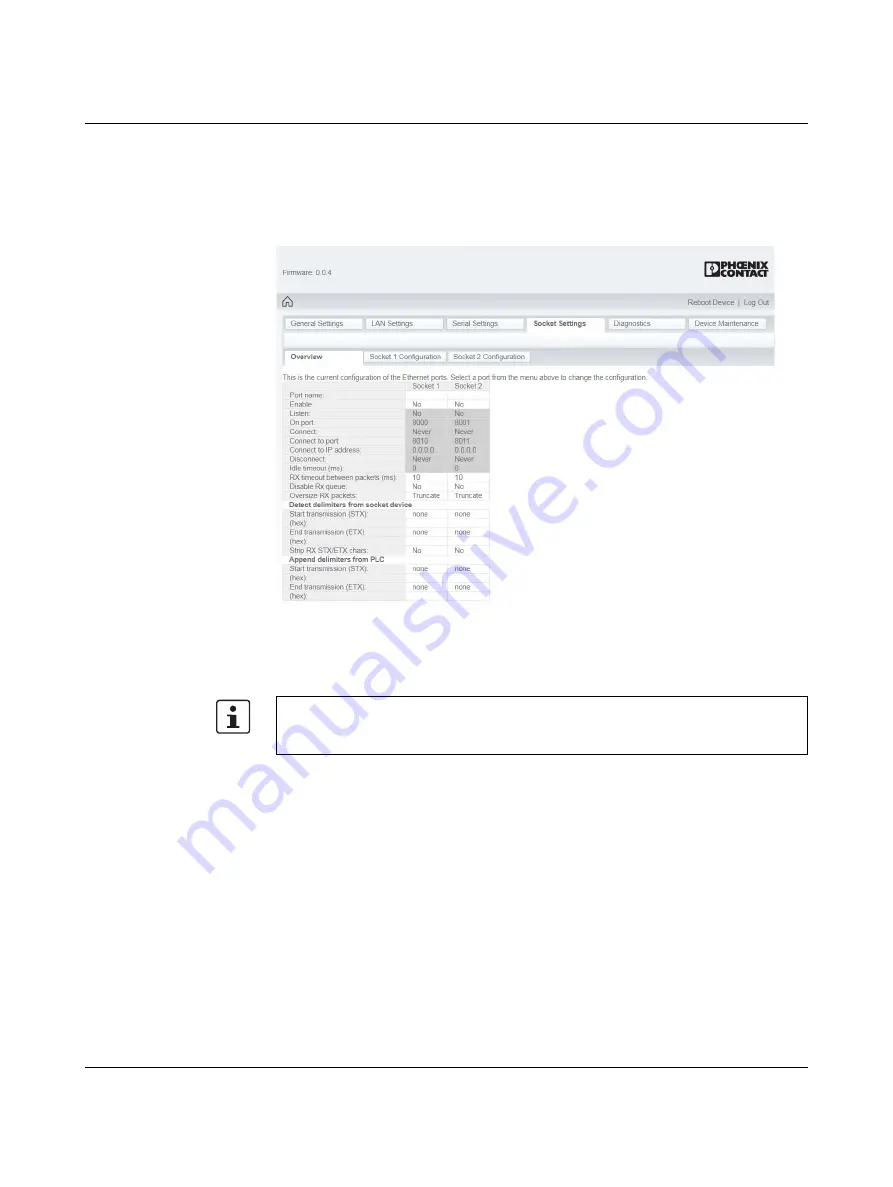
Configuration and startup
3886_en_A
PHOENIX CONTACT
25
3.8
Socket settings
1.
Click the “Socket settings” tab to configure the socket connections data.
The overview page provides a quick view of the configuration related to each Ethernet
TCP/IP connection of the GW PN/ASCII... device.
Figure 3-11
“Socket/Settings Overview” page
2.
To edit the configuration of an Ethernet TCP/IP connection, click the appropriate
“Socket Configuration” tab.
The number of Ethernet TCP/IP connections supported by the GW PN/ASCII... is equal
to the number of Ethernet ports on the device, but the TCP/IP connections are not directly
linked to a particular serial port.






























