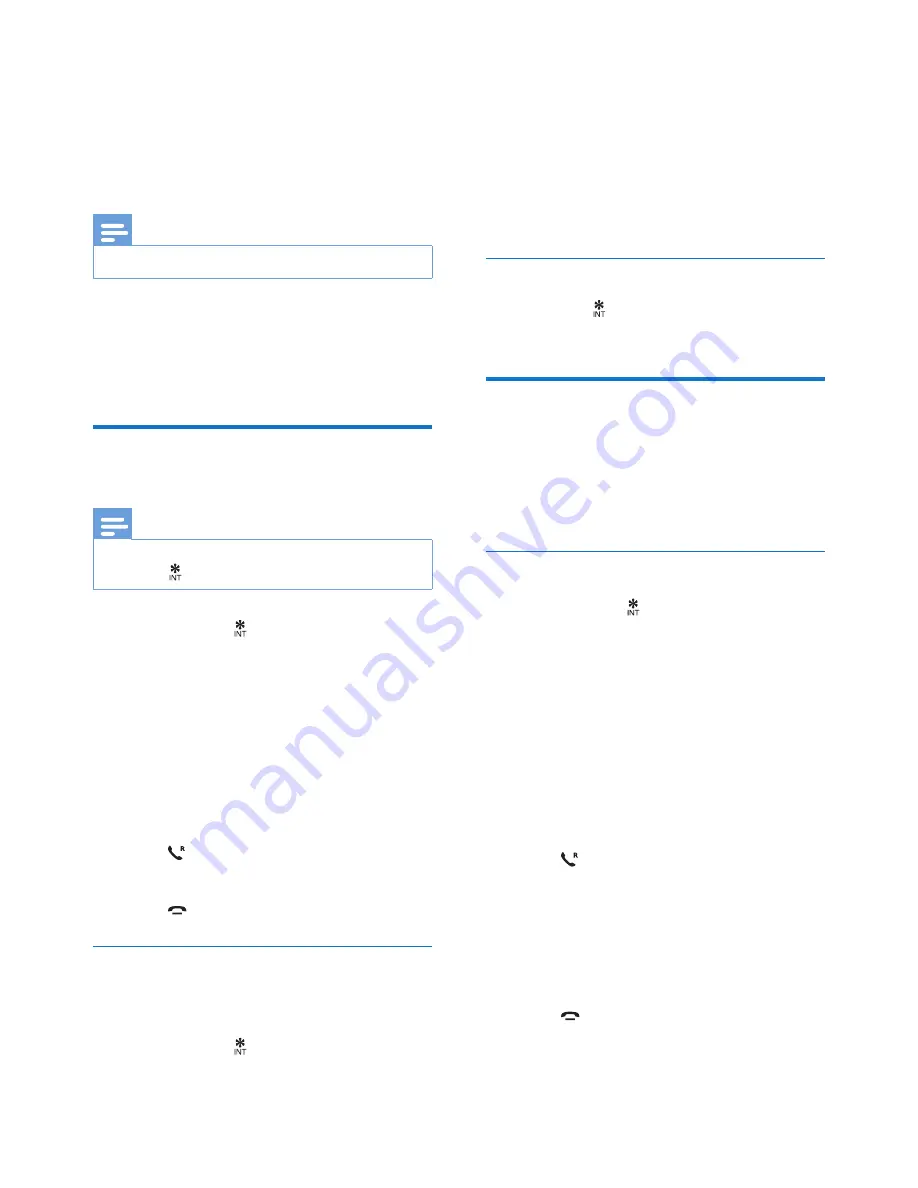
15
EN
5 Intercom and
conference calls
Note
•
This feature is available for multi- handset versions only.
An intercom call is a call to another handset
that shares the same base station. A conference
call involves a conversation between you,
another handset user and the outside callers.
Make a call to another
handset
Note
•
If the base station only has 2 registered handsets, press
and hold to make a call to another handset.
1
Press and hold
.
»
For multi-handset versions, the
handsets available for intercom are
displayed, then go to step 2.
»
For two-handset versions, the other
handset rings, then go to step 3.
2
Select a handset, then press
[OK]
to
confirm.
»
The selected handset rings.
3
Press
on the selected handset.
»
The intercom is established.
4
Press
to end the intercom call.
While you are on the phone
You can go from one handset to another during
a call:
1
Press and hold
.
»
The current caller is put on hold.
»
For multi-handset versions, the
handsets available for intercom are
displayed, then go to step 2.
2
Select a handset, then press
[OK]
to
confirm.
»
Wait for the other side to answer your
call.
Switch between calls
Press and hold
to switch between the outside
call and the intercom call.
Make a conference call
A 3-way conference call is between you,
another handset user and the outside callers. It
requires two handsets to share the same base
station.
During an external call
1
Press and hold
to initiate an internal call.
»
The external caller is put on hold.
»
For multi-handset versions, the
handsets available for intercom are
displayed, then go to step 2.
»
For two-handset versions, the other
handset rings, then go to step 3.
2
Select a handset, then press
[OK]
to
confirm.
»
The selected handset rings.
3
Press
on the selected handset.
»
The intercom is established.
4
Press
[Conf]
.
»
You are now in a 3-way conference
call with an external call and a selected
handset.
5
Press
to end the conference call and
transfer the existing call to the selected
handset.
Summary of Contents for XL490
Page 2: ......
Page 6: ...4 EN ...
















































