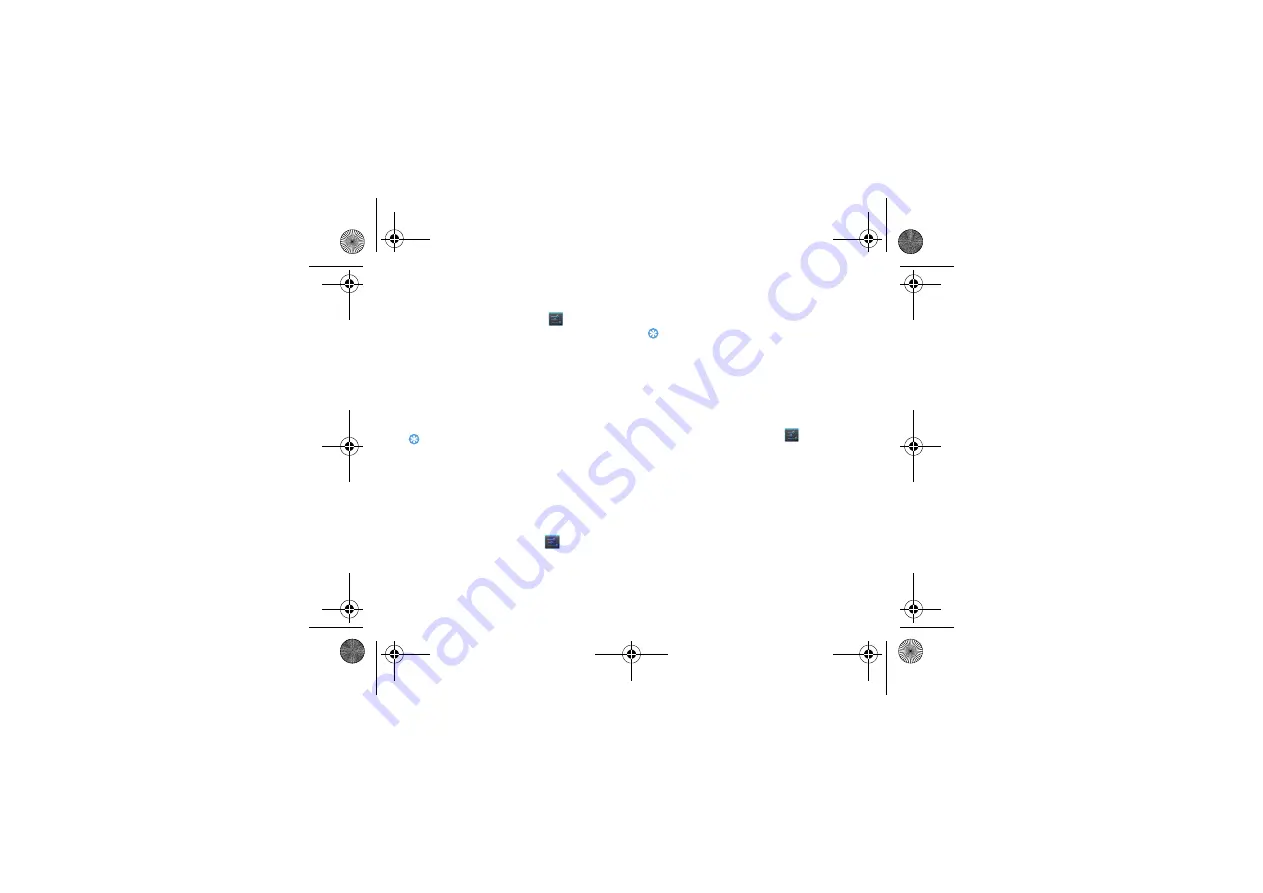
Connections
29
Turn on Wi-Fi and connect to a WLAN
1
From the Home screen, tap
>
Wireless &
networks> Wi-Fi.
2
Turn Wi-Fi on.
3
Detected Wi-Fi networks will be listed in the
Wi-Fi networks section.
4
Choose the Wi-Fi network you want to connect
to, tap
Connect
.
5
If you selected a secured network, you'll be
asked to enter the network key or password.
Tips:
•
If the wireless network that you want is not listed, tap Add
Wi-Fi network to manually add it.
VPN
Learn to create virtual private networks (VPNs) and
connect
Set up a VPN profile
1
In the application list, tap
>
Wireless &
networks>VPN>Add VPN network
.
2
Enter a name for the VPN server and select a
VPN type.
3
Change the options as required.
4
When you are finished, select
Save
.
Tips:
•
The options available may vary depending on the VPN type.
•
Your device should already be configured with Internet
access. If you have trouble accessing the Internet, you must
edit the connections. If you are not sure what information to
enter, ask your VPN administrator.
•
To use this feature, you must activate the screen lock feature.
Connect to a VPN
1
In the application list, tap
>
Wireless &
networks>VPN
.
2
Select a private network.
3
Enter the user name and password, and then
select
Connect
.
Mobile network sharing
Learn to set your device as a wireless modem or
wireless access point for PCs or other devices, and
share your device's mobile network connection.
W732_ENG_Book.book Page 29 Thursday, August 16, 2012 5:40 PM

























