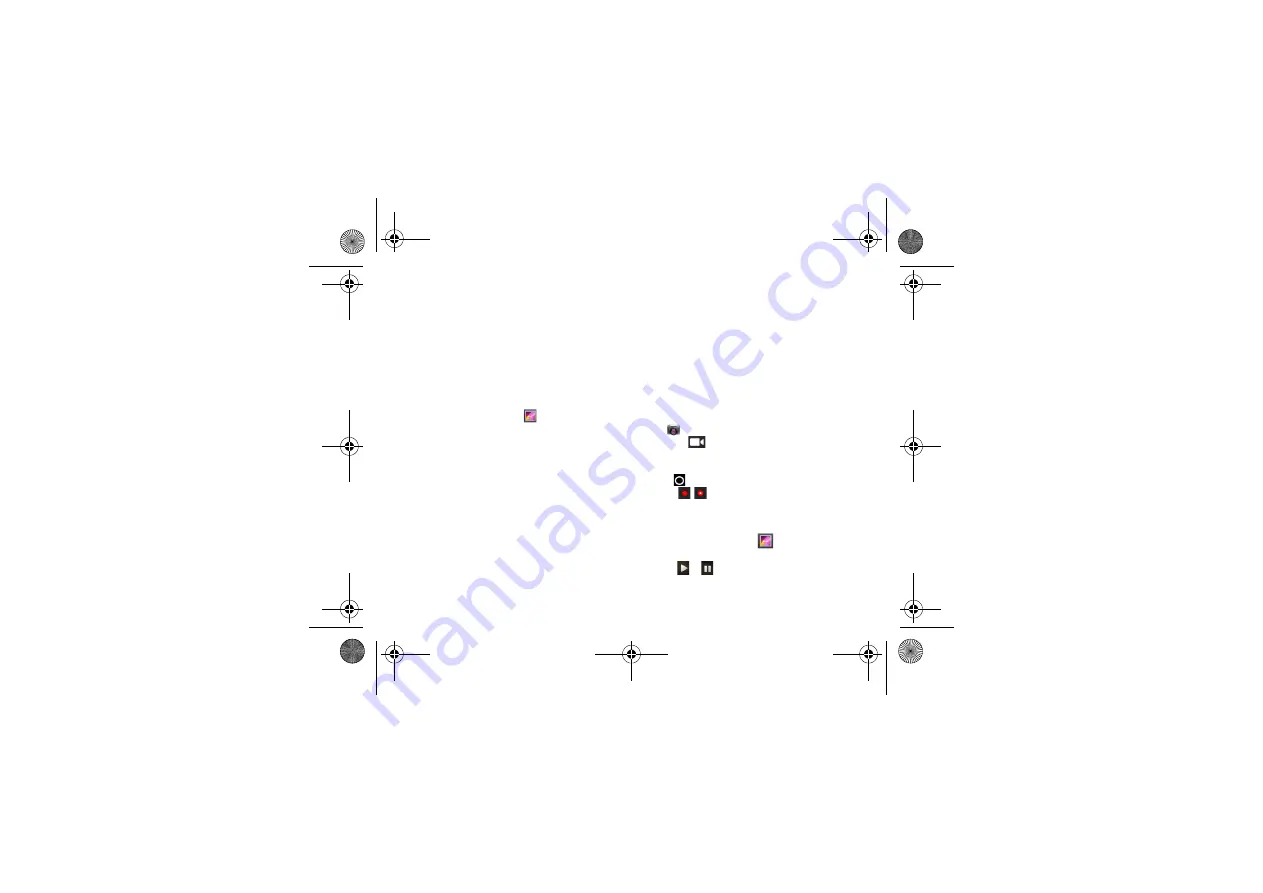
22
MultiMedia
4
Move the device to follow the moving
subject.The device automatically captures the
next photos.
5
Continue to follow the subject until the device
has captured all the shots necessary for the
action photo
View photos
After taking photos, select the image viewer icon to
view the taken photos or tap
to view photos.
•
To view more photos, scroll left or right.
•
To zoom in or out, place two fingers on the
screen and slowly spread them apart or pinch
them together. To return to the original size,
double-tap the screen.
•
To send a photo to others, tap
•
To delete the photo, tap
•
To start a slide show, tap
•
Press the Option key
O
to access the
following options:
-
Slide show
: To start a slide show.
-
Edit
: To edit the photo with the image editor.
-
::To print the photo via Wi-Fi or USB.
-
Rotate right
:: To rotate the photo clockwise.
-
Rotate lef
t: To rotate the photo anti-
clockwise.
-
Copy to clipboard
:To add the photo to the
clipboard.
-
Set picture as
: To set the photo as your
wallpaper or a contact image.
Record a video
1
Tap
to turn on the camera.
2
Scroll to
turn on the video mode
3
Aim the lens at the subject and make any
necessary adjustments.
4
Drag
to zoom in /zoom out.
5
Select
/
to start/stop recording. The video
is saved automatically.
Play a video
1
In the application list, tap
and select a video.
2
Control playback with the following keys:
-
Tap
or
, start or pause playback.
-
Press side volume key to adjust volume.
W732_ENG_Book.book Page 22 Thursday, August 16, 2012 5:40 PM






























