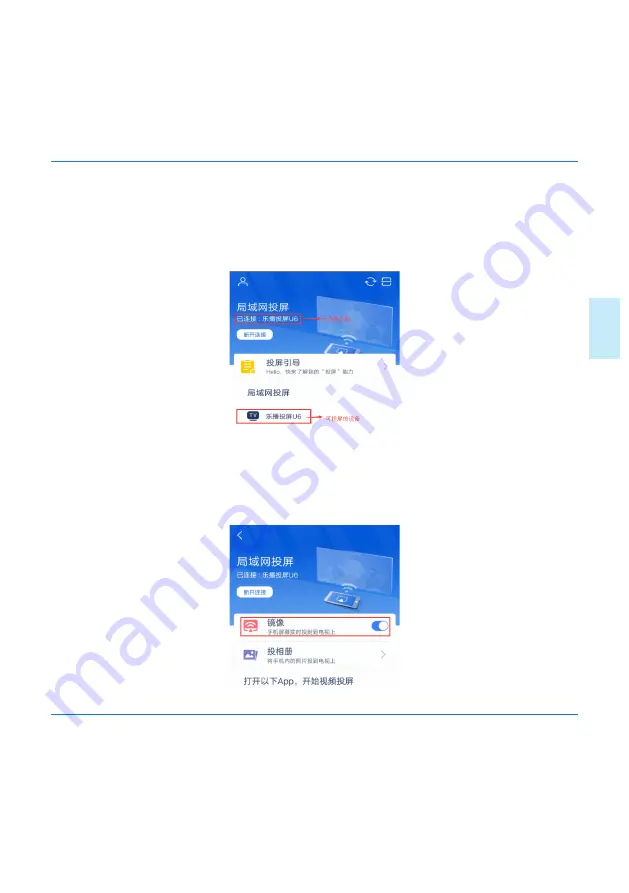
Eng
lish
EN
67
The The mobile phone screen can be projected onto this product via a WLAN. First,
download the HappyCast software from the “App Store” on the main screen, click
“Mobile Phone Projection” on the main screen to enter the projection screen, and
then select “Apple” or “Android” on the left.
5.7.1 Screen Projection for Andrid Mobile Phone
1)Connect this product and the mobile phone to the same WLAN. Open the set-up
HappyCast app, and then select the device to be projected, as indicated in the figure
below:
2)Select the equipment to be projected, and then enter the LAN screen projection
page; turn on the mirror image switch so as to complete the screen projection for
mobile phone, as indicated in the figure below:
5.7.2 Screen Projection for Apple Mobile Phone
1) Connect this product and the mobile phone to the same WLAN.
2) After they are successfully connected, slide upwards from bottom of screen so as
to exit the control center, click “mirror image” button (as indicated by the mark in the
left figure below), and then select the name of your equipment so as to initiate the
Summary of Contents for VTR9800
Page 1: ...使用手册 User manual ...
Page 2: ......
Page 7: ...中文 ZH 5 在下列情况下请及时充电 1 设备电量过低而自动关机 2 设备出现低电量提示时请尽快给设备充电 ...
Page 8: ...6 ZH 3 您的会务通 3 1 供货范围 3 2 概览 ...
Page 13: ...中文 ZH 11 4 3 4 返回按键 在操作界面上 按一下返回上一级界面 4 3 5 OK 按键 在操作界面上 按一下此键 确定选定内容 ...
Page 47: ...English EN 45 3 Your Smart Meeting Recorder 3 1 Supply Scope 3 2 Overview ...
Page 85: ...English EN 83 ...
Page 86: ...VTR9800 ...
Page 87: ......






























