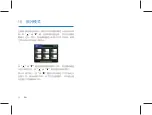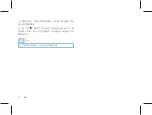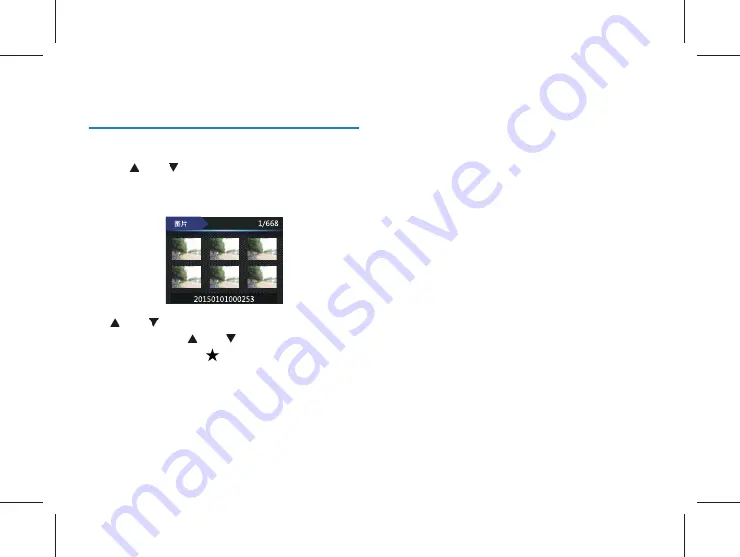Reviews:
No comments
Related manuals for VTR8110

PCM-3291
Brand: Advantech Pages: 13

CAREU U1
Brand: S&T Pages: 37

BT2.5MR
Brand: F-Tech Pages: 10

B737 MCP V3
Brand: Opencockpits Pages: 11

ASTRO 900/T9
Brand: Garmin Pages: 18

Tatou
Brand: Camoplast Pages: 23

Aim V10
Brand: Golf Buddy Pages: 10

GNAV12
Brand: Goodmans Pages: 48

UM03
Brand: UniGuard Pages: 18

NavOne V3.0
Brand: XAiOX Pages: 13

NAV+
Brand: Coyote Pages: 112

BMPPT250-1
Brand: GSL Pages: 4

LT70B
Brand: Franklin Pages: 11

B4
Brand: Ekahau Pages: 37

SCU-31
Brand: Standard Horizon Pages: 2

ES-185U
Brand: ESE Pages: 25

SLLU040A
Brand: Texas Instruments Pages: 27

GA8500
Brand: Rinex Pages: 39