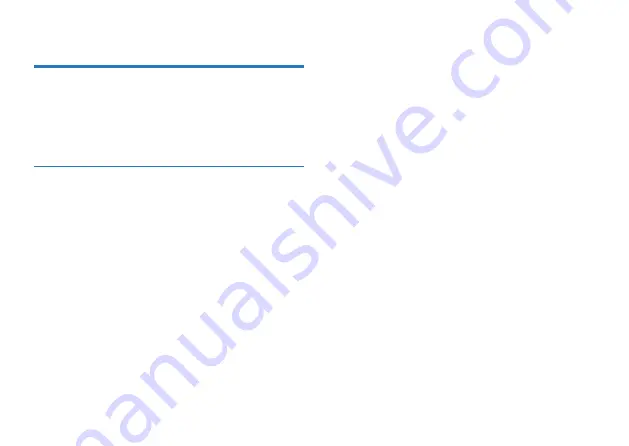
26
27
1 Welcome
Product Features
Welcome to the world of Philips! We are honored by your
choice and purchase of the products from Philips. You can
have comprehensive technical supports from Philips from our
website, e.g. user’s manuals, software, warranty information etc.
www.philips.com
•
•
•
•
•
•
One-touch Recording: Just slide the recording switch upward
to start recording, turn off to save file.
Digital Noise Reduction: Effectively filter the ambient noise in
the recording environment, to enable crystal clear recording.
(This feature should only be used in noisy environment.)
Record in common MP3 and WAV format.
USB 2.0 high speed data access.
Voice-activated recording.
USB mass storage, ensuring maximum compatibility.
















































