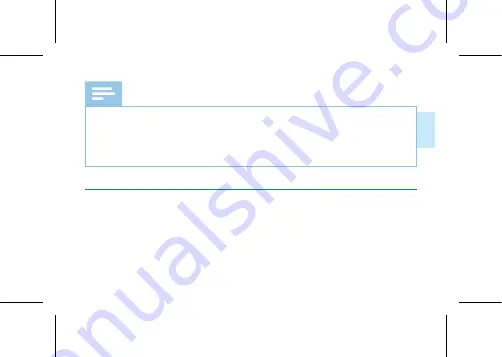
EN 55
Eng
lish
Note
• At present, voice distinguishment only supports Chinese, not other
languages;
• When using voice distinguishment, please make sure that the file is
clear. Messy and noisy files will affect the effect.
4.3 Settings
In the recording interface, tap "Settings" in the upper right, to set Record-
ing scene, Indicator, Playback mode, Backlight, Time calibration, Capacity
(remaining/total), APP interface introduction, Current version, About,
Disconnect the device, etc.
Summary of Contents for VTR5102Pro
Page 1: ...User manual 使用手册 ...
Page 2: ......
Page 3: ...目录 1 欢迎 6 1 1 产品特点 6 2 重要须知 8 2 1 安全 8 3 您的智能录音笔 9 供货范围 9 概览 10 3 1 开 关机 11 3 2 录音 12 ...
Page 5: ...5 技术参数 28 ...
Page 7: ...中文 ZH 7 角色区分 边充边录功能 ...
Page 9: ...中文 ZH 9 3 您的智能录音笔 供货范围 ...
Page 10: ...10 ZH 概览 ...
Page 15: ...中文 ZH 15 3 3 3 播放模式 播放模式设置 先去设置菜单找到播放模式设置 设置好后 回到播放界面即可 ...
Page 18: ...18 ZH 免损坏文件 3 7 安装下载 APP 安卓 苹果手机均可扫描此二维码 安装下载 APP 安装过程中弹出的权限 请都点击 允许 项 否则不能使用 请知悉 ...
Page 29: ...中文 ZH 29 ...
Page 33: ...EN 33 English Record while charging ...
Page 36: ...36 EN 3 Your Smart Voice Recorder What s in the box ...
Page 60: ......
Page 61: ...VTR5102Pro ...
Page 62: ......
Page 63: ......










































