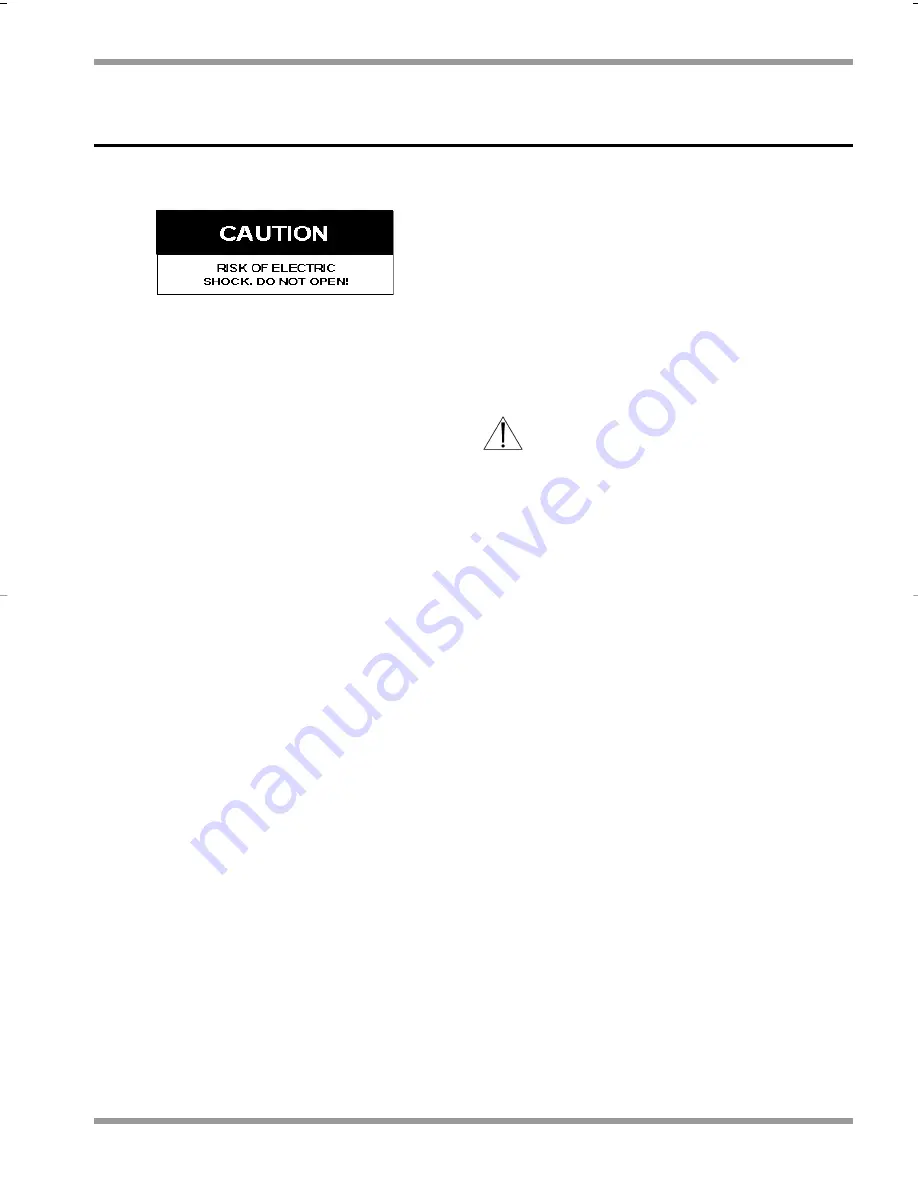
1
SAFETY PRECAUTIONS
1.1
IMPORTANT SAFEGUARDS
1.
Read these instructions.
2.
Keep these instructions.
3.
Comply with all warnings.
4.
Follow all instructions.
5.
Do not use this equipment near water.
6.
Clean only with dry cloth.
7.
Do not block any ventilation openings. Install in accordance with the
manufacturer’s instructions.
8.
Do not install near any heat sources such as radiators, heat registers, stoves,
or other equipment (including amplifiers) that produce heat.
9.
Do not defeat the safety purpose of the polarized or grounding-type plug.
A polarized plug has two blades with one wider than the other. A
grounding type plug has two blades and a third grounding prong. Both the
wide blade and the third prong are provided for your safety. If the
provided plug does not fit into your outlet, consult an electrician for
replacement of the obsolete outlet.
10. Protect the power cord from being walked on or pinched particularly at
plugs, convenience receptacles, and the point where they exit from the
equipment.
11. Only use attachments/accessories specified by the manufacturer.
12. Unplug this equipment during lightning storms or when unused for long
periods of time.
13. Refer all servicing to qualified service personnel. Servicing is required when
the equipment has been damaged in any way, such as power-supply cord
or plug is damaged, liquid has been spilled or objects have fallen into the
equipment, the equipment has been exposed to rain or moisture, does not
operate normally, or has been dropped.
14. To reduce the risk of fire or electric shock, do not expose this equipment
to rain or moisture.
15. The equipment shall not be exposed to dripping or splashing and that no
objects filled with liquids, such as vases, shall be placed on the equipment.
16. The back of the monitor should only be removed by qualified
maintenance and service personnel.
17. The lightning flash with arrowhead symbol, within a triangle, is intended
to alert the user to the presence of uninstalled “dangerous voltage” within
the product's enclosure; that may be of sufficient magnitude to constitute
a risk of electric shock to persons.
18. Caution: to reduce the risk of electric shock, do not remove cover (or
back). No user serviceable parts inside. Refer servicing to qualified service
personnel.
19. The exclamation mark within a triangle is intended to alert the user to the
presence of important operating and maintenance (servicing) instructions
in the literature accompanying the appliance.
VENTILATION
20. Keep ventilation openings free to avoid the monitor for overheating.
21. Do not place the monitor in the immediate vicinity of a heating source.
22. Do not install this equipment in a confined space such as a bookcase or
similar unit.
CLEANING
23. You can clean the monitor with a moist fluff-free cloth or shammy leather
cloth.
DISPOSAL
24. This monitor contains batteries. Do not dispose of these batteries with
other solid waste. The batteries type AA (standard penlights) are located in
the battery compartment at the bottom of your monitor.
CAUTION: Danger of explosion if batteries are incorrectly replaced.
Replace only with the same or equivalent type.
Remark: Philips has a strong commitment towards the environment. This monitor
has been designed to respect the environment as much as possible.
1.1.1 FCC Information
This equipment has been tested and found to comply with the limits for a
Class B digital device, pursuant to part 15 of the FCC Rules. These limits are
designed to provide reasonable protection against harmful interference in a
residential installation. This equipment generates, uses and can radiate radio
frequency energy and, if not installed and used in accordance with the
instructions, may cause harmful interference to radio communications.
However, there is no guarantee that interference will not occur in a particular
installation. If this equipment does cause harmful interference to radio or
television reception, which can be determined by turning the equipment off
and on, the user is encouraged to try to correct the interference by one or
more of the following measures:
n
n
Reorient or relocate the receiving antenna.
n
n
Increase the separation between the equipment and receiver.
n
n
Connect the equipment into an outlet on a circuit different from that to
which the receiver is connected.
n
n
Consult the dealer or an experienced radio/ TV technician for help.
Note: Any change or modification not expressly approved by Philips of the
equipment authorization could void the user's authority to operate the
equipment.
For additional information or to speak to a representative, please contact the
Philips Communication, Security & Imaging location nearest you or visit our
web site at www.Philipscsi.com.
(See: Your Guide to Observation)
Section 1 - General
4
P H I L I P S O B S E RVAT I O N S YS T E M
V S S 7 3 9 0 / 0 0 T S W I T C H E R
S E C T I O N 1
G E N E R A L
VSS7390_Switcher_Opml.qxd 11-Jun-01 1:14 PM Page 4








































