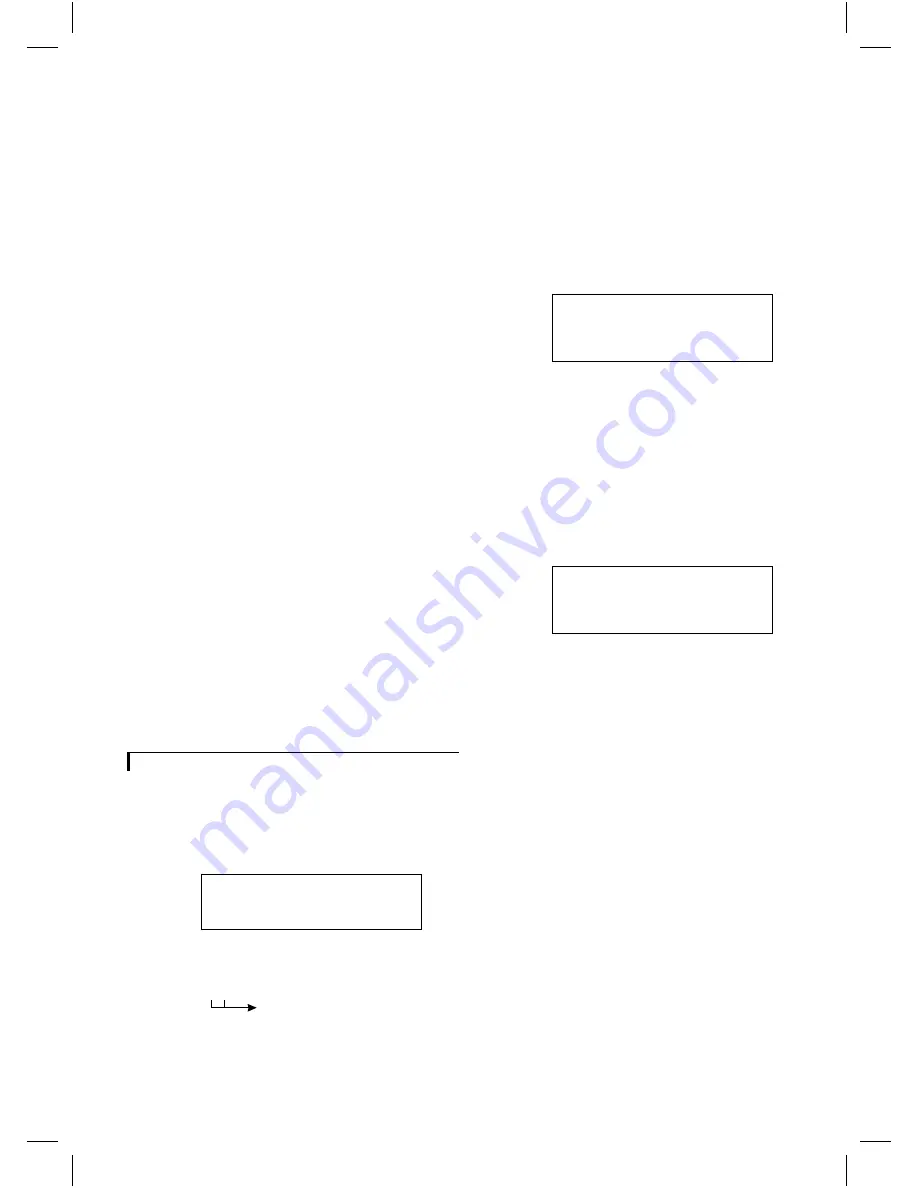
•
The alarm information is sent to the slave monitor
(optional) for max. 3 minutes.
•
The history table is updated with the alarm event.
2
Monitor in power save mode:
There are two possibilities:
•
Non-silent mode (silent function off)
The monitor switches to active mode, see ‘monitor in
active mode’.
•
Silent mode (silent function on)
The alarm output contact is activated (horn, siren or
telephone selector) for max. 15 minutes.
The alarm information is sent to the slave monitor
(optional) for max. 3 minutes.
The history table is updated with the alarm event.
Reset alarm:
The alarm resets whenever a button is pressed. The
monitor returns to the status it was before the alarm
occurred.
When the cause of the alarm has not been eliminated,
the monitor continues to display the alarm message (not
blinking). When you have eliminated the cause of the
alarm the alarm message disappears.
When no button is pressed during an alarm the monitor
automatically resets the alarm after max. 15 minutes. The
Quad monitor returns to the status it was before the
alarm occurred. The blinking alarm message is displayed
until a button is pressed. When a button is pressed, there
are two possibilities:
1
The cause of the alarm has not been eliminated; the
monitor continues to display the alarm message (not
blinking).
2
The cause of the alarm is eliminated; the alarm message
disappears.
Remark:
When a cable shortage alarm is reset the alarm
message will not disappear from the monitor screen. To remove
the message, first switch the monitor OFF, repair the cable
shortage and then switch the monitor ON again.
Trouble shooting
Double addressing
If the Quad monitor detects two accessory boxes with
the same setting of the CAMERA # and box number
switches, it shows the following error message:
DOUBLE ADDRESSING
“Accessory name”
INPUT X/X
Explanation:
When a button is pressed, the message will disappear
from the monitor screen.
Remark:
Although the cameras will work, none of the
accessories in any line will be functioning.
No valid camera input selection
The camera number of an intercom box or
Alarm/Action box cannot be set to a camera input to
which no camera is connected. If the Quad monitor
detects an invalid camera input selection, it shows the
following message:
INPUT X
“Accessory name”
HAS NO VALID
CAMERA SELECTION
•
Switch the Quad monitor OFF.
•
Change the camera number by means of the ‘CAMERA #’
switch situated inside the box (see box manual).
•
Switch the Quad monitor ON.
Remark:
Although the cameras will work, none of the
accessories in any line will be functioning.
System error
When a SYSTEM CHECK is performed and a system error is
detected a beep sounds. The following text appears on the
monitor screen:
OBSERVATION SYSTEM
VERSION x.x
SYSTEM ERROR
SERVICE REQUIRED
When a button is pressed, the beep stops and the
message disappears from the monitor screen.
What to do in case of a system error ?
1
Switch the Quad monitor OFF, wait 10 seconds, and
than switch it ON again (mains power switch at the rear
of the Quad monitor).
2
If during a SYSTEM CHECK the error message is
displayed again you should call for service.
Special alarms
A special alarm is given in case of:
•
CUT
The system cable has been cut.
•
SHORT
There is a short circuit in the system cable.
•
POWER
The mains power was turned off.
•
TAMPER
An accessory housing has been openend.
•
FAIL
A failure in the system communication to
accessories has been found.
•
Press a button to stop the alarm.
If the alarm message is still displayed on the monitor
screen you should, call for service.
Remark:
In case of a System-cable short, the power supply to
the shorted camera input will be switched off.
INPUT X/X
the physical camera input numbers to
which the double addressed boxes are
connected.
g
10





























