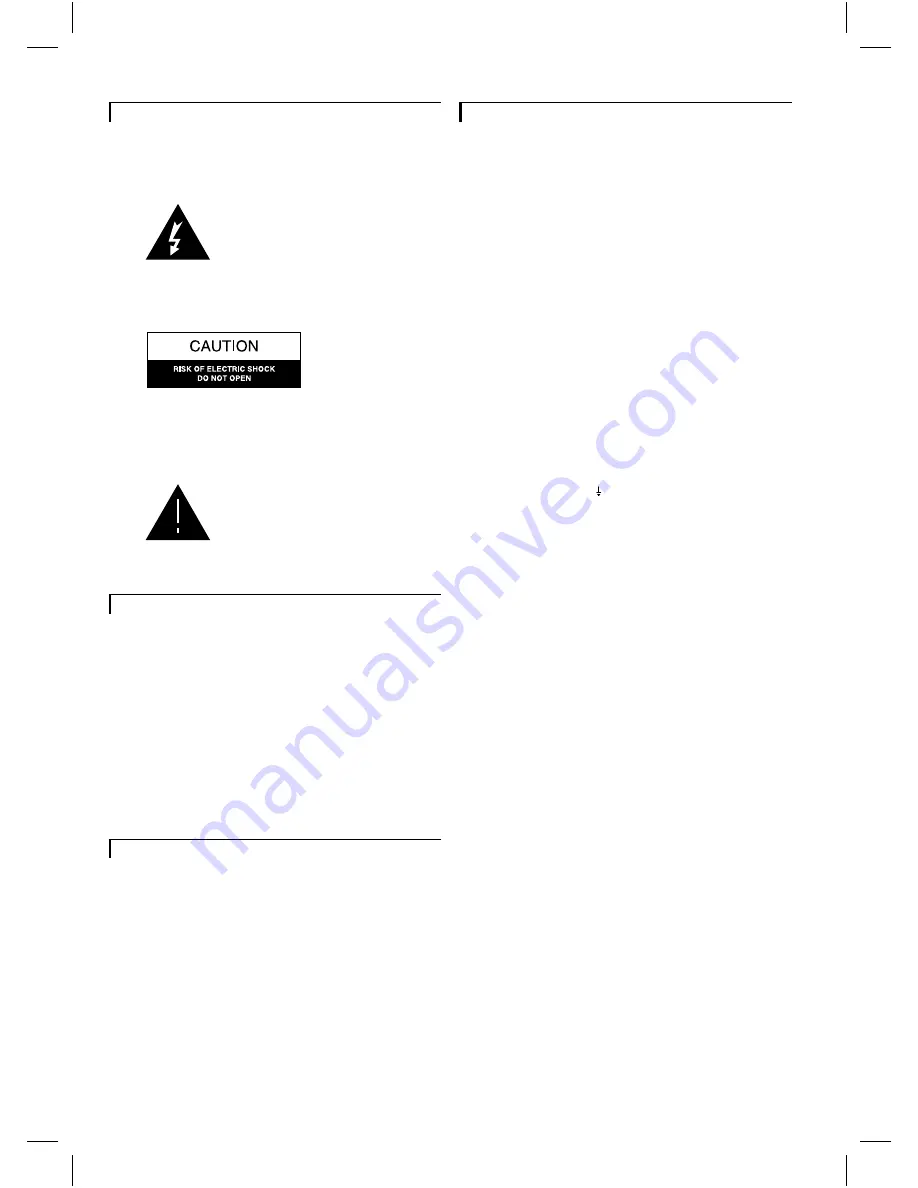
Warning:
to prevent fire or shock hazard, do not expose
camera or monitor to rain or moisture.
The lightning flash with arrowhead
symbol, within a triangle, is intended to
alert the user to the presence of
uninsulated “dangerous voltage” within
the product’s enclosure; that may be of
sufficient magnitude to constitute a risk
of electric shock to persons.
Caution:
to reduce the risk of electric shock, do not remove
cover (or back). No user serviceable parts inside. Refer servicing
to qualified service personnel.
The exclamation mark within a triangle is
intended to alert the user to the presence
of important operating and maintenance
(servicing) instructions in the literature
accompanying the appliance.
Electro Magnetic Compatibility
(EMC)
This equipment complies with the European rules for
EMC according to EN55013, EN55020 and EN50082-1.
The equipment conforms with the EMC directive and
low-voltage directive.
This device complies with EMC rules under test
conditions that included use of system cables and
connectors between system components. If you have any
problems, contact your dealer.
Warning
Any unauthorized modification to this equipment may cause
violation of the EMC rules resulting in the revocation of the
authorization to operate the equipment.
Note:
we advise you to use the following types of mains
power adapters in combination with the camera:
U.K.
Philips VCM1162/01R
EUR
Philips VCM1162/00R
Important notes for users in the U.K.
If the fitted plug is not suitable for your mains socket,
it should be removed and be replaced by an appropriate
plug.
How to replace a plug
•
Cut the mains plug from the lead.
•
Strip the sheathing so the wires will become free for
the necessary length to connect the UK-mains plug (not
supplied).
The wires in the mains lead are coloured according to
the following code: blue=neutral (N), brown=live (L).
As these colours may not correspond with the colour
markings identifying the terminals in your plug, proceed
as follows:
•
Connect the blue wire to the terminal marked N or
coloured black.
•
Connect the brown wire to the terminal marked L or
coloured red.
Caution
Do not connect either wire to the earth terminal in the
plug, marked E (or ) or coloured green (or green and
yellow).
Before replacing the plug cover, make certain that the
cord grip is clamped over the sheath of the lead, not
simply over the two wires.
Fuse
If the mains plug (or adapter) contains a fuse, the value
of this fuse should be 3 Amp. Alternatively, if another
type of plug (not fused) is used, the fuse at the
distribution board should not be greater than 5 Amp.
1





























