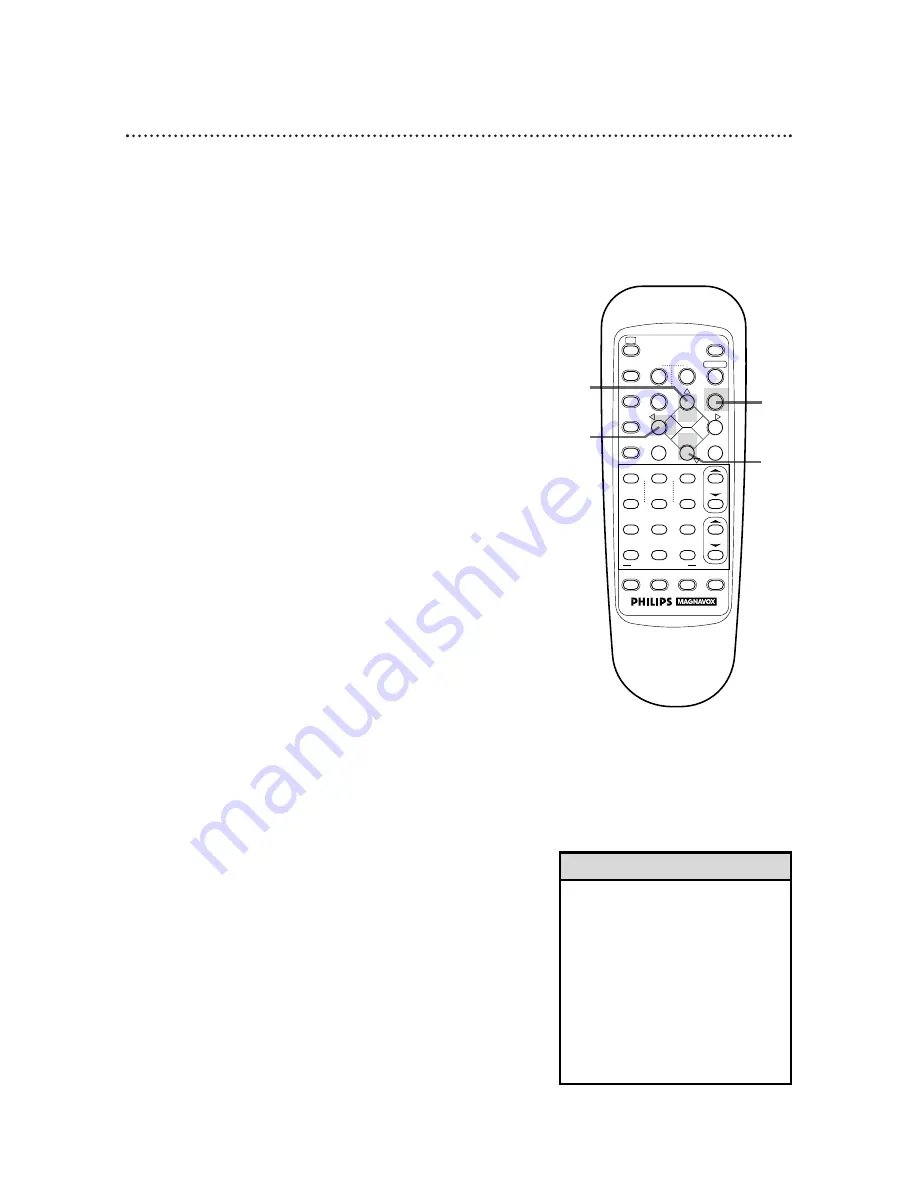
28 Playing
6
When the tape has finished rewinding, press the EJECT
button to remove the tape.
• Playback options and features are
discussed on pages 42 - 49.
• This VCR is equipped with SQPB
(S-VHS Quasi Playback) that lets
you watch tapes recorded in the S-
VHS format with regular VHS reso-
lution.
• SQPB does not deliver Super
VHS resolution.
• S-VHS recording is not possible
with this VCR.
Helpful Hint
Read and follow the steps below to play a tape.
1
Turn on the TV and set it to channel 3 or 4, whichever the
CH3/CH4 switch on the back of the VCR is set to.
2
Insert a tape in the VCR. The power will come on. The VCR
will place itself in VCR position automatically (the VCR light will
appear on the display panel of the VCR). If the VCR light does not
appear, press the VCR/TV button once. If the tape’s record tab
has been removed, playback will start automatically.
3
If playback does not start automatically, press the PLAY
8
button. The
3
light will appear on the VCR display panel.
4
Press the STOP
9
button to stop playback.
5
Press the REW(ind)
;
button to rewind the tape.
Turn on the TV.
1
Insert a tape.
2
5
3
6
4
1
4
7
SPEED
CBL/DBS
TV
VCR
MENU
EXIT/STATUS
TIMER
[
REC/OTR
REW
STILL/SLOW
–
L
STOP
PLAY
:
+
S.SEARCH
FF /OK
c
EJECT
POWER
2
5
8
0
QUICK PROGRAMMING
3
6
9
START
DBS
STOP
DAILY
DATE
WEEKLY
CLEAR
CH
VOL
VCR/TV
7;;
INDEX
::7
AUDIO/MUTE
::
;;
+
–
+
–
















































