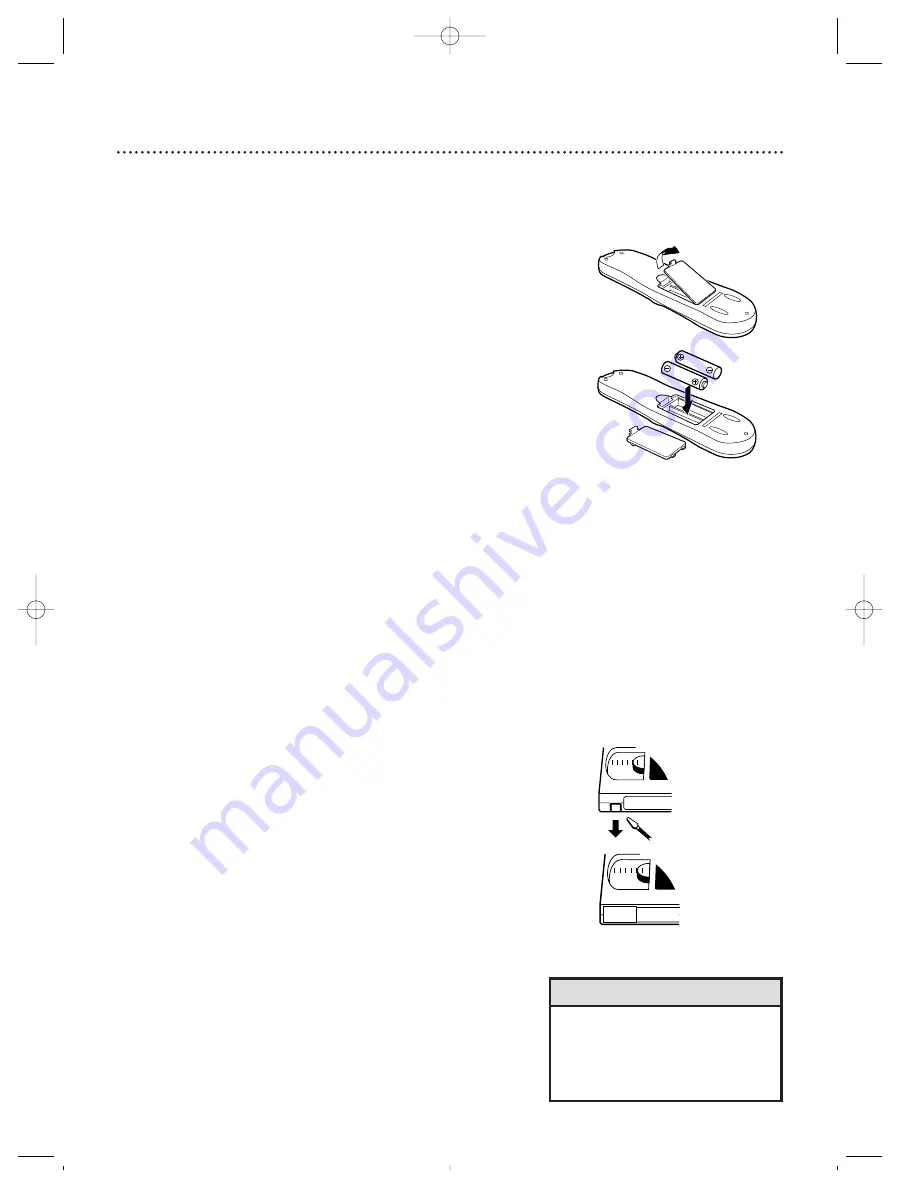
Before Using Your VCR 5
Putting Batteries in the Remote Control
Using the Remote Control
3
Close the battery compartment lid.
2
To record again, cover the hole with cellophane tape.
•
Do not put objects between the remote control and the VCR.
•
Press the VCR button, then point the remote control at the
VCR’s remote sensor, before pressing other VCR operation but-
tons.
•
Press the TV button, then point the remote control at the TV,
before pressing other TV operation buttons.
•
Press the CBL/DBS button, then point the remote control at the
Cable Box/DBS, before pressing other Cable Box/DBS operation
buttons.
• The remote control and its batteries
are supplied.
• Do not mix alkaline and manganese
batteries.
• Do not mix old and new batteries.
Helpful Hints
VCR Maintenance
•
Remove any light adhesive stick-on notes from the video cassette
before putting the cassette in the VCR. Removable labels can jam
the VCR.
•
Periodic maintenance is required to maintain your VCR’s perfor-
mance. Your VCR has an automatic head cleaner, but the video
heads will eventually require cleaning or replacement. Cleaning
or replacement of the video heads should be performed only by
an authorized service center.
Erase Protection
Video cassettes have record tabs to ensure that recordings are
not erased accidentally.
1
To prevent accidental erasure, break off the tab with a
screwdriver.
1
To open the battery compartment, push in the tab, then
pull up the lid.
2
Place two AA batteries inside the battery compartment
with their + and – ends aligned as indicated.
1
2
Removing the Plastic Cover from the Front Panel
A thin, plastic cover may protect the front panel of your VCR.
Before using the VCR, lift a corner of the plastic, then peel it off.
1
2
VRZ364/VRZ344 4/7/99 8:10 PM Page 5




















