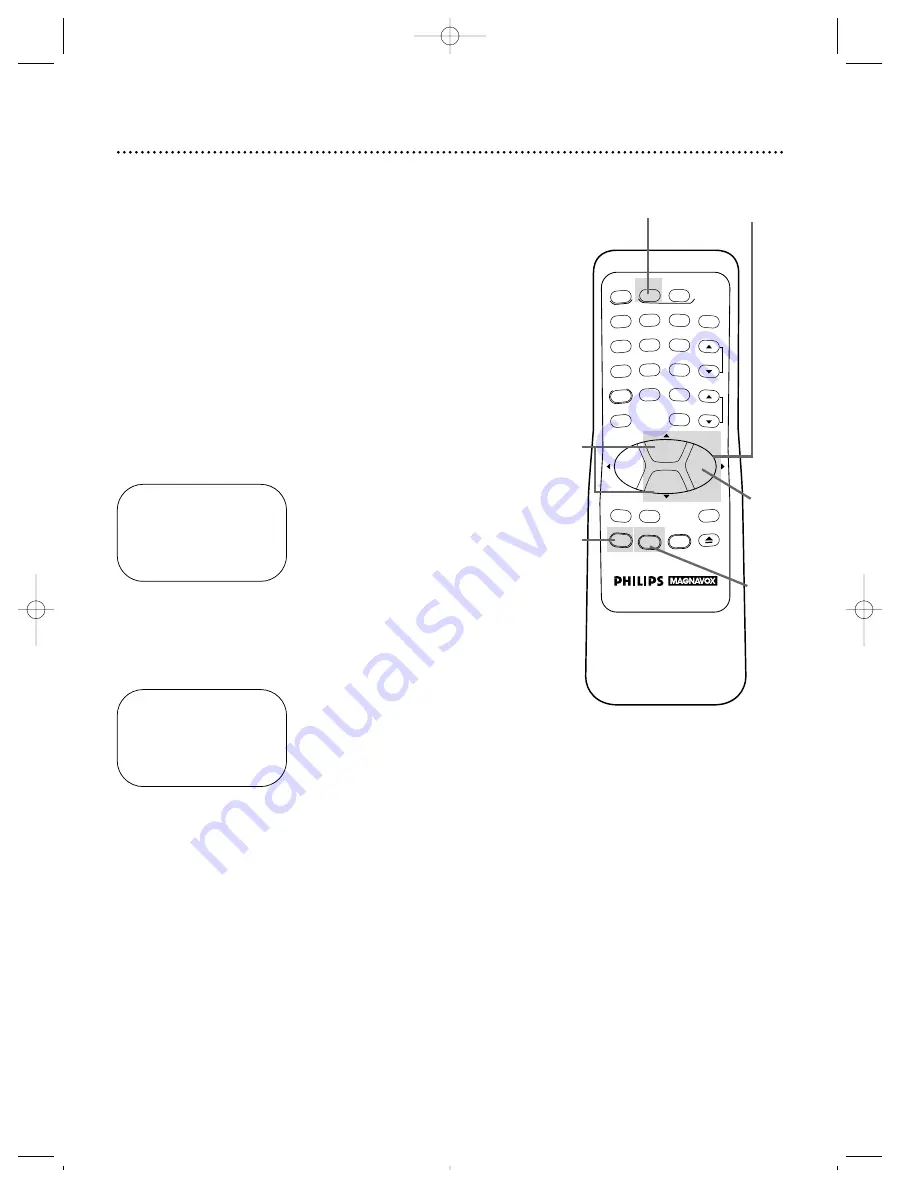
Automatic Channel Setup (cont’d) 13
Adding/Deleting Channels
2
Press the MENU button.
SELECT
op
ADD/DELETE
B
124
DELETED
125
DELETED
1
→
DELETED
2
ADDED
3
ADDED
TO END PUSH EXIT
3
Press the PLAY/
o
button or the STOP/
p
button to select
TUNER SET UP, then press the F.FWD/
B
button.
4
Press the PLAY/
o
button or the STOP/
p
button to select
ADD/DELETE CH, then press the F.FWD/
B
button.
5
Press the PLAY/
o
button or the STOP/
p
button until the
channel number you want to add or delete appears beside
the arrow.
SELECT
op
ADD/DELETE
B
16
DELETED
17
ADDED
18
→
ADDED
19
ADDED
20
ADDED
TO END PUSH EXIT
6
Press the F.FWD/
B
button to select ADDED or DELET-
ED.
7
Press the STATUS/EXIT button.
2
3-4
6
7
1
Press the VCR button.
1
5
REW
PLAY
POWER
VCR PLUS+
SPEED
VCR
TV
MUTE
VCR/TV
CHANNEL
VOLUME
REC/OTR
STATUS/EXIT
MEMORY
PAUSE/STILL
MENU
CLEAR
EJECT
STOP
F.FWD
1
2
3
4
5
6
7
8
9
0
+100
VRZ222 layout 4/8/99 10:19 PM Page 13




























