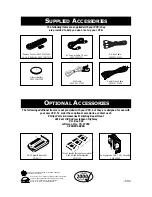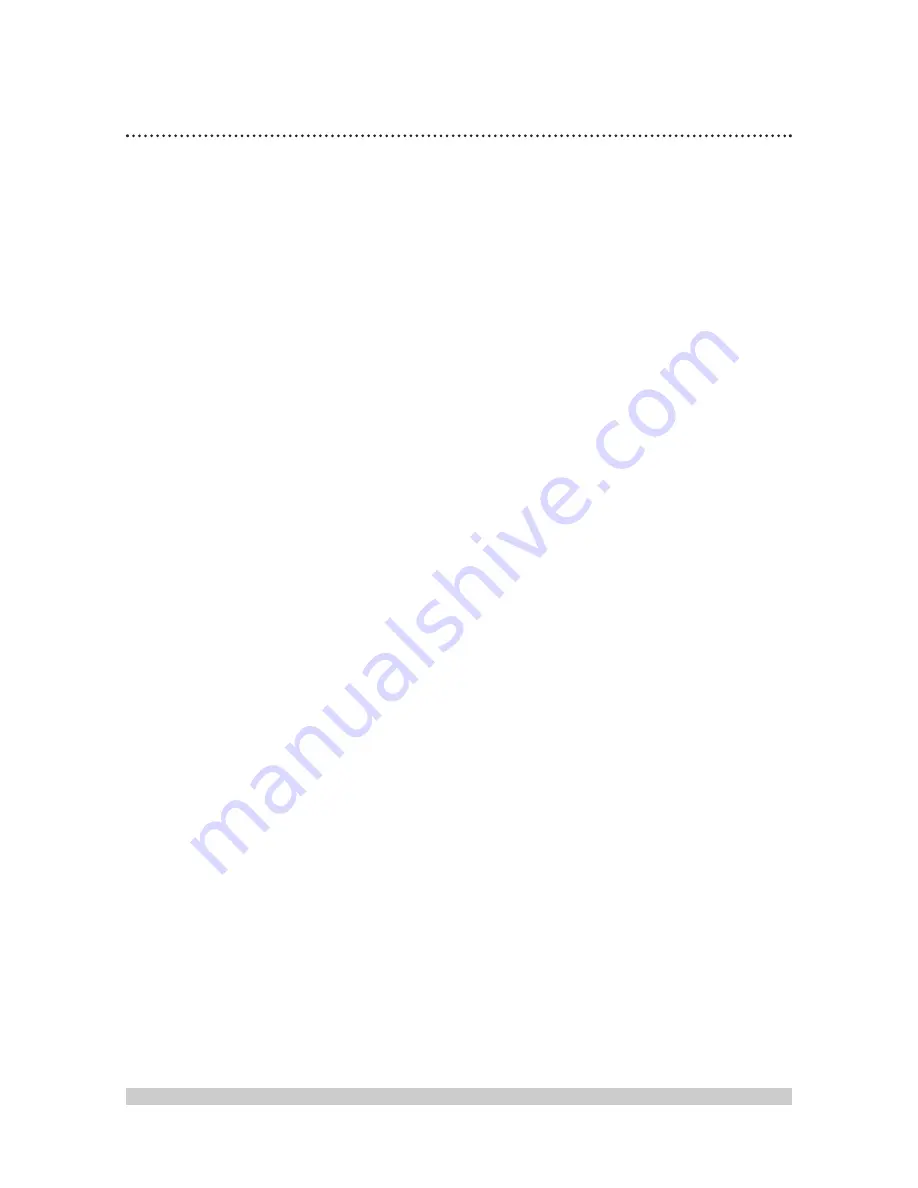
66 Limited Warranty
VIDEO CASSETTE RECORDER
90 Days Free Labor/One Year Parts Exchange. This product must be carried in for repair.
WHO IS COVERED?
You must have proof of purchase to receive warranty
service. A sales receipt or other document showing
that you purchased the product is considered proof of
purchase.
WHAT IS COVERED?
Warranty coverage begins the day you buy your
product. For 90 days thereafter, all parts will be repaired
or replaced, and labor is free. From 90 days to one year
from the day of purchase, all parts will be repaired or
replaced, but you pay for all labor charges. After one
year from the day of purchase, you pay for the
replacement or repair of all parts, and for all labor
charges.
All parts, including repaired and replaced parts, are
covered only for the original warranty period. When
the warranty on the product expires, the warranty on
all replaced and repaired parts also expires.
WHAT IS EXCLUDED?
Your warranty does not cover:
• labor charges for installation or setup of the
product, adjustment of customer controls on the
product, and installation or repair of antenna
systems outside of the product.
• product repair and/or part replacement because of
misuse, accident, unauthorized repair or other
cause not within the control of Philips Consumer
Electronics Company.
• reception problems caused by signal conditions or
cable or antenna systems outside the unit.
• a product that requires modification or adaptation
to enable it to operate in any country other than
the country for which it was designed,
manufactured, approved and/or authorized, or
repair of products damaged by these modifications.
• incidental or consequential damages resulting from
the product. (Some states do not allow the
exclusion of incidental or consequential damages, so
the above exclusion may not apply to you. This
includes, but is not limited to, prerecorded material,
whether copyrighted or not copyrighted.)
• damage caused by the use of non-VHS tapes or
tapes that have not been tested and labelled for use
in two, four, six, and eight hour VHS recorders.
• a product that is used for commercial or
institutional purposes (including but not limited to
rental purposes).
WHERE IS SERVICE AVAILABLE?
Warranty service is available in all countries where the
product is officially distributed by Philips Consumer
Electronics Company. In countries where Philips
Consumer Electronics Company does not distribute
the product, the local Philips service organization will
attempt to provide service (although there may be a
delay if the appropriate spare parts and technical
manual(s) are not readily available).
MAKE SURE YOU KEEP...
Please keep your sales receipt or other document
showing proof of purchase. Attach it to this owner’s
manual and keep both nearby. Also keep the original
box and packing material in case you need to return
your product.
BEFORE REQUESTING SERVICE...
Please check your owner’s manual before requesting
service. Adjustments of the controls discussed there
may save you a service call.
TO GET WARRANTY SERVICE IN U.S.A.,
PUERTO RICO OR U.S. VIRGIN ISLANDS...
Take the product to a Philips factory service center
(see enclosed list) or authorized service center for
repair. When the product has been repaired, you must
pick up the unit at the center. Centers may keep
defective parts.
(In U.S.A., Puerto Rico and U.S. Virgin Islands, all
implied warranties, including implied warranties of
merchantability and fitness for a particular purpose, are
limited in duration to the duration of this express
warranty. Because some states do not allow limitations
on how long an implied warranty may last, this
limitation may not apply to you.)
TO GET WARRANTY SERVICE IN CANADA...
Please contact Philips at:
1-800-661-6162 (French Speaking)
1-800-363-7278 (English Speaking)
(In Canada, this warranty is given in lieu of all other
warranties. No other warranties are expressed or
implied, including any implied warranties of
merchantability or fitness for a particular purpose.
Philips is not liable under any circumstances for any
direct, indirect, special, incidental, or consequential
damages, howsoever incurred, even if notified of the
possibility of such damages.)
REMEMBER...
Please record below the model and serial numbers
found on the product. Also, please fill out and mail
your warranty registration card promptly. It will be
easier for us to notify you if necessary.
MODEL # __________________________________
SERIAL #
__________________________________
This warranty gives you specific legal rights. You may have
other rights which vary from state to state.
Philips Service Solutions Group, P.O. Box 2976, Longview, Texas 75606, (903) 242-4800
EL4946E009 / MAC 6108/12-98