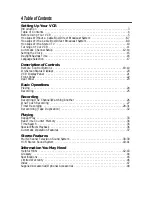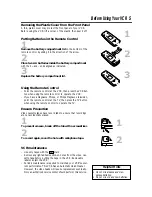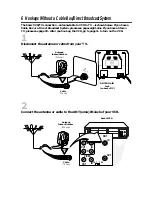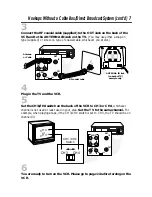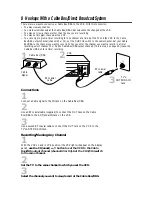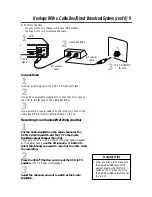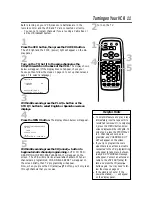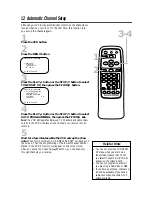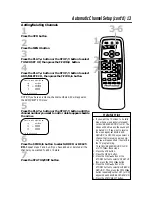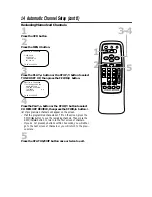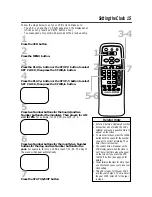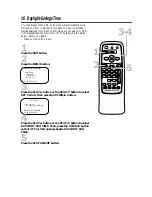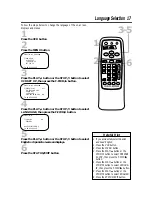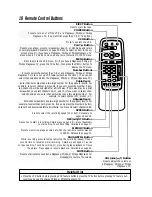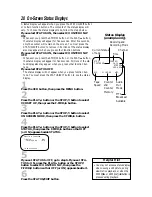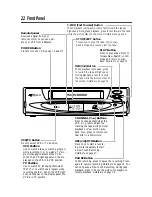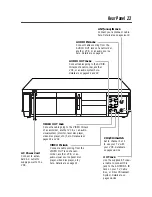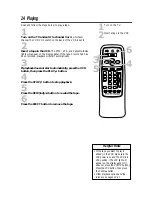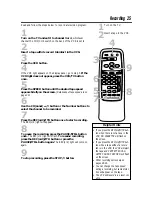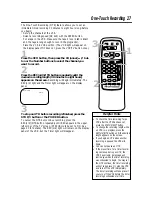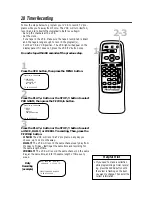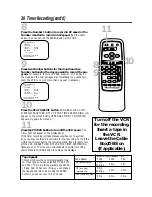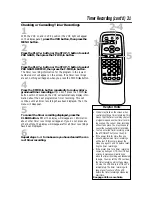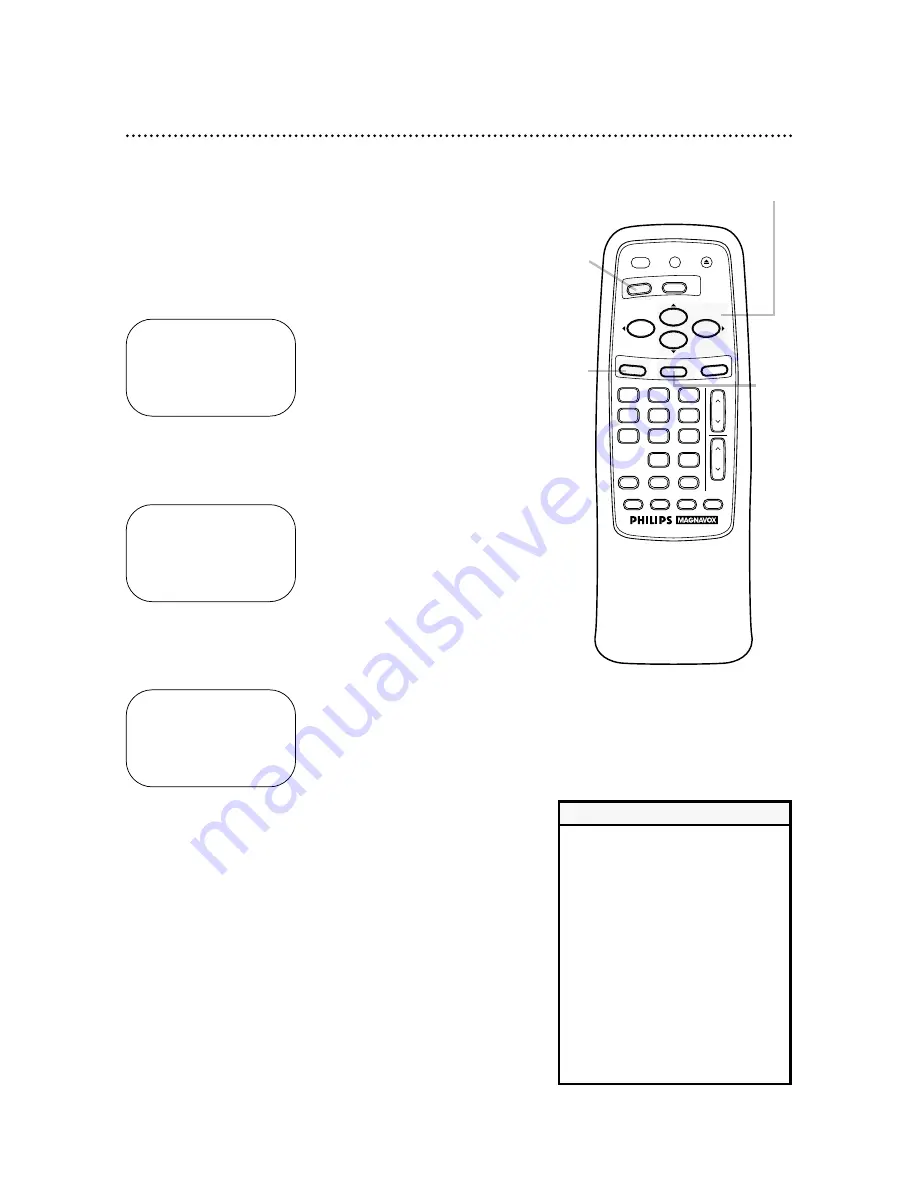
Language Selection 17
2
Press the MENU button.
Follow the steps below to change the language of the on-screen
displays and menus.
3
Press the PLAY/
o
button or the STOP/
p
button to select
VCR SET UP, then press the F.FWD/
B
button.
4
Press the PLAY/
o
button or the STOP/
p
button to select
LANGUAGE, then press the F.FWD/
B
button.
5
Press the PLAY/
o
button or the STOP/
p
button to select
English or Spanish on-screen displays.
6
Press the STATUS/EXIT button.
SELECT
op
CHOOSE
B
→
PROGRAM
VCR SET UP
TUNER SET UP
SET CLOCK
TO END PUSH EXIT
SELECT
op
CHOOSE
B
→
REPEAT PLAY
OFF
ON SCREEN MODE
AUDIO OUT
LANGUAGE
BLUE BACKGROUND
ON
TO END PUSH EXIT
• If you accidentally select Spanish
and need English:
1. Press the VCR button.
2. Press the MENU button.
3. Press the PLAY/
o
button or the
STOP/
p
button to select PREPARE
EL VCR, then press the F.FWD/
B
button.
4. Press the PLAY/
o
button or the
STOP/
p
button to select LENGUA-
JE, then press the F.FWD/
B
button.
5. Press the PLAY/
o
button or the
STOP/
p
button to select ENGLISH.
6. Press the STATUS/EXIT button.
Helpful Hint
SELECT
op
→
ENGLISH ON
ESPAÑOL
MAKE SELECTION OR
TO END PUSH EXIT
2
3-5
6
1
Press the VCR button.
1
VOL
CH
3
2
1
6
5
4
9
8
7
0
POWER
STATUS/EXIT
MEMORY
REC/OTR
SLOW
SPEED
TIME SEARCH
ALT. CH
PAUSE/STILL
MUTE
TV
VCR
F.FWD
REW
PLAY
STOP
VCR/TV
EJECT
MENU
CLEAR