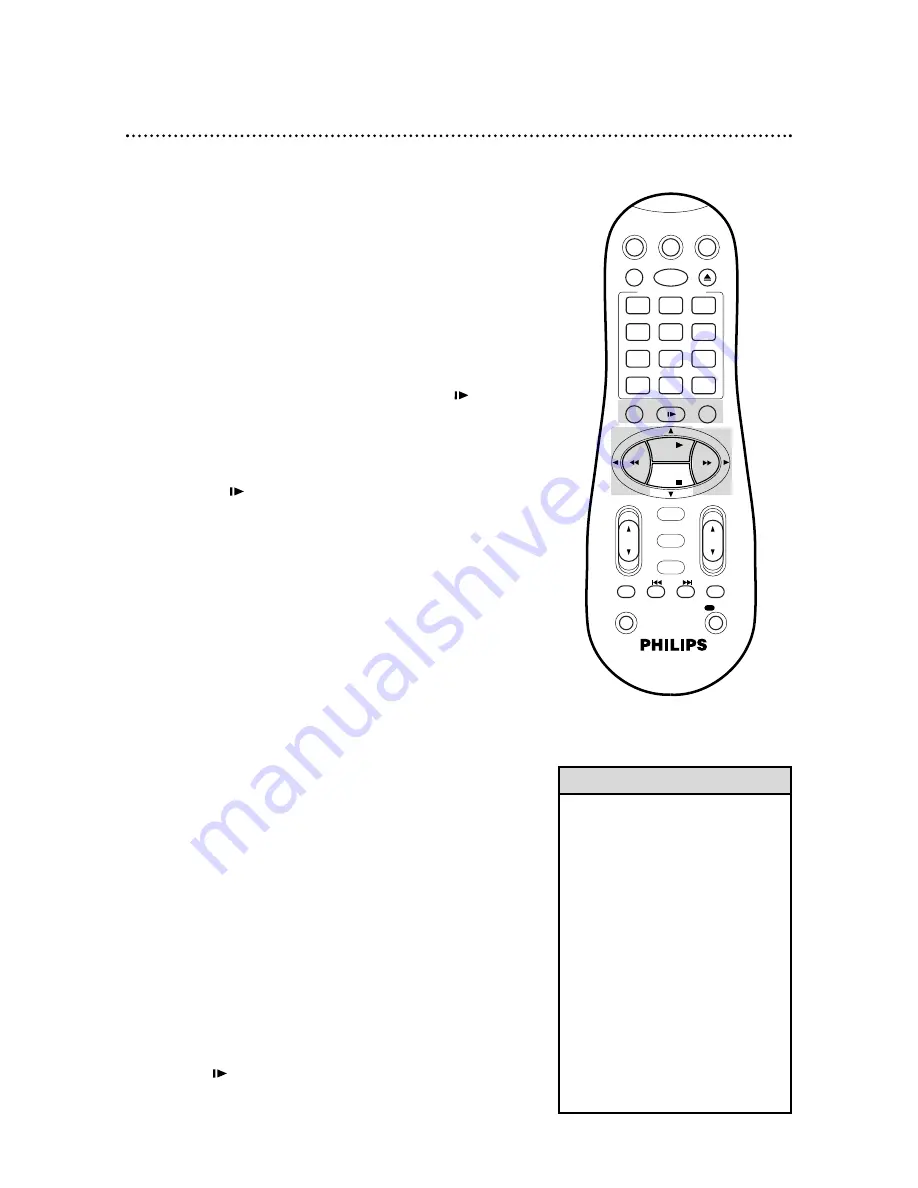
3
To return to playback, press the PLAY
8
button.
48 Playback Options
3
To return to normal playback, press the PLAY
8
button.
• During Search, Slow, and Still
modes, there will be no sound.
• Slow and Still modes automatically
switch to Stop mode after five min-
utes to protect the VCR and the
tape from damage.
• During Forward or Reverse
Searching, noise bars will appear on
the screen.
• You may only view a tape in Slow
Motion if the tape is recorded in SP
or SLP speed.
• You may press and hold the
FF
:
/OK button or the
REW(ind)
;
button for a fast for-
ward or reverse picture search.
When you release the button,
normal playback will resume.
Helpful Hints
2
To return to playback, press the PLAY
8
button.
1
During tape playback, press the STILL/SLOW
button.
A still picture will appear on the screen.
Viewing a Still Picture
Viewing a Slow Motion Picture
1
During tape playback, press and hold the STILL/SLOW
button for three seconds. The tape will play in slow motion.
2
During slow motion playback, press the STILL/SLOW - button
once to slow the speed of slow motion playback. Press the
STILL/SLOW - button again; the tape will play in reverse slow
motion. During slow motion playback, press the STILL/SLOW +
button to quicken the slow motion playback or to change from
reverse slow motion playback to forward slow motion playback.
Forward and Reverse Searching
1
During tape playback, press and release the FF
:
/OK but-
ton or the REW(ind)
;
button. A fast forward or reverse pic-
ture search will begin.
1
Press and hold the PLAY
:
button until the
3
light flash-
es on the display panel. Now, when a tape has finished playing,
the VCR will rewind it and start playback again. The VCR will play
the tape 50 times. The
3
light on the display panel will flash dur-
ing tape playback and while rewinding. TV programming will
appear while the tape is rewinding.
Repeat Playback will be cancelled if you press the STOP
9
,
STILL/SLOW , FF
:
/OK, or REW(ind)
;
buttons.
Repeat Playback
VCR
TV
VCR/TV
QUICK PROGRAMMING
POWER
STILL/SLOW
EJECT
CH
VOL
EXIT/STATUS
TIMER
SMARTPICTURE
SKIP SEARCH
INDEX
AUDIO/MUTE
MENU
-
+
CBL / DBS
1
2
3
4
5
6
7
8
9
START
STOP
DATE
DBS
DAILY
PLAY
REW
FF
STOP
WEEKLY
/OTR
REC
REC
-
+
-
+
SPEED
0
CLEAR
.
.
.
.
.
.
.
.
.
.
.
.
.
.
.
.
.
.
.
.
.
.
.
.
.
.
..
..
..
..
..
..
..
..
/OK
2
To advance the still picture frame by frame, press the
STILL/SLOW button repeatedly.













































