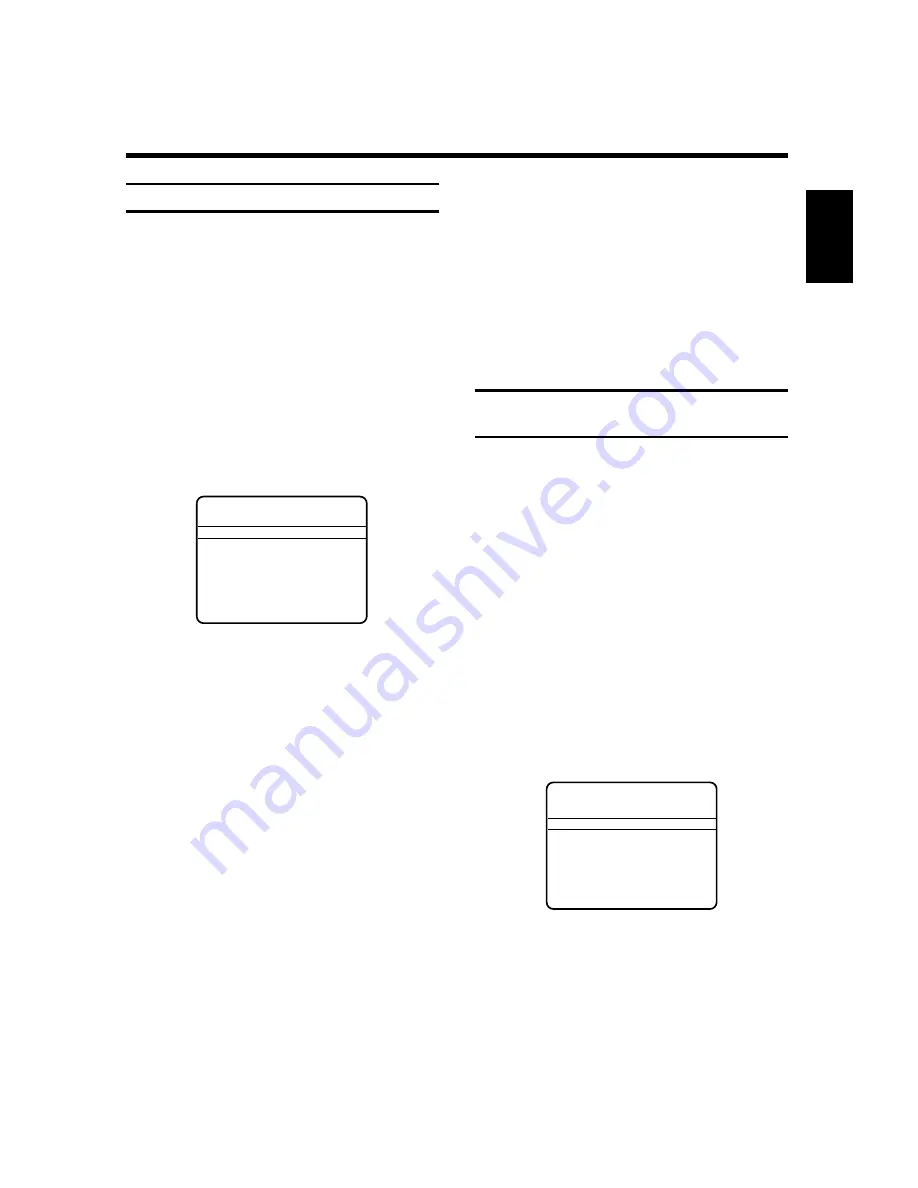
37
ENGLISH
8. ADDITIONAL FUNCTIONS OF YOUR VIDEO RECORDER
Personal preferences
For certain record and play functions, you can deter-
mine your individual settings in advance. You will find
detailed explanations of the functions in the various
chapters.
!
Switch on the TV set and select the channel number
for the video recorder.
"
Press the
l
button.
¤
Select the line "Personal preferences". Confirm this
by pressing the button
_
.
$
The OSD page "PERSONAL PREFERENCES"
appears on screen and the "Timer" line becomes
active.
%
You can now determine which type of TIMER pro-
gramming you prefer.
Select the display "No preference", "Standard Timer"
or "ShowView".
&
By pressing the button
f
or
e
, select the line
"Record speed". Select the display "SP" (= standard
playing time) or "LP" (= long playing time).
/
Select the line "OSD mode".
Select the desired display.
"auto": the selected mode is faded onto the
screen for a few seconds and then disappears.
"on": the selected mode is faded permanently on
screen.
"off": the selected mode is not faded onto the
screen.
(
Select the line "Direct Record". If the function is
switched
on
, the video recorder will
always
record
the TV channel selected (at the moment recording
begins). Select the function "off" or "on".
PERSONAL PREFERENCES
Timer
No preference
>
Record speed
SP
OSD mode
auto
Direct Record
on
Record prepared
E2
Automatic LP
on
Confirm - OK
)
Select the line "Record prepared". (Externally
controlled TIMER recording.)
Select the display "E1" or "E2" (recordings of
video/sound sources at the scart sockets
t
or
u
, e.g. a second video
recorder, satellite receiver, Decoder etc.).
<:
Store the entries by pressing the button
K
.
<>
Complete the setting by pressing the button
l
.
Checking/setting time and date on
video recorder
In order to make programmed recordings, the video
recorder clock must first be set correctly.
If a TV channel with TXT is set on channel
number "01" of the video recorder, the time and date
will be loaded automatically (the time also for the ana-
logic clock).
If necessary, enter the time and date by hand.
!
Switch on the TV set and select the channel number
for the video recorder.
"
Press the button
S
on the video
recorder.
¤
Select the line "Clock". Confirm by pressing the
button
_
.
If the message: "Date and time loaded from P 01"
appears, continue the setting with Step
&
.
$
Select the appropriate input line. Enter the time,
year, month and date. Use digit buttons
k
to
do this.
%
Store by pressing the button
K
.
&
Confirm the setting by pressing the button
l
.
CLOCK SETUP
Time
16:45
Year
1997
Month
05
Date
10
Date and time
loaded from P01
Confirm - OK












































