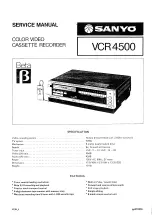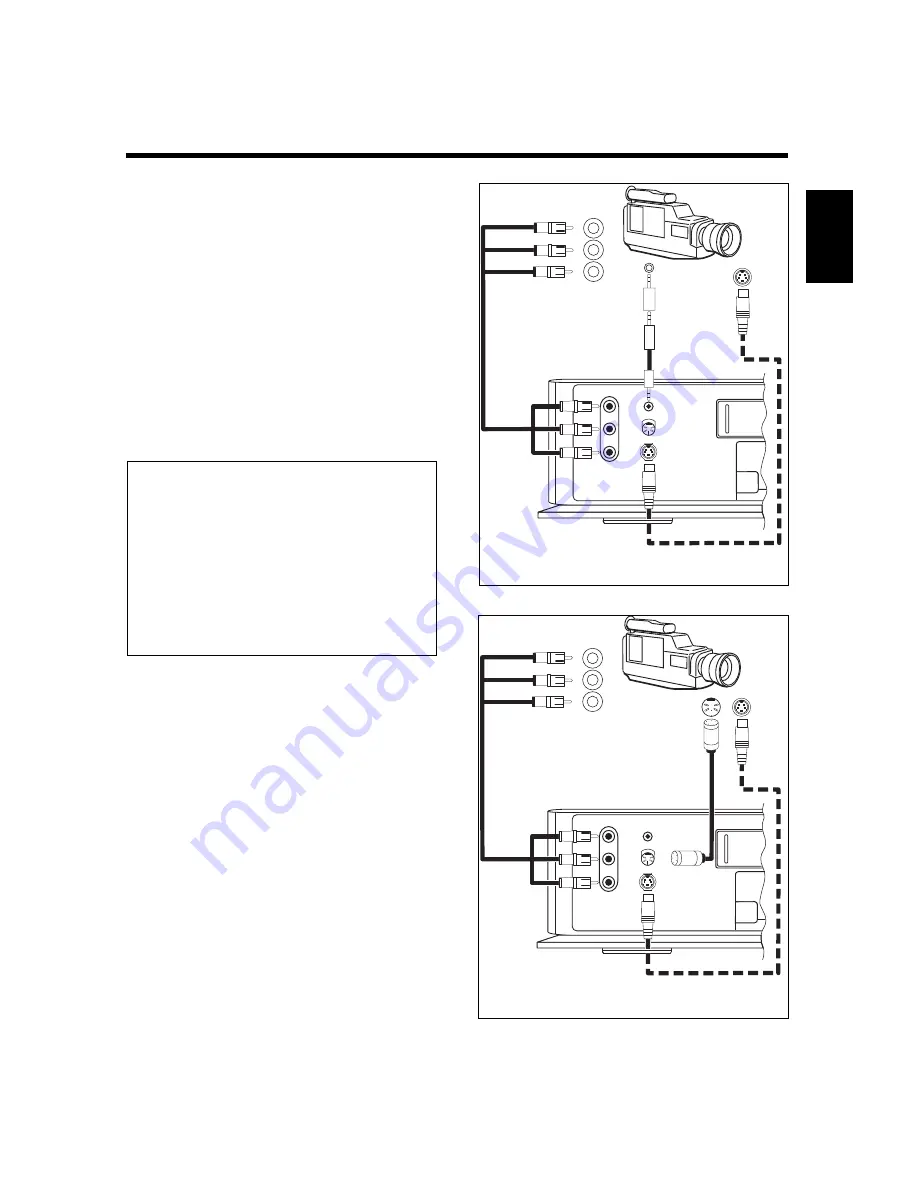
31
ENGLISH
Variant 1 as shown in figure
Á
or figure
Ò
if the video recorder is to control the
camcorder.
%
Start copying with the
g
button on the
video recorder.
The camcorder starts with "PLAYBACK" and at
the same time the video recorder starts with
"RECORDING".
&
Stop copying with the
r
button on the
video recorder.
/
End copying with the
l
button or the
d
button on the remote control.
Notes:
* If the beginning of the scene is missing, the pre-
roll time is too long. Set a shorter time.
If recording is started too soon (before the scene to
be copied), the preroll time is too short. In this
case, the preroll time must be increased.
* If your camcorder is equipped with a 2.5 mm ø
control socket (LANC control)
or
a 5-pin MEI-
socket, the playback and fast wind functions of
many camcorders can be controlled with the corre-
sponding control elements on the video recorder.
R
S VHS
MEI EDIT
SYNCHRO EDIT
V
L
S-VHS
3 x Cinch
MEI EDIT
R
S VHS
MEI EDIT
SYNCHRO EDIT
V
L
S-VHS
3 x Cinch
2,5mm
Synchro-
Edit
3,5mm/
2,5mm
Á
Ò