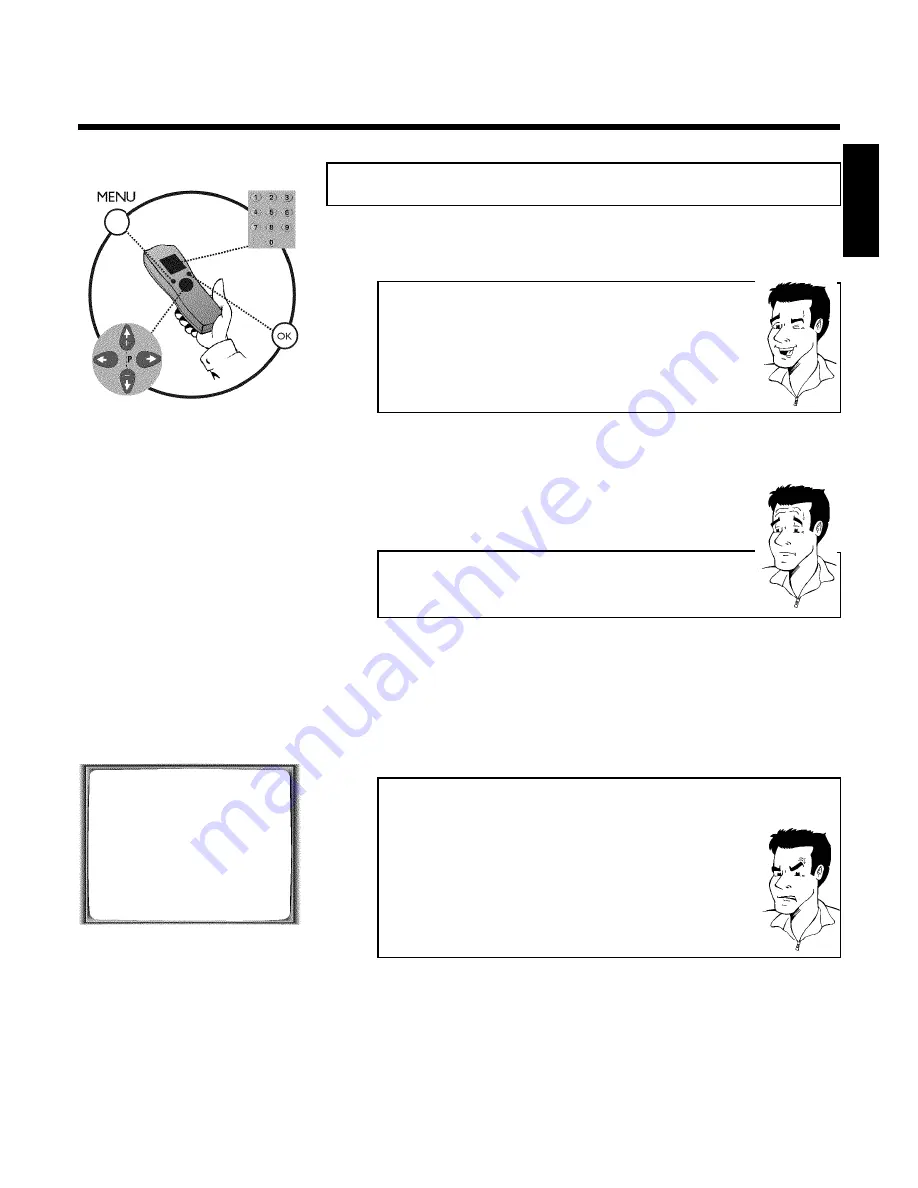
11
C
Installing your video recording
Initial installation
This chapter shows you how to start the initial installation. The video recorder automatically
seeks out and stores all available TV channels.
'Aim' correctly
In the following sections, you require the remote control for the first time.
When using, always aim the front of the remote control at the video recorder
and not at the TV set.
Connecting additional devices
After you have connected additional devices (satellite receiver, etc.) through
the aerial cable, switch them on. The automatic channel search will recognise
them and save them.
1
Confirm the image on the TV screen by pressing the
OK
button on
the remote control.
2
Select the desired language for the on-screen menu by pressing
P
r=
or
;q
P
.
What is an on@screen menu?
The multi-language on-screen menu takes the mystery out of using your new
video recorder. All settings and/or functions are displayed on your TV screen
in the corresponding language.
3
Confirm with
OK
.
4
Select the country of your residence with
P
r=
or
;q
P
.
If your country does not appear, select '
OTHERS
'.
Confirm with
OK
.
The automatic TV channel search starts. This picture will appear on
the screen:
AUTO TUNING
SEARCHING
00 TV CHANNELS FOUND
ƒƒƒƒƒƒƒ__________________
PLEASE WAIT...
a
The video recorder does not find any TV channels during the
search
b
Select channel 1 on the TV set. Can you see the saved TV channel on the
TV set?
If not, check the cable connection of the aerial (aerial socket), video
recorder, TV set.
b
Please have patience.
The video recorder searches the entire frequency range in order to find
and save the largest possible number of TV channels. It is possible that the
TV channels in your country are broadcast in a higher frequency range. As
soon as this range is reached during the search, the video recorder will find
the TV channels.
5
When the automatic TV channel search is complete, '
STORED
' will
briefly appear on the TV screen.
'
YEAR
', '
MONTH
', '
DATE
', '
TIME
' will appear on the TV screen.
ENGLISH
Installing your video recording
Summary of Contents for VR720/58
Page 5: ......
















































