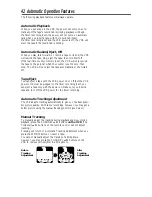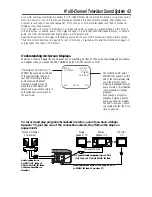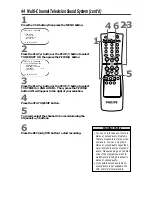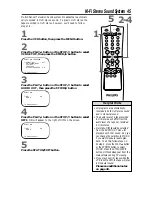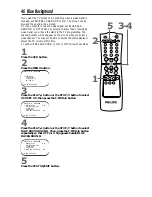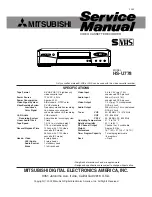POWER
EJECT
SPEED
VCR/TV
VCR
TV
CBL
/DBS
SLOW
ENTER
MEMORY
1
2
3
4
5
6
7
8
9
0
CH.
VOL.
ALT.CH
REW
PLAY
F.FWD
REC
/OTR
PAUSE
/STILL
STOP
MUTE
MENU
STATUS
/EXIT
TIME
SEARCH
CLEAR
2
Press the REC(ord)/OTR button to start a recording of
the current channel. (See page 30.) The REC(ord) light will
appear on the VCR display panel.
Recording One Channel/Watching Another 31
• If your VCR remote control does not
operate your TV, see page 21 for
details.
• If you use a Cable Box or Direct
Broadcast System, you may not be
able to watch one channel while
recording another. See pages eight-
nine for details.
Helpful Hints
3
Press the VCR/TV button to put the VCR in TV position.
The VCR light will disappear from the VCR’s display panel.
7
Press the VCR/TV button to put the VCR in VCR posi-
tion. The VCR light will appear on the display panel. The channel
being recorded will appear on the TV screen.
8
Press the STOP/
p
button to stop the recording.
1
Press the VCR button.
6
Press the VCR button.
4
Press the TV button, then press the CH(annel)
o
/
p
or
Number buttons to select the channel you want to watch
at the TV. (If the VCR remote control doesn’t operate your TV,
use the TV remote control to select the channel.)
5
To return to the channel being recorded, press the TV
button, then use the Number buttons to select channel 03
or 04 at the TV (whichever channel the CH3/CH4 switch on
the back of the VCR is set to).
(If the VCR remote control doesn’t operate your TV, use the TV
remote control to select channel 03 or 04.)
3&7
2
8
1&6
4-5