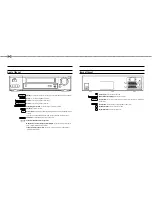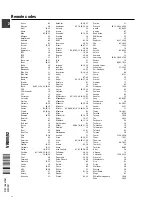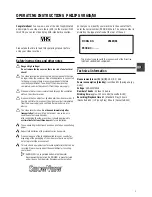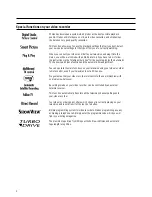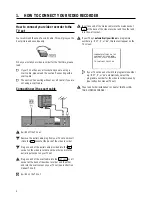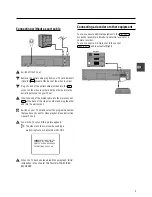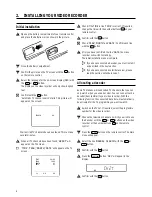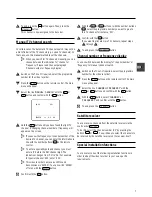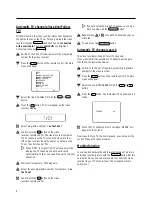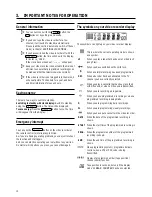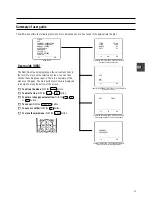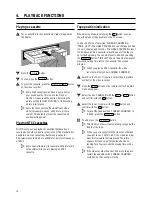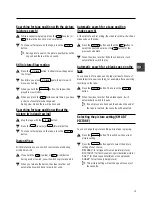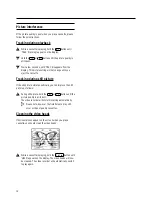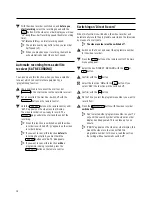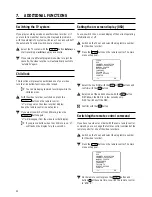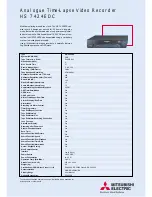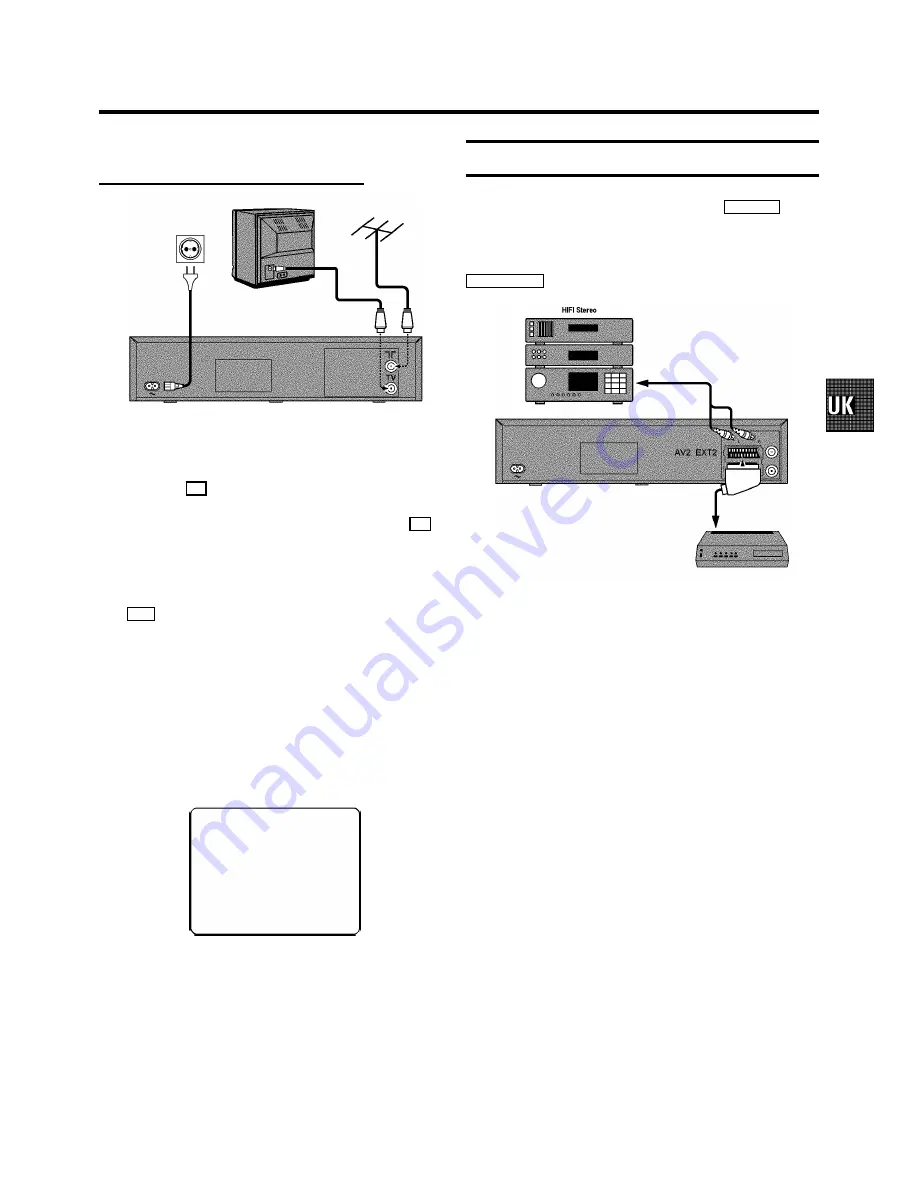
Connecting without a scart cable
a
Switch off the TV set.
b
Remove the aerial cable plug from your TV set and insert
it into the
2
socket at the back of the video recorder.
c
Plug one end of the aerial cable provided into the
3
socket on the video recorder and the other end into the
aerial input socket on your TV set.
d
Insert one end of the mains cable into the mains socket
4
at the back of the video recorder and plug the other
end into the wall socket.
e
Switch on your TV set and select the programme number
that you have chosen for video playback (see instruction
manual TV set).
f
Tune in the TV set until this picture appears.
D
The video recorder will now be sending a
welcoming text on channel 36 or 591MHz.
CONGRATULATIONS ON THE
PURCHASE OF YOUR NEW
PHILIPS VIDEO RECORDER
TO CONTINUE PRESS OK
g
When the TV has been tuned read the paragraph ’Initial
installation’ in the chapter ’INSTALLING YOUR VIDEO
RECORDER’.
Connecting a decoder or other equipment
You can connect additional equipment to the
EXT.2 AV 2
socket. For example: a decoder, a satellite receiver or a
camera recorder.
You can connect a hifi-stereo set to the socket
L AUDIO OUT R
(audio output left/right).
5