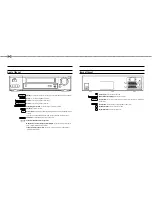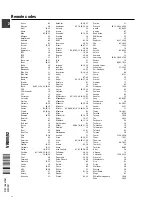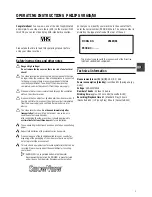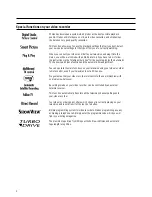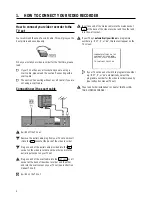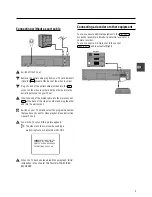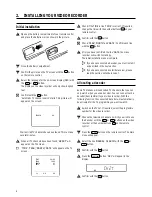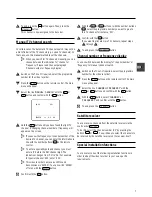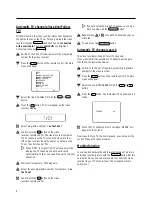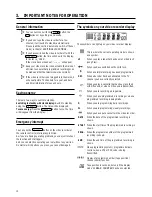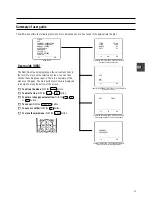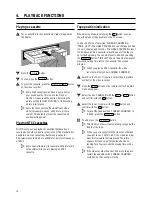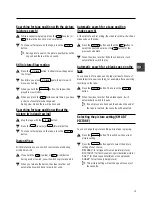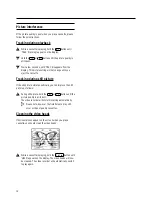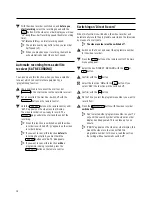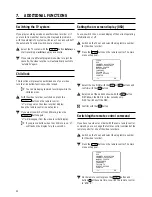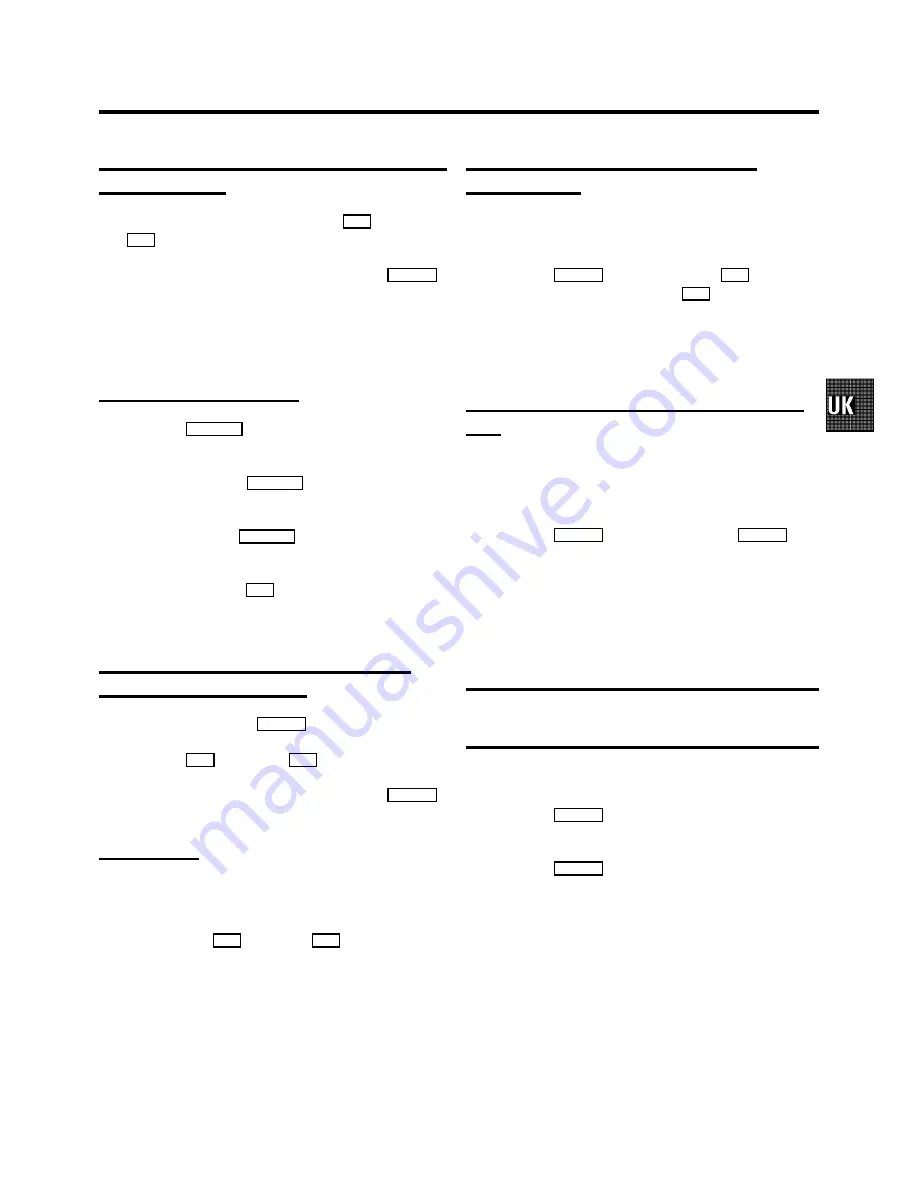
Searching for tape position with the picture
(picture search)
a
While a cassette is playing, press the
H
(reverse) or
I
(forward) button once or several times.
b
To stop a certain place on the tape, press the
PLAY
G
button.
D
During picture search, the picture quality may not be
so good and there will be no sound.
Still picture/Slow motion
a
Press the
STILL
R
button. A still picture will appear on
the screen.
b
Each time you press
STILL
R
again, the picture will
move on one step.
c
When you hold the
STILL
R
button, the tape will be
played in slow motion.
d
When you press the
I
button several times, you have
a choice of several playback speeds.
During slow motion there will be no sound.
Searching for tape position without the
picture (wind and rewind)
a
Stop the tape with the
STOP
h
button.
b
Press the
H
(reverse) or
I
(forward) button.
c
To stop a certain place on the tape, press the
STOP
h
button.
Instant View
With this function you can switch to picture search during
wind and rewind.
a
If you hold the
H
(rewind) or
I
(wind) button
during wind or rewind, you will switch to picture search.
b
When you release the button, the video recorder will
automatically switch back to rewind or wind.
Automatic search for a tape position
(index search)
At the start of each recording, the video recorder will write an
index code on the tape.
a
Press the
INDEX
E
button and then the
I
button to
select the next code mark or the
H
button for the
previous code mark.
b
When the video recorder finds the code mark, it will
automatically switch to play.
Automatic search for a blank space on the
tape
You can search for a space on the tape (at least 1 minute of
blank tape) for a new recording, for example, after an existing
recording on the tape.
a
Press the
INDEX
E
button. Then press the
STOP
h
button.
b
When the video recorder find a blank space, it will
automatically switch to ’pause’.
D
If no empty space has been found when the end of
the tape is reached, the cassette will be ejected.
Selecting the picture setting (SMART
PICTURE)
You can change the picture setting while a tape is playing.
a
Press the
SMART
button. This will show the current
picture setting.
b
Press the
SMART
button again to select the picture
setting of your choise.
’
NATURAL
’
: for all types of movies (natural picture)
’
DISTINCT
’
: for fast movement, sport (detailed picture)
’
SOFT
’
: for hired tapes (interference is suppressed)
’
SHARP
’
: for cartoons (sharp picture)
D
This picture setting will not change until you eject
the cassette.
13