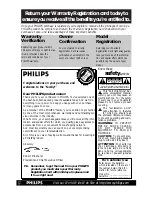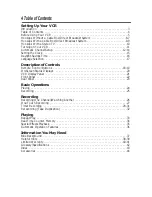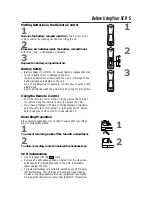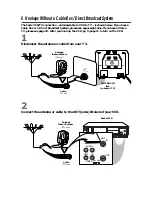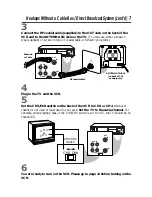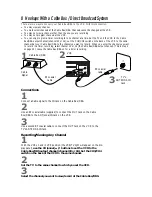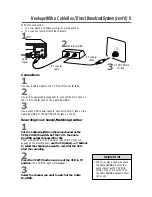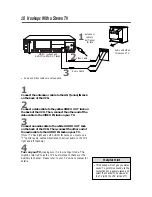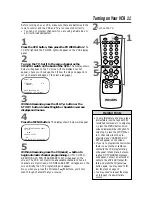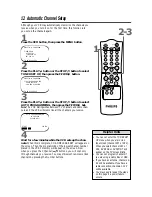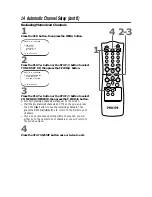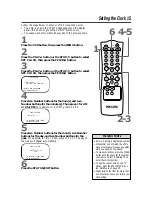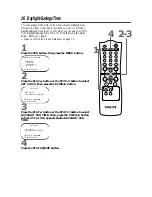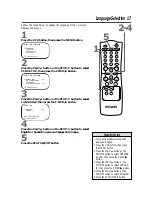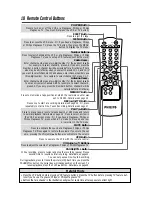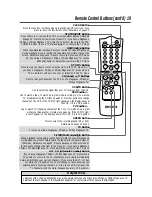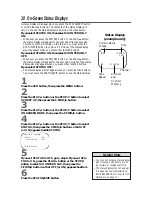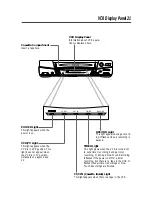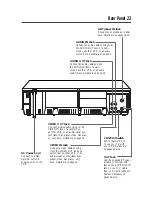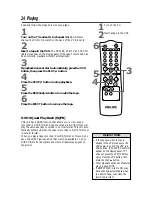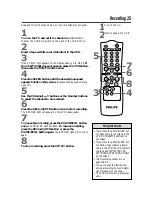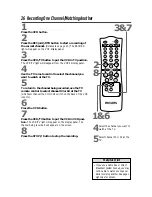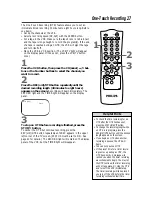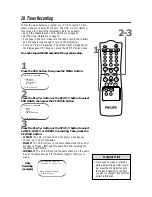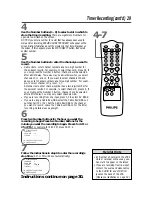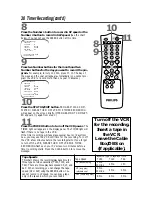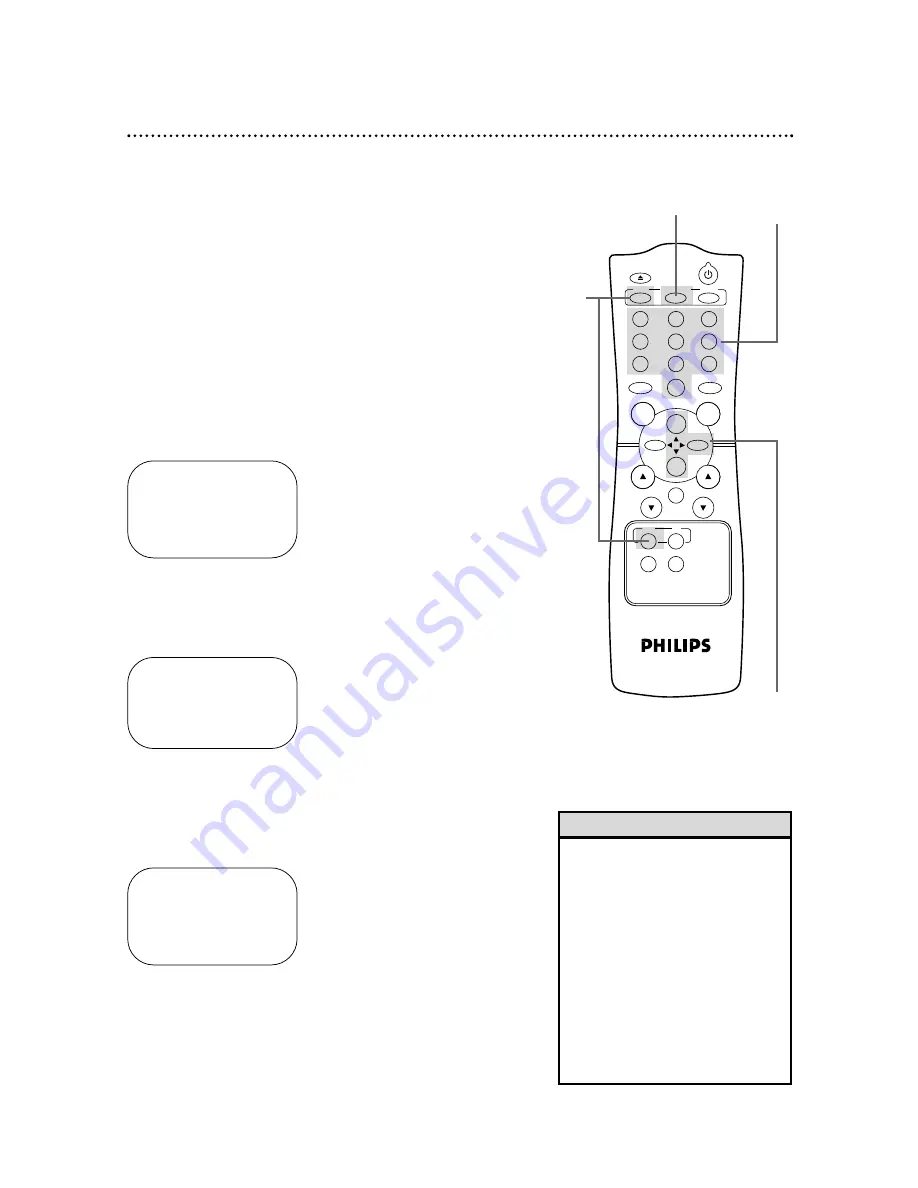
TIME 02 :15 PM
MONTH
– – / – – / – –
TO CORRECT PUSH CLEAR
TO END PUSH EXIT
Setting the Clock 15
Follow the steps below to set your VCR’s clock. Make sure:
●
The VCR is on and the VCR/TV light appears on the display
panel. (If it does not, press the VCR/TV button once.)
●
You make each entry within 60 seconds of the previous entry.
4
Press two Number buttons for the hour(s) and two
Number buttons for the minute(s). Then press 1 for AM
or 2 for PM. For example, for 2:15 PM, press 02, 15, 2.
5
Press two Number buttons for the month, two Number
buttons for the day, and two Number buttons for the
year. For example, for July 1, 2001, press 07, 01, 01. The day of
the week will appear automatically.
TIME 02 :15 PM
DATE 07 / 01 / 01
SUN.
TO CORRECT PUSH CLEAR
TO END PUSH EXIT
6
Press the STATUS/EXIT button.
• Enter a 0 before a single-digit number.
• Entries that do not match the VCR’s
clock or calendar will cause a question
mark to appear on the screen.
• To make corrections, press the CLEAR
button until the space for the number
you want to correct is flashing. Then
enter the correct number.
• To see the current time on the TV
screen, press the STATUS/EXIT but-
ton. Details are on page 20.
• Power failures that last for more than
one minute can cause you to lose your
clock setting.
Helpful Hints
1
Press the VCR button, then press the MENU button.
2
Press the PLAY/
o
button or the STOP/
p
button to select
SET CLOCK, then press the F.FWD/
B
button.
3
Press the PLAY/
o
button or the STOP/
p
button to select
SET CLOCK, then press the F.FWD/
B
button.
4-5
2-3
1
SET CLOCK
→
SET CLOCK
DAYLIGHT SVG TIME [ON]
SELECT
op
CHOOSE
B
TO END PUSH EXIT
6
POWER
EJECT
VCR/TV
SPEED
1
2
3
4
5
6
7
8
9
0
CH.
VOL.
MEMORY
ALT.CH
REW
PLAY
F.FWD
REC
/OTR
PAUSE
/STILL
STOP
MUTE
VCR
TV
MENU
STATUS/EXIT
CLEAR