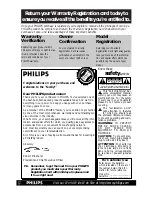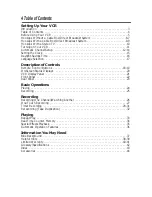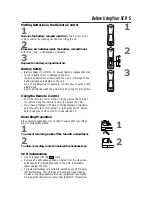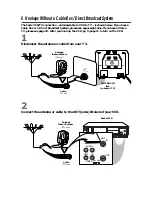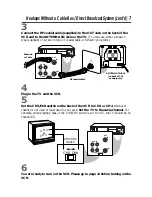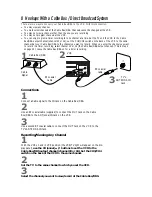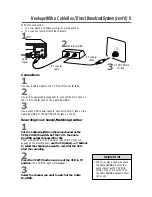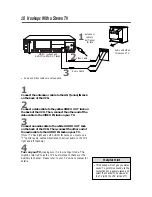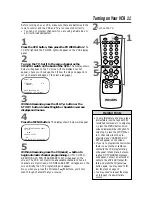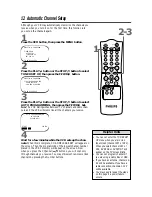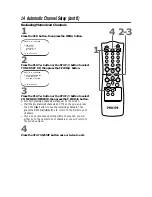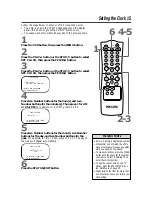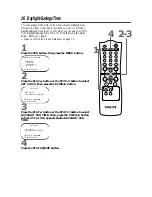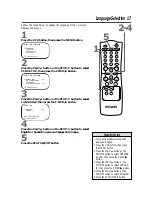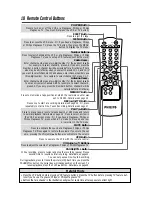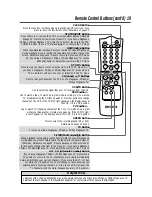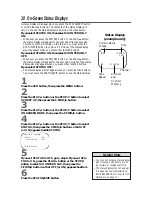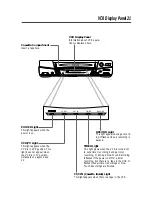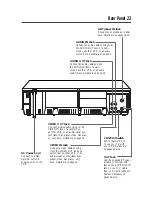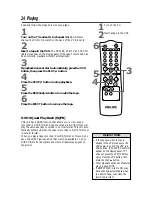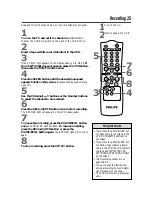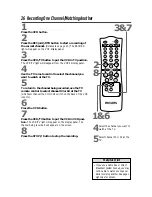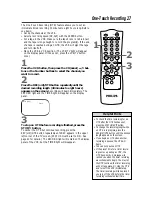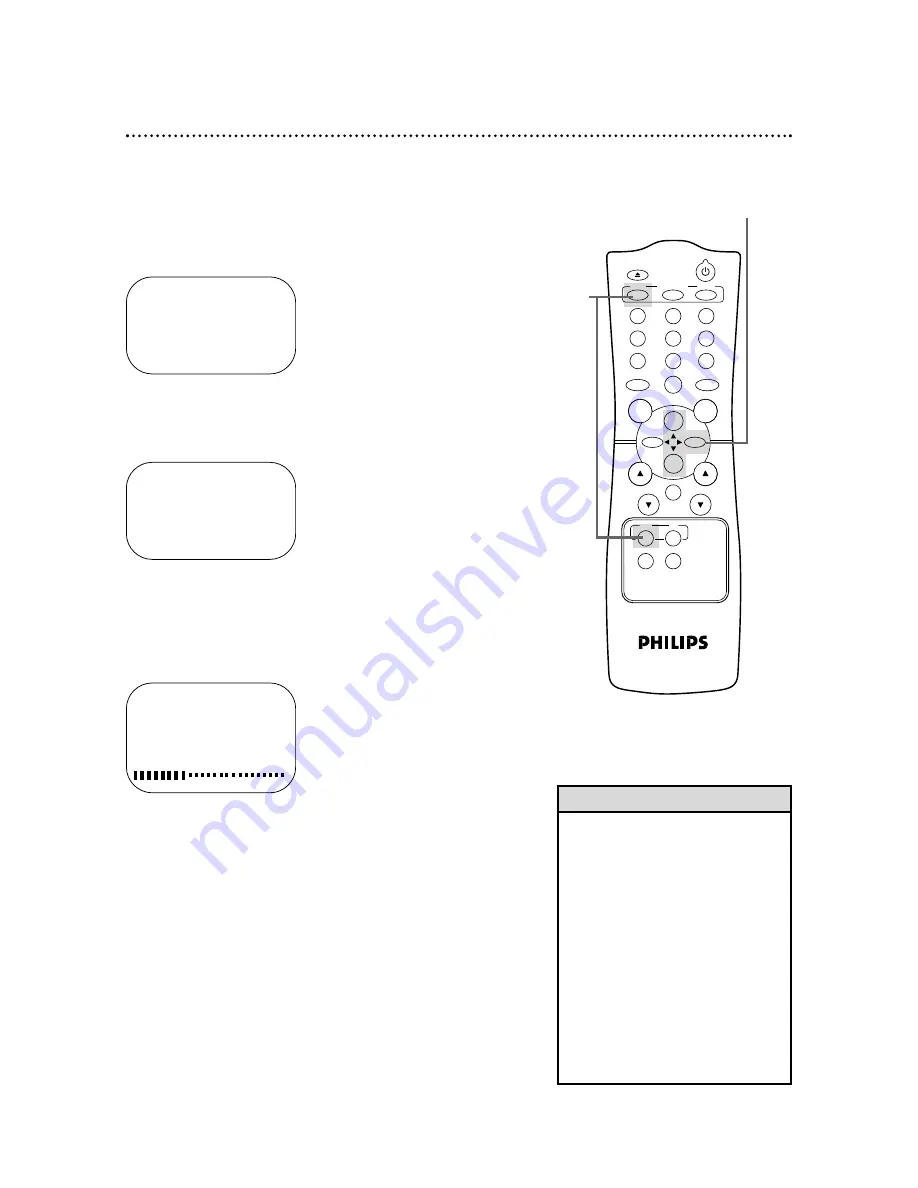
12 Automatic Channel Setup
1
Press the VCR button, then press the MENU button.
SELECT
op
CHOOSE
B
→
PROGRAM
VCR SET UP
TUNER SET UP
SET CLOCK
TO END PUSH EXIT
• You can not enter the TUNER SET
UP menu when you are in Line
Input mode (channel 001 or 002).
When you select channel 001 or
002, AV REAR or AV FRONT will
appear on the TV screen briefly.
• You can not program channels if
you are using a Cable Box or DBS.
• If you have an antenna, channels 2-
69 will be available. If you have a
cable connection, channels 1-125
will be available.
• You may need to repeat the steps
on this page if a power failure
occurs.
Helpful Hints
Although your VCR may automatically memorize the channels you
receive when you turn it on for the first time, this function lets
you set up the channels again.
2
Press the PLAY/
o
button or the STOP/
p
button to select
TUNER SET UP, then press the F.FWD/
B
button.
SELECT
op
CHOOSE
B
→
AUTO PROGRAMMING
ADD/DELETE CH
CH MEMORY REVIEW
TO END PUSH EXIT
3
Press the PLAY/
o
button or the STOP/
p
button to select
AUTO PROGRAMMING, then press the F.FWD/
B
but-
ton. The VCR distinguishes between TV channels and cable chan-
nels, and the VCR will memorize all the channels you receive.
4
Wait for a few minutes while the VCR sets up the chan-
nels. When this is complete, CHANNELS ARE SET will appear on
the screen. Then the programming of the lowest channel number
placed in the VCR’s memory will appear on the screen. Now
when you press the CH(annel)
o
/
p
buttons, you will scan only
through channels you receive. You may still select non-memorized
channels by pressing the Number buttons.
2-3
POWER
EJECT
VCR/TV
SPEED
1
2
3
4
5
6
7
8
9
0
CH.
VOL.
MEMORY
ALT.CH
REW
PLAY
F.FWD
REC
/OTR
PAUSE
/STILL
STOP
MUTE
VCR
TV
MENU
STATUS/EXIT
CLEAR
1
AUTO CH PROGRAMMING
IN PROCESS
PLEASE WAIT
START
FINISH