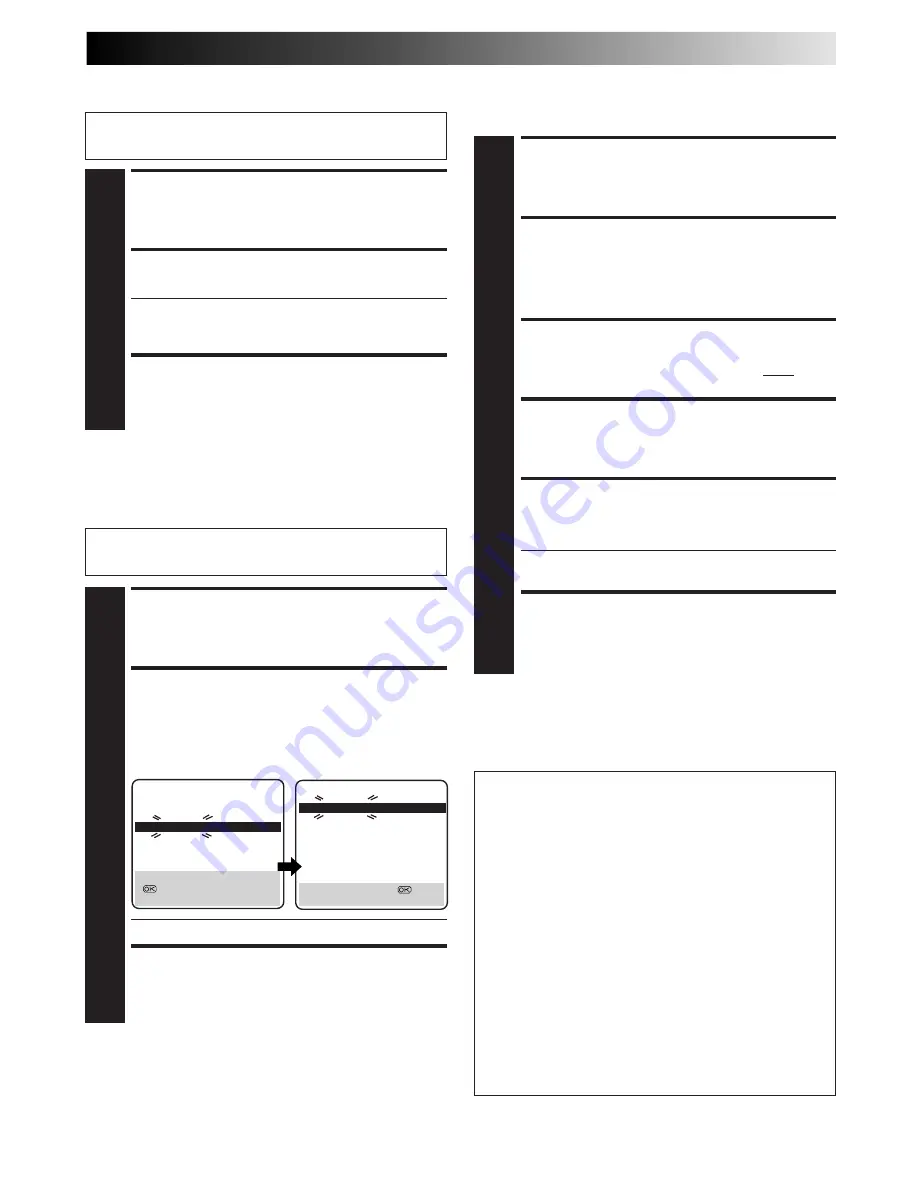
EN
59
Perform steps
1
and
2
of "Storing Channels Manually" on
page 58 to access the Confirmation screen before continuing.
Change Station Channel
Position
SELECT ITEM
1
Press
%fi
@ #
until the item you want to move begins
blinking. Then press
OK
and the station name (ID) and
its channel (CH) number begin blinking.
SELECT NEW POSITION
2
Press
%fi
@ #
to move the station to the new channel
position, then press
OK
.
Example: If you moved the station in position 4 to
position 2, the stations originally in positions
2 and 3 each move down one space.
●
Repeat steps
1
and
2
as necessary.
CLOSE CONFIRMATION SCREEN
3
Press
MENU
.
SELECT ITEM
1
Press
%fi
@ #
until the item you want to delete begins
blinking.
DELETE CHANNEL
2
Press
CLEAR
.
●
The item directly beneath the cancelled one moves
up one line.
●
Repeat steps
1
and
2
as necessary.
CLOSE CONFIRMATION SCREEN
3
Press
MENU
.
Delete A Channel
Perform steps
1
and
2
of "Storing Channels Manually" on
page 58 to access the Confirmation screen before continuing.
SELECT DECODER MODE
1
Set "AV2 SELECT" to "DECODER" (
Z
pg. 50).
ACCESS CONFIRMATION
SCREEN
2
Perform steps
1
and
2
of "Storing Channels Manually"
on page 58.
SELECT POSITION
3
Press
%fi
@ #
to select the channel position broadcast-
ing scrambled programmes, then press
OK
twice.
CHANGE DECODER SETTING
4
Press
#
until "OFF" (decoder setting) begins blinking,
and set it to "ON" by pressing
%fi
.
RETURN TO CONFIRMATION
SCREEN
5
Press
OK
.
●
Repeat steps
3
through
5
as necessary.
CLOSE CONFIRMATION SCREEN
6
Press
MENU
.
NOTE:
Scrambled programmes are not currently broadcasted in the U.K.
When Receiving A
Scrambled Broadcast
ATTENTION
If channel positions are changed or deleted, the Guide
Program numbers that have been set are reset.
●
Example 1: If a channel is deleted, all the Guide Program
numbers are reset.
●
Example 2: If a channel is changed from position 4 to
position 2, the Guide Program numbers
above position 4 are reset.
●
Example 3: If a channel is changed from position 4 to
position 6, the Guide Program numbers
above position 6 are reset.
* In Examples 2 and 3, if the channel is moved to position
10 before
OK
is pressed, the Guide Program numbers
above position 10 are reset.
If an attempt is made at timer programming with the
VIDEO Plus+ system in this state, the "GUIDE PROG
SET" screen appears; set the Guide Program numbers on
this screen.
Z
"ATTENTION – Regarding Guide Program
Number Set" on pg. 31.
Or perform "Guide Program Number Set" (
Z
pg. 55).
PR
CH
ID
PR
CH
ID
01
26
BBC1
08
– – – –
02
23
ITV
09
– – – –
03
30
CH4
10
– – – –
04
33
BBC2
11
– – – –
05
37
CH5
12
– – – –
06
– – – – 13
– – – –
07
– – – – 14
– – – –
[
5∞
] : MOVE
: MANUAL CH SET
[MENU] : EXIT
PR
CH
ID
PR
CH
ID
01
26
BBC1
08
– – – –
02
33
BBC2
09
– – – –
03
23
ITV
10
– – – –
04
30
CH4
11
– – – –
05
37
CH5
12
– – – –
06
– – – – 13
– – – –
07
– – – – 14
– – – –
[
5∞
] : MOVE
=
[MENU] : EXIT
5
5
5
5
Summary of Contents for VR20D/07
Page 41: ...MEMO ...
Page 42: ...MEMO ...






























