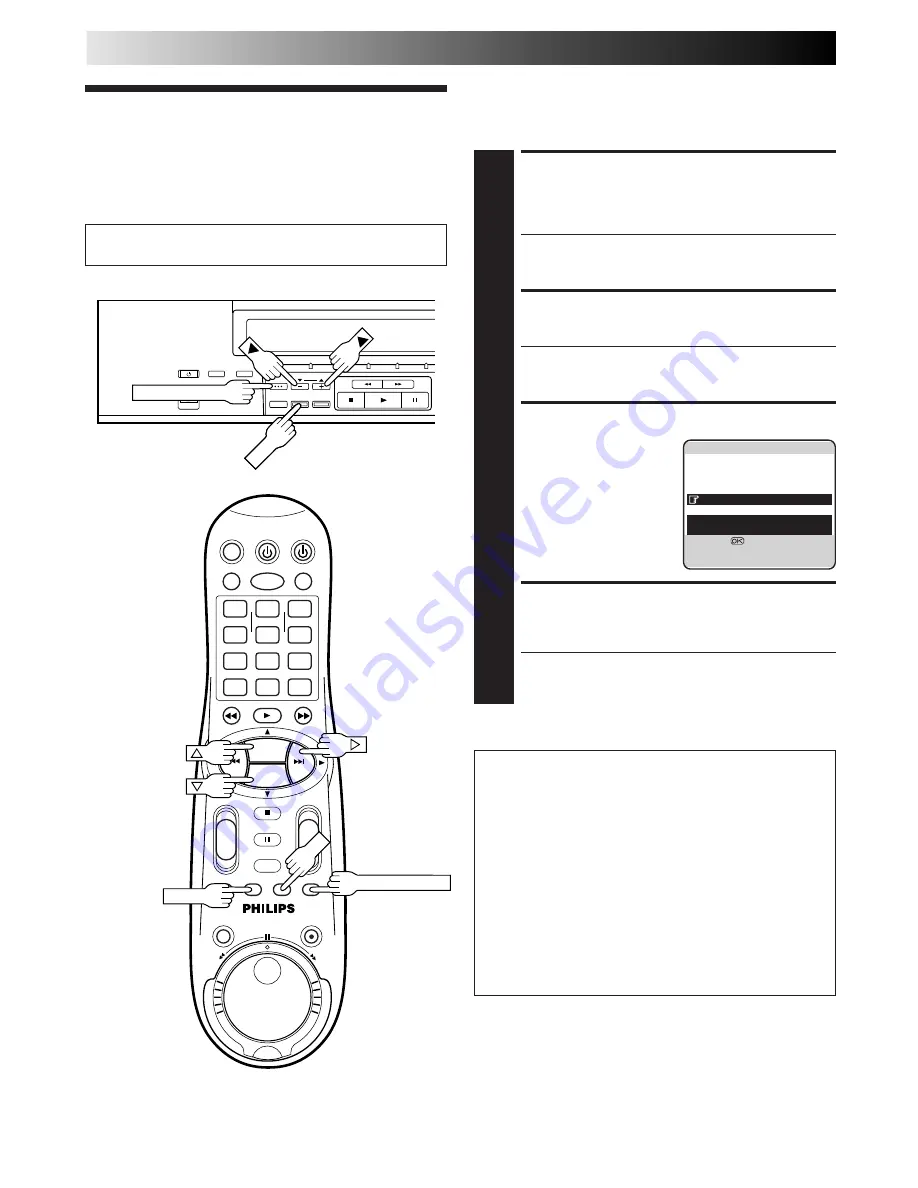
38
EN
TAPE MANAGER
Tape Manager
Functions
LOAD A RECORDED
CASSETTE
1
Insert a recorded cassette.
●
While "– – – –" is blinking on the front display panel,
the tape will run for a few seconds to search for the
tape number.
ACCESS TITLE SCREEN
2
Press
TAPE MANAGER
.
●
After pressing
TAPE MANAGER
, it may take a few
seconds to access the title screen while the recorder
searches for the programme information.
CHOOSE A PROGRAMME
3
Press
%fi
(or
5∞
) to
move the highlight bar
(pointer) to the
programme you want to
watch.
START PLAYBACK
4
Press
OK
. Playback begins automatically after the
selected programme is located.
●
If you press
#
instead of
OK
, the editing screen will
appear. You can edit the programme title and
category (
Z
pg. 41).
Turn on the TV and select the AV mode.
This function is useful when you wish to quickly find out what
programmes you have recorded on a tape with this recorder.
This function allows you to select a programme to watch, and
then automatically searches for the start of the programme.
To start recording on the
blank portion of a tape
If you do not record programs consecutively, two tape
numbers will be recorded on one tape and the recorder
will not be able to search for the correct programme. To
continue recording on the blank portion of a tape, follow
the procedure described below:
1
Press
%fi
, and select a "BLANK" item on the program
title screen.
2
Press
OK
. The recorder automatically searches for a
blank portion on the tape.
3
After confirming that this is the tape on which you
really wish to record, begin recording.
1
4
2
3
5
8
0
9
6
7
-
+
-
+
+
+
-
-
PROG. +
PROG. –
O
K
MENU
TAPE MANAGER
TAPE MANAGER
TV PROG
OK
OK
OK
]
0013 FOOTBALL '98
1/ 3
BLANK
1:25 (LS3)
22 : 00 26.02.99
BBC1
20 : 00 27.02.99
BBC2
BLANK 0 : 30 (LS3)
21 : 00 28.02.99
I-1
22 : 15 28.02.99
PR.07
21 : 00
=
22 : 30
1 : 30 (STD)
WORLD CUP '98
/SPORTS
[
5∞
]
=
[
3
]
:
EDIT
[TAPE MANAGER]
:
EXIT
Summary of Contents for VR20D/07
Page 41: ...MEMO ...
Page 42: ...MEMO ...
















