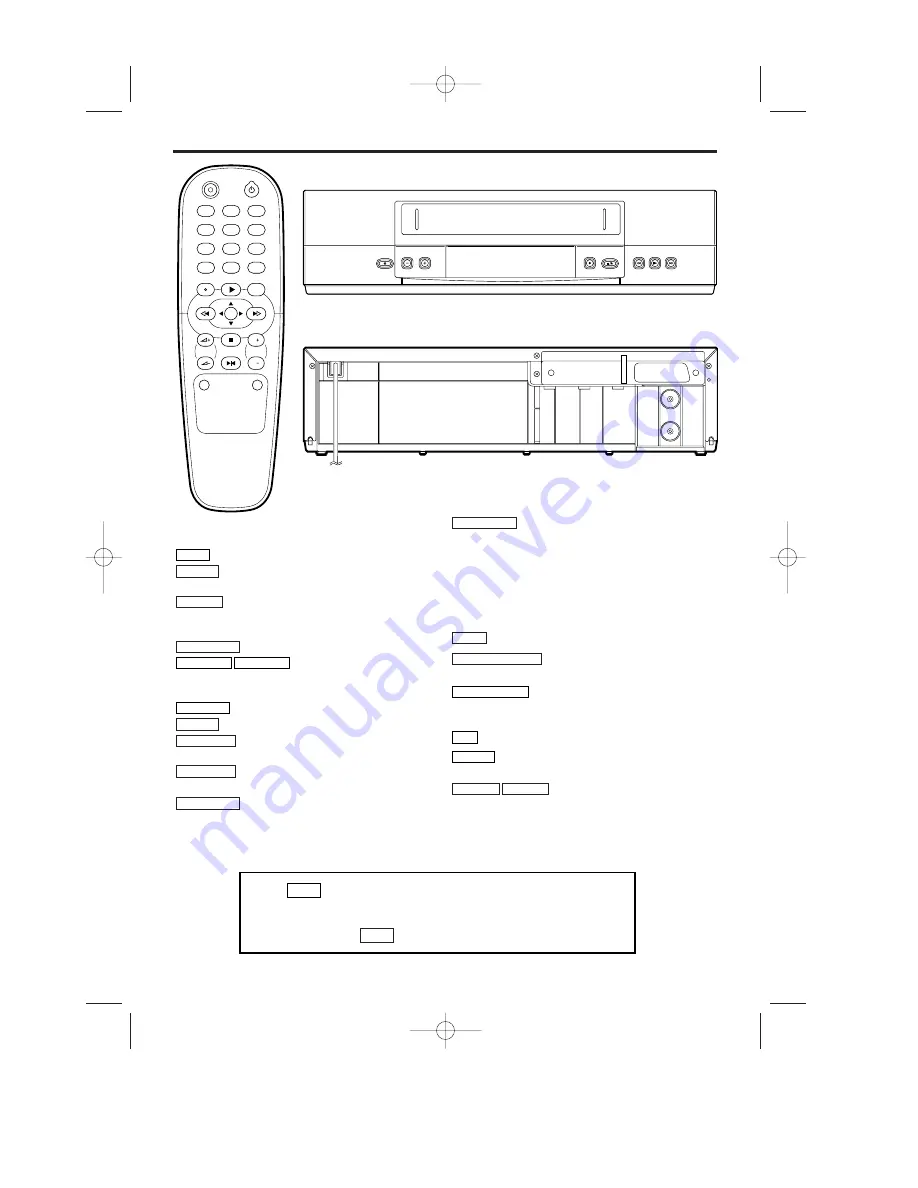
2
EN
1. Description of controls
1
2
3
4
5
6
7
8
9
P
0
P
P
STILL
STOP
MENU
REW
FWD
PLAY
STATUS/EXIT
CLEAR
VCR
TV
REC
STANDBY/ON
PROG
VOL
MUTE
SYSTEM
FWD
PLAY
REW
STOP/EJECT
RECORD
PROGRAMME
STANDBY/ON
R F O U T
TV
A E R I A L
Buttons for VCR feature only
To operate the VCR with the remote control.
To delete last entry/Clear programmed
recording (TIMER).
To record the TV channel selected at this
moment or press repeatedly to start a One-Touch
Recording.
To stop the tape (still picture).
To select the programme
number. During normal playback, press to adjust the
tracking.
To change the Video (Colour) System.
To call up main menu of VCR.
To play a tape, select an item in the menu
of VCR.
To stop the tape, select an item in the
menu of VCR.
When tape playback is stopped, press to
fast forward the tape at high speed. During playback,
press to fast forward the tape while the picture stay on
the screen. To store or confirm entry in the menu.
FWD
1
-
B
STOP
C
-
L
PLAY
B
-
K
MENU
SYSTEM
PROG P–
PROG P+
STILL
2
REC
I
CLEAR
VCR
When tape playback is stopped, press to
rewind the tape at high speed. During playback, press to
rewind the tape while the picture stay on the screen.To
return the cursor in the menu.
Buttons with TV feature
To call up additional TV functions.
To switch VCR or Philips TV on or
off, interrupt menu function.
To access or remove the VCR’s on-
screen status display. To exit on-screen menus. Or, to
access or remove a status display or menu of Philips TV.
Press to select channels at VCR or Philips TV.
To mute the TV’s sound. Press again to restore
the volume.
To adjust the TV’s volume.
VOL
5
–
VOL
5
+
MUTE
0..9
STATUS/EXIT
STANDBY/ON
y
y
TV
REW
0
-
s
Press
before pressing a VCR-feature key.
You can use this remote control to operate some functions of
Philips TVs. Press
before pressing a TV-feature key.
TV
VCR
HE273ED(EN).QX3 03.3.12 1:47 PM Page 2
















