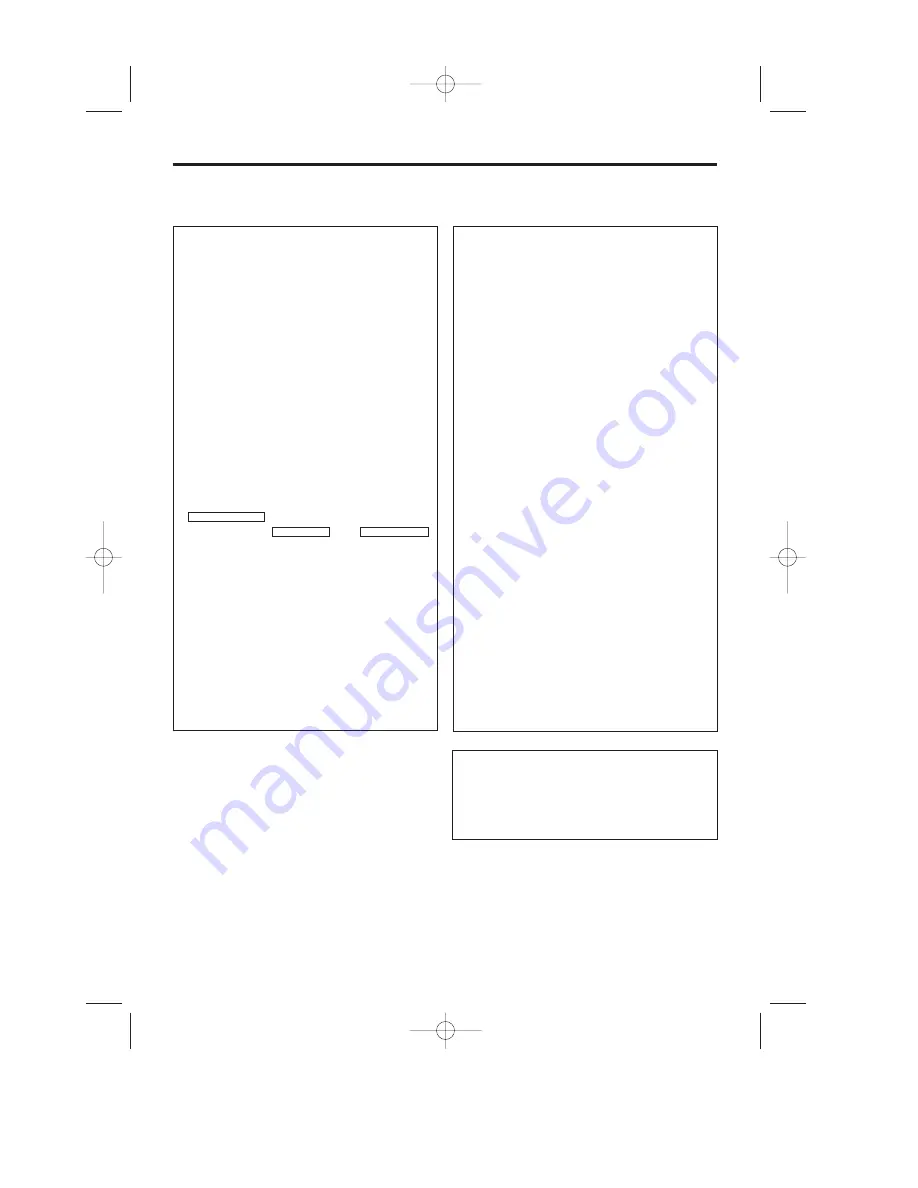
EN
No picture when you play a cassette:
* There is no recording on the cassette: change
the cassette.
* You have selected the wrong programme num-
ber on the TV for playing cassette: on the TV,
select the correct programme number for the
video recorder.
* The cable connecting the TV set and the video
recorder has come loose: check the cable.
Poor picture quality when you play a cas-
sette:
* Your TV set is not properly adjusted.
* The cassette is badly worn or of poor quality:
use new cassette.
* Tracking is not properly adjusted: turn to sec-
tion 'Manual Tracking'.
No recording possible:
* The TV channel you want to record is not
stored or you selected the wrong programme
number: check TV channels stored.
* A cassette was inserted that does not have
the security tab (cannot be used to record):
Insert a cassette with an intact security tab or
change cassette. For more information, please
see the section 'Preventing accidental erasing
of cassettes' in chapter 'Manual Recording'.
There is picture or sound interference on TV
reception:
* Turn to chapter 'Installing your video recorder'
and read 'Setting the RF out channel'.
* Have your aerial checked.
9. Before you call an engineer
If, contrary to expectation, you have any prob-
lems using this video recorder, it may be caused
by the following reasons.
Your video recorder does not respond to
any button being pressed:
* There is no power supply: check the power
supply.
* A programmed recording is currently being
made: if desired, cancel the programmed
recording. Please see the section 'How to check
or delete a programmed recording' in chapter
'Programming a recording'
* There is a technical problem: disconnect from
the mains power supply for 60 seconds, then
connect again.
If this doesn't help, you could reset your video
recorder to the default factory settings.
Resetting devices to default factory settings
* Attention:
All the information stored (TV channels, time
and date, TIMER) will be cleared.
1.Switch off this video recorder with
.
2.Press and hold
and
for 2 seconds or more at the same time.
Cassette is jammed in the video recorder:
* Don't use force. Pull out the mains plug for a
moment.
Remote control does not work:
* Remote control not pointed toward the video
recorder: point it at the video recorder.
* There is a technical problem: Take out the bat-
teries, wait for 10 seconds and place them
back.
* Batteries have run out: change the batteries.
PR
STOP/EJECT
STANDBY/ON
y
y
15
You can also call the
customer service centre
in your country.
The telephone numbers can be found on the
back of this instruction manual. Have the model
number (MODEL NO) and the production num-
ber (PROD.NO.) of your video recorder ready.
HE273ED(EN).QX3 03.3.12 1:47 PM Page 15
















