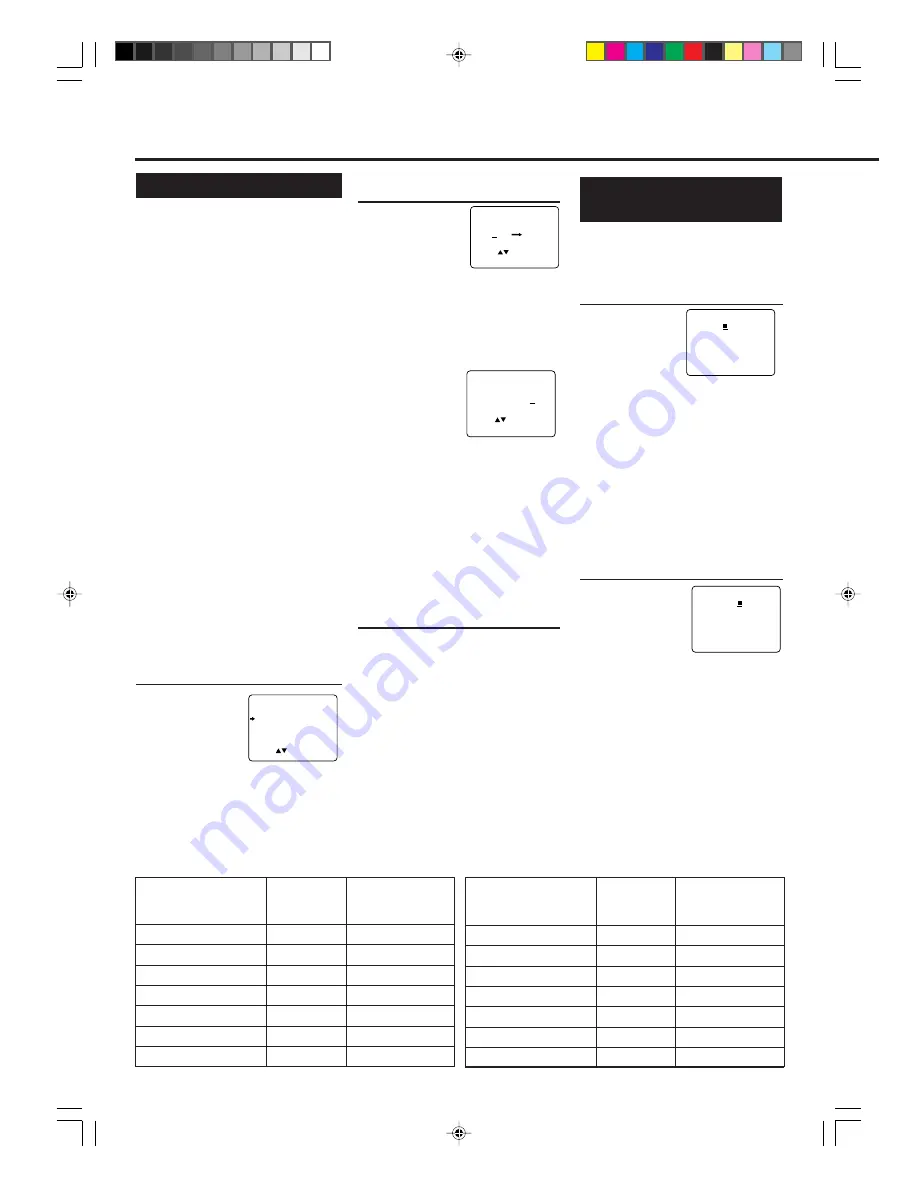
— 24 —
A
DVANCED
O
PERATIONS
(C
ONTINUED
)
GUIDE CHANNEL SET UP
GUIDE CH
USER CH
254
--
255
01
01
02
02
03
03
04
SELECT: OR 0-9
CONFIRM: OK
END: MENU
1
Select G-
CODE
Mode
1 Press
VCR
.
2 Press
TIMER
.
3 Press PLAY
5 or
STOP
∞ to select
“G-
CODE/
S
HOW-
V
IEW
” then press
OK/STATUS
.
The
G-
CODE
entry menu appears on
the TV screen.
(You may notice that the on-screen
display reads "
G-
CODE
/
S
HOW
V
IEW
System". Please note that "
G-
CODE" and
"
S
HOW
V
IEW"
are different trademarks
used in different countries to represent the
same easy recording feature. The model
you purchased uses the
"
G-
CODE"
trademark, but the on-screen display uses
both trademarks.)
2
Enter G-
CODE
Number
1 Press
Number
buttons to enter the
G-
CODE
number
assigned to the TV
programme you
want to record.
2 Press
OK/STATUS
.
• If “ERROR-RE-ENTER CODE” appears
on the TV, you have entered an incorrect
G-
CODE
number. If this happens, press
CLEAR
to erase the number, then enter
the correct number.
• If you have not yet set the user channel,
the “GUIDE CHANNEL SET UP ”
screen will appear. Press
PLAY
5
or
STOP
∞
buttons
repeatedly or number
buttons to enter the USER CH number
which the broadcast for the
G-
CODE
number is received on the VCR, then
press
OK/STATUS.
To be continued on next page
G-
CODE
®
Set Up
You can simplify the programming
method of timer recording by using the
G-
CODE
system. Whenever you want to
record a TV program, all you need to do
is to find out the programme’s
G-
CODE
number.
You can easily find out this number by
checking the TV programme list of your
local newspaper or TV guide magazine.
Simply entering the programme’s
G-
CODE
number using the remote
control will make the VCR record the
programme.
Before using the
G-
CODE
system for the
first time, you need to set the guide
channel number for each local channel
number. The local channel (user
channel) number is the number you
select on the VCR to record a pro-
gramme, while the guide channel
number is the one assigned to that
local channel and you can also find it in
the TV programme list of your local
newspaper or TV guide magazine.
• You can use the tables below to note
your local TV (or Cable) channel
numbers and their guide channel
numbers.
1
Select VCR Set Up Mode
1 Press
MENU
.
2 Press PLAY
5 or
STOP
∞ to
select “INITIAL
SET UP” then
press
OK/STATUS
.
2
Set Guide Channels
1 Press PLAY
5 or
STOP
∞ to select
“GUIDE CHANN-
EL SET UP” then
press
OK/STATUS
.
2 While the GUIDE CH number is
flashing, press PLAY
5 or
STOP
∞ (or
CH
5/∞
)
or Number
buttons to enter guide channel
number (GUIDE CH) then press
OK/
STATUS
.
• For example, for guide channel number 9,
press
0
,
9
.
Always enter “0”
before any single
number entries.
3 While the space for the user
CH
is
flashing, press PLAY
5 or STOP ∞
(or
CH
5/∞
)
or Number buttons to
enter local channel number (USER
CH), then press
OK/STATUS.
• For example, for local channel number 9,
press
0
,
9
.
Always enter “0” for empty digits.
4 Repeat the above procedures until
you set the guide channel for all the
receivable local channels.
3
Finish Setting
Press
MENU
.
To correct a user channel number
and/or a guide channel number,
repeat the same procedures explained
above. This time, enter the correct user
channel number and/or the correct
guide channel number.
G-CODE/SHOWVIEW PROG.
CODE
END: TIMER
Timer Recording Using the
G-G-
G-
CODE
System
By entering the
G-
CODE
number for a
particular TV programme, you can
easily programme a timer recording.
G-
CODE
Guide Channel No.
(GUIDE CH)
ABC2
Ch 2
Ch 2
ATN7
Ch 7
Ch 7
TCN9
Ch 9
Ch 9
TEN10
Ch 10
Ch 10
SBS28
Ch 28
Ch 28
Local TV Station’s
Name
Local Channel No.
(USER CH)
G-
CODE
Guide Channel No.
(GUIDE CH)
Local TV Station’s
Name
Local Channel No.
(USER CH)
SET CLOCK
GUIDE CHANNEL SET UP
SELECT: CONFIRM: OK
END: MENU
GUIDE CHANNEL SET UP
GUIDE CH
USER CH
254
--
255
--
01
05
02
02
03
03
SELECT: OR 0-9
CONFIRM: OK
END: MENU
G-CODE/SHOWVIEW PROG.
CODE 123
CONFIRM: OK
CORRECT: CLEAR
END: TIMER
vr1010/75
00.6.29, 4:54 PM
24























