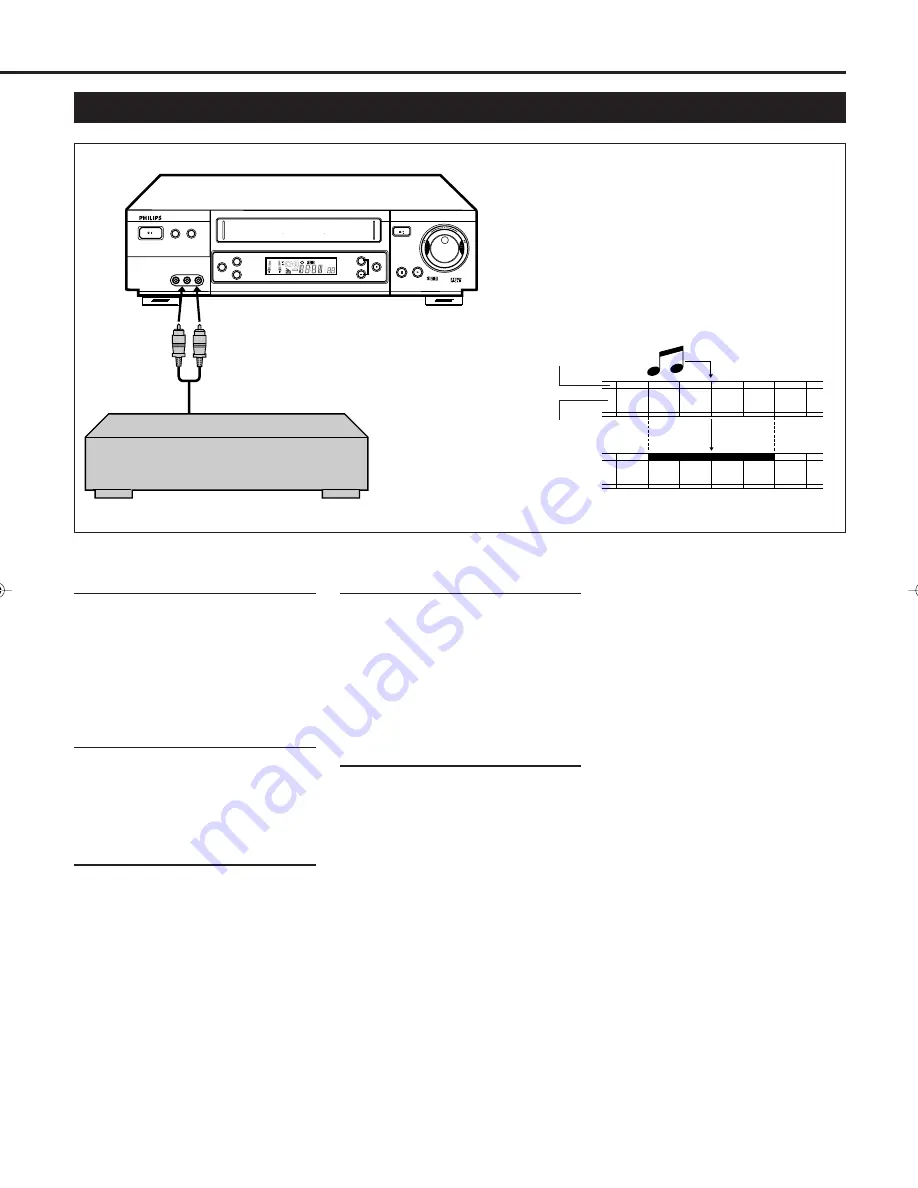
— 33 —
Audio Dubbing
Pre-recorded tape
Audio-dubbed tape
Normal audio track
Audio dubbing replaces the normal audio sound of a
previously recorded tape with a new soundtrack. Use your
VCR as the recorder.
Video/Hi-Fi audio
track
1
Make Connections
Connect an audio component to the
AUDIO IN (L and R) connectors on the
VCR’s front panel.
• When using monaural equipment,
use only VCR’s AUDIO IN L
connector.
2
Set Input Mode
Press
Number
button “0” and or
PROG.
+/– on the remote control to
select “F-1” or “S-1” on the display
window.
3
Locate Start Point
Press
PLAY
3 to start playback of the
tape in the VCR, and press
PAUSE/
STILL
8 when you find a point where
you want to start dubbing. Press
AUDIO DUBBING
on the front panel.
• Your VCR enters the Audio Dubbing
Pause mode.
‡ (REC) blinks,
#* (PLAY and PAUSE) lights up on
the display window.
4
Start Dubbing
Engage the audio component’s PLAY
mode, then press PLAY
3 to start the
tape in your VCR. Audio Dubbing
begins at this point.
• To stop dubbing temporarily, press
PAUSE/STILL
8. To resume
dubbing, press PLAY
3.
5
End Audio Dubbing
Press
STOP
7 to stop the tape in the
VCR, and engage the audio
component’s stop mode.
Note:
• When monitoring the sound during
Audio Dubbing, the normal sound-
track is automatically selected. If you
wish to hear the mixed sound (Hi-Fi
+ Normal soundtracks), press
AUDIO
on the remote control and
select the soundtrack you wish to
hear.
• Audio dubbing stops automatically
when the counter reaches “0:00:00”,
and the recorder enters the Play
mode. Check the counter reading
before dubbing.
• Audio dubbing is also possible using
the rear panel AV1 IN/OUT or AV2
IN/DECODER connector. When
using this connector, make sure to
select the correct input mode in step
2.
• Audio dubbing cannot be performed
on a cassette that has had its record
safety tab removed.
• When playing back an audio-dubbed
tape, press
AUDIO
on the remote
control to select the soundtrack you
wish to hear. (
✈
P.25)
SUPER VHS
@
FO
RW
A
R
D
R
E
W
IN
D
RECORD
DISPLAY
AUDIO DUBBING
REC LINK
SPEED
POWER
DIGITAL TBC/NR
VR 1000 VIDEO CASSETTE RECORDER
PROGRAMME
PLAY
PAUSE/STILL
STOP/EJECT
+8
4
0
6
-15dB
NORM
1
2
SP SLP
VCR
TIME BASE CORRECTOR DIGITAL NOISE REDUCTION SMARTPICTURE
/
625
VPS/PDC
REVIEW
+
VIDEO
L AUDIO R
Audio component
(CD player etc.)
Audio cable
VR1000/07-New
99.7.8, 3:34 PM
33




















