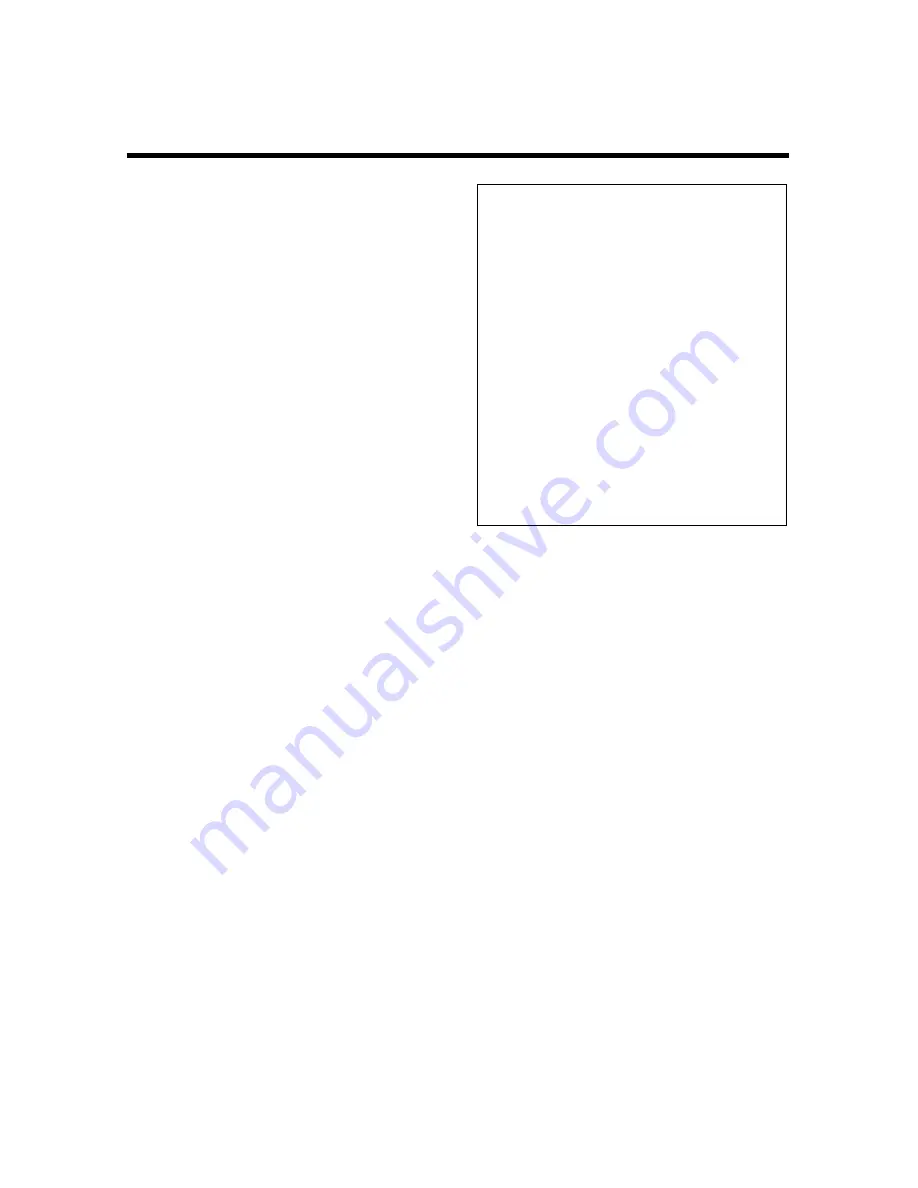
28
(
Start dubbing with the
g
button at the
right time.
The video recorder will start to record the sound from
the sound source. The audio track will be re-recorded.
It is possible to monitor the sound recording via a
headphone connected to the
%
socket.
Adjust the volume level of the headphone with the
slider control
*
on the video recorder.
The audio recording
stops automatically
when the
display counter reaches "0:00:00" (=Edit out).
)
I
f you want to abort, then press the
r
button.
<:
End audio dubbing with the
l
or
d
button (remote control).
Notes:
* To play back the audio dubbing sound press the
p
button repeatedly until "MONO" appears
in the video recorder display.
* If you connect an audio mixer to the video recor-
der, you can mix the original hifi sound on the video
cassette with the sound from several external
sound sources. The original hifi sound can be taken
from the
LÄ
Cinch sockets (at the
rear of the video recorder) and passed to the audio
mixer.
Connect the audio mixer to the Cinch sockets
ª
+
º
(front of video recorder).
Start playback on the video recorder.
Use the slider controls
{}
to
adjust the recording level from the audio mixer so
that the "0 dB" mark lights up during the loudest
passages of the recording.
* To hear the dubbed sound, you must select the
Mono track for playback.






























