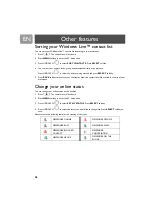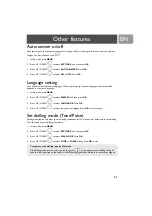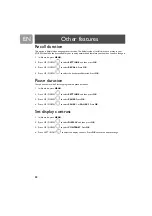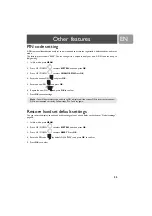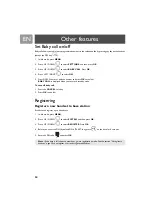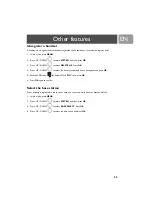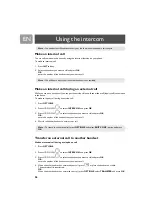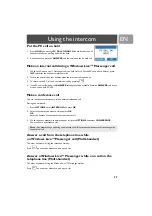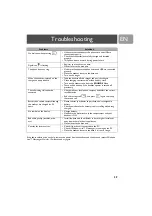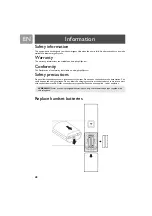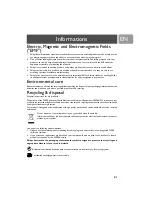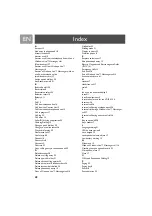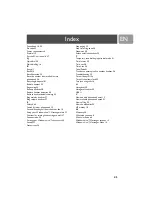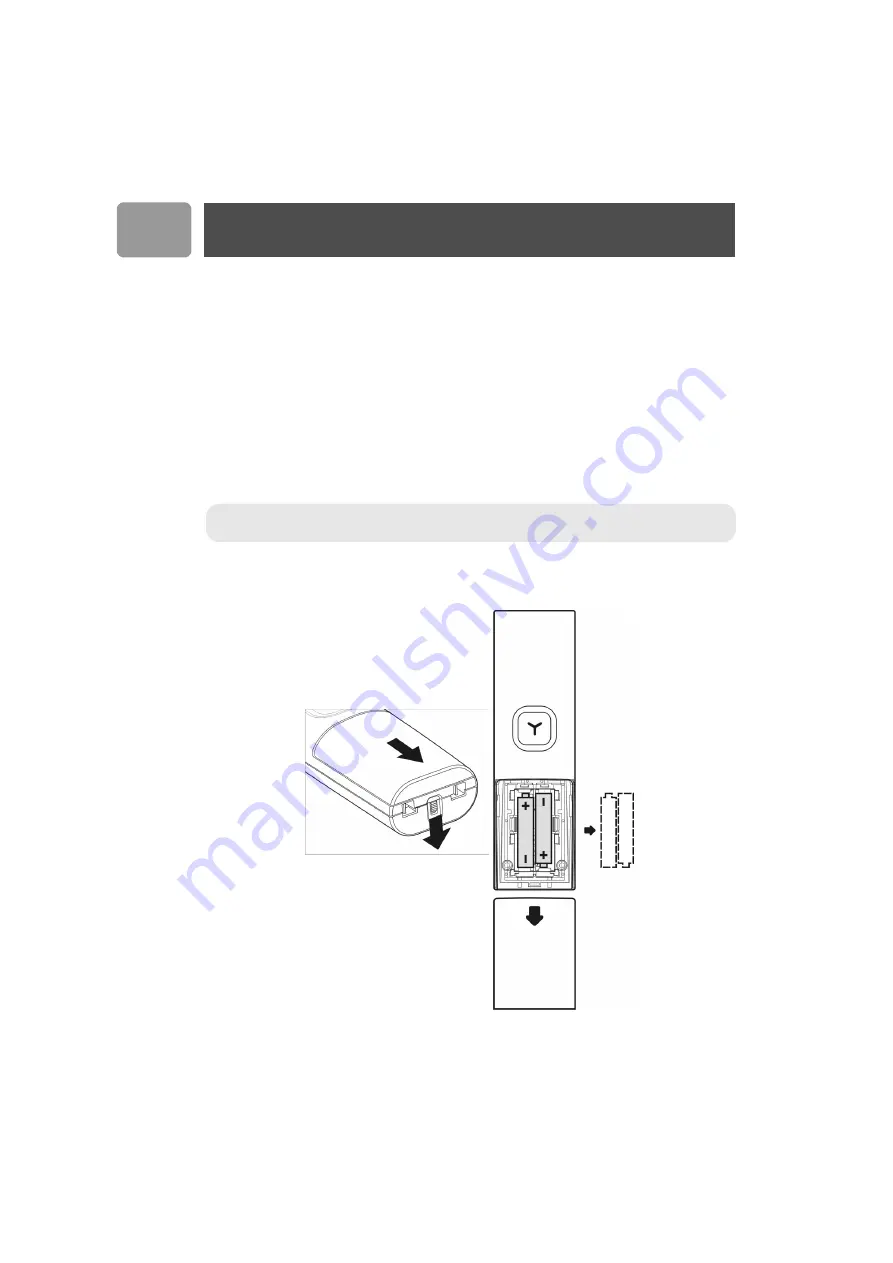
40
EN
Safety information
This equipment is not designed to make emergency calls when the power fails. An alternative has to be made
available to allow emergency calls.
Warranty
The warranty informations are available on
Conformity
The Declaration of conformity is available on
.
Safety precautions
Do not allow the handset to come into contact with water. Do not open the handset or the base station. You
could be exposed to high voltages. Do not allow the charging contacts or the batteries to come into contact
with conductive materials. Never use any battery type other than the one supplied : risk of explosion.
Replace handset batteries
WARNING !
Never use non-rechargeable batteries; use only the recommanded type supplied with
this telephone.
Information
Summary of Contents for VOIP4331S/01
Page 1: ...User manual Charge the handset s for 24 hours before use ...
Page 2: ......
Page 44: ......