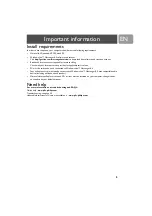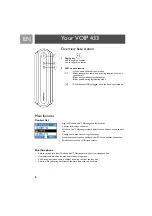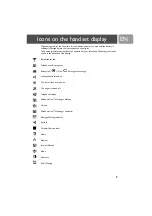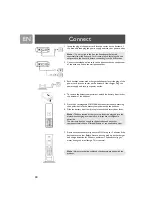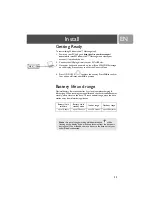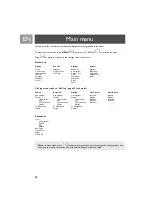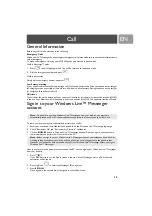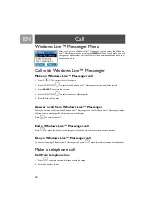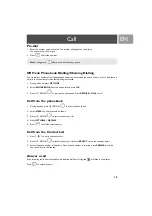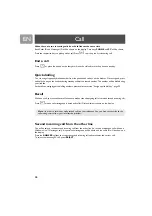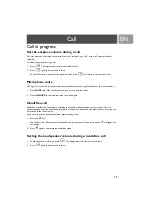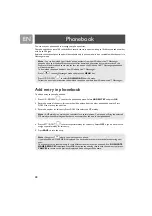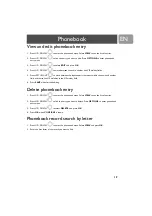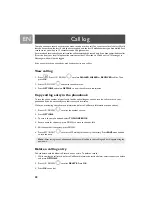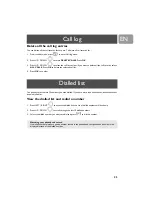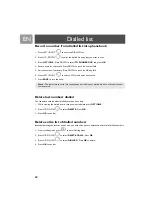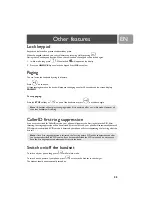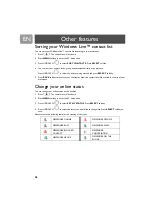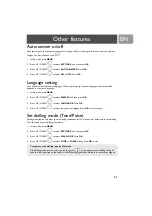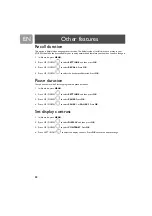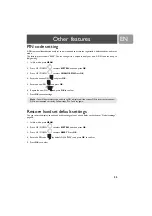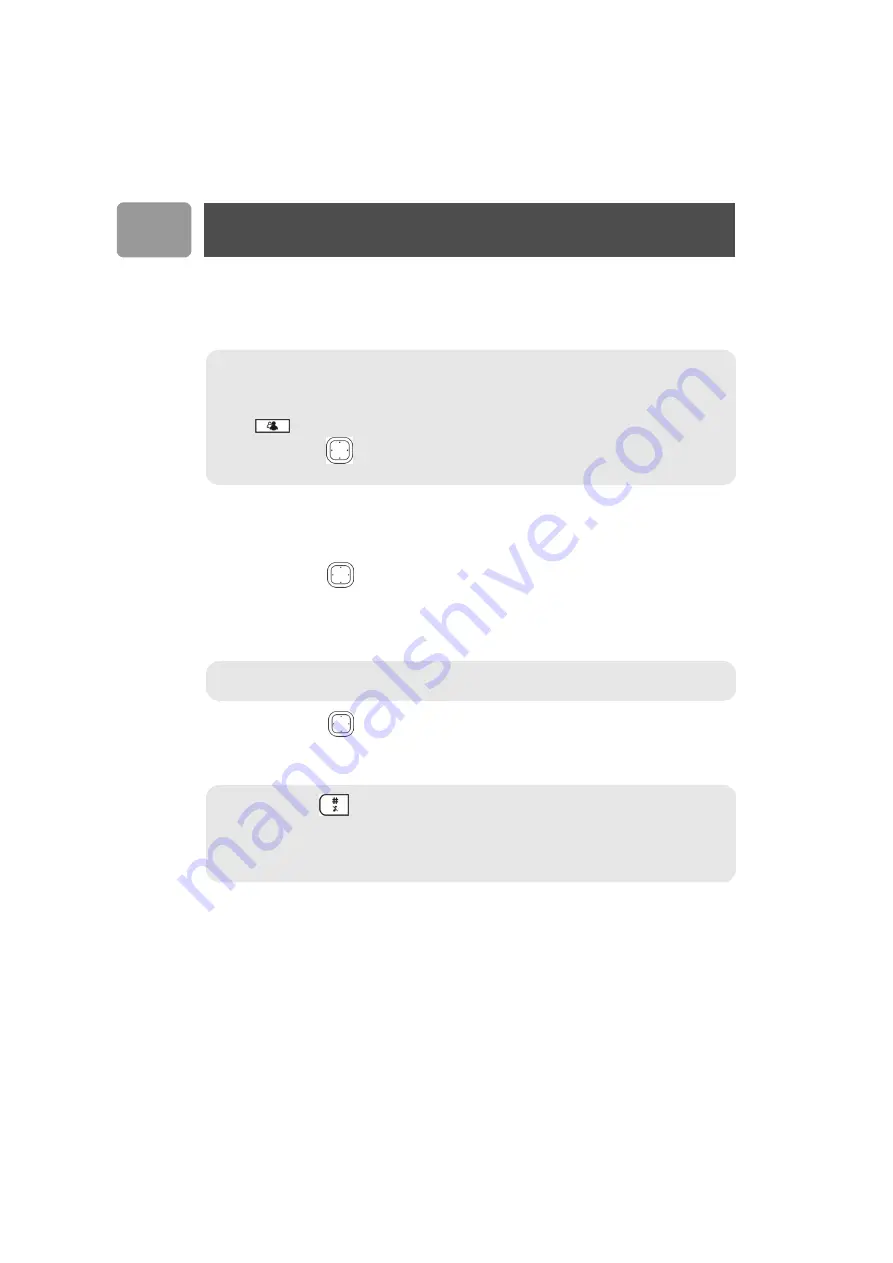
18
EN
You can use your phonebook to manage your phone entries.
Your phonebook can store 100 records. Each record can store a name with up to 10 characters and a number
with up to 20 digits.
Entries in the handset's phonebook will be available only in phone mode; it is not available while the user is in
Messenger mode.
Add entry in phonebook
To add an entry to your phonebook,
1. Press UP / DOWN
to enter the phonebook menu. Select
ADD ENTRY
and press
OK
.
2. Enter the name of the entry; this name should be unique from the other phonebook entries. Press
DOWN to move to the next line.
3. Enter the number for this entry. Press DOWN to select the VIP melody.
4. Press LEFT / RIGHT
to select a special melody for this entry. Select
OFF
if you do not want to
assign a special melody for this entry.
5. Press
SAVE
to save the entry.
Note :
You can download your friends' phone numbers from your Windows Live™ Messenger
phonebook to your handset. Please note that after download, all previously stored records on the
handset will be erased and some records that are not on the Windows Live™ Messenger phonebook
will be overwritten.
To download the phone numbers from Windows Live™ Messenger :
Press
to enter Messenger mode and press the
MENU
key.
Press UP / DOWN
to select
DOWNLOAD
from the menu.
Follow the on screen instruction to download the phone numbers from Windows Live™ Messenger.
Note :
A VIP melody is a melody you can select for a special person. Your phone will ring the selected
VIP melody when the calling number has an exact match as the one in your phonebook.
Note :
Long press
where you want to enter a pause.
If your phonebook is full,
FULL
is displayed. You have to delete some records before entering new
ones.
You cannot enter an identical name for two different records in your phonebook. If so,
DUPLICATE
NAME REPLACE?
is displayed. Press
OK
to replace the existing record with the new entry or press
CANCEL
to return to the previous display and make changes to the name.
Phonebook
Summary of Contents for VOIP4331S/01
Page 1: ...User manual Charge the handset s for 24 hours before use ...
Page 2: ......
Page 44: ......