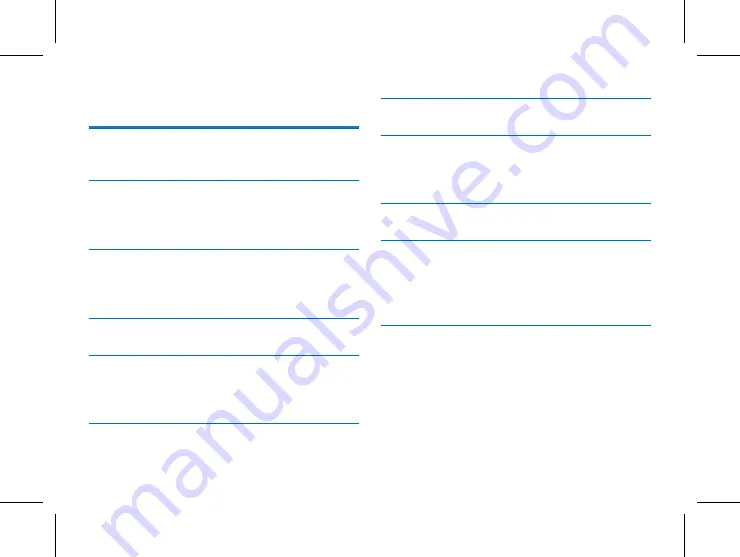
目录
1 欢迎
4
1.1
产品特点
4
2 重要须知
5
2.1 安全
5
2.2 听力保护
5
3 您的录音笔
6
3.1 供货范围
6
3.2
概览
6
4 开始使用
8
5 主界面功能
9
5.1 标准
9
5.2 备忘
10
6 边录边写
11
7
文件
12
8 用户
13
8.1 人脸识别
13
8.2 指纹解锁
14
9 充电方法
15
10 常见问题
16
10.1 无法启动
16
10.2 转写不出来
16
10.3 机器死机
16
11
技术参数
17
11.1 存储器
17
11.2 尺寸和重量
17
11.3 系统要求
17
11.4 录音
17
11.5 运行条件
17
Summary of Contents for VoiceTracer VTR9100
Page 1: ...User manual 使用手册 VoiceTracer 智能录音笔 VTR9100 User manual ...
Page 2: ......
Page 7: ...ZH 7 中文 注意 激活指纹识别解锁 请参考页面 14 2 音量 键 1 音量 键 3 电源键 4 内存卡 SIM卡 5 咪头 6 USB 7 喇叭 8 录音键 9 指纹识别凹槽 ...
Page 33: ...EN 33 English ...
Page 34: ...VTR9100 ...
Page 35: ......





























