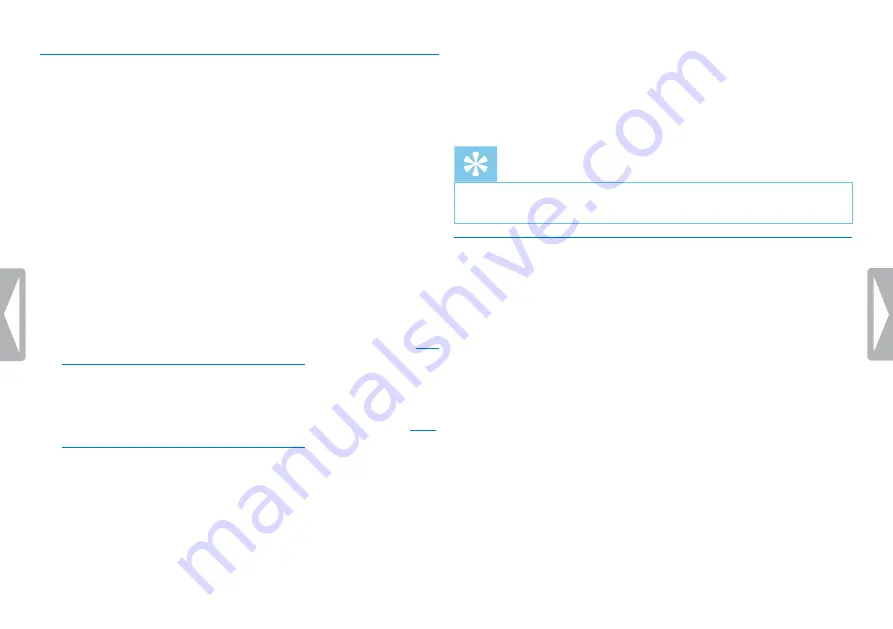
30
Settings
8.1.6 Setting the timer
You can use this function to start a recording at a specified date and
time.
1
In stop mode (start-up screen), press
a
/MENU
for at least two
seconds.
2
Press
a
to select the recording settings menu
Ó
.
3
Press
h
/
b
to select the function
Timer
.
4
Press the record key,
g
, to confirm.
5
Press
h
/
b
to select the function
Set time
, in order to set the
time at which recording starts.
6
Set the date and time for the start of recording as described in
also chapter 8.3.1 Set date & time, page 34)
7
Press the record key,
g
, to confirm.
8
Set the date and time for the end of recording as described in
also chapter 8.3.1 Set date & time, page 34)
9
Press the record key,
g
, to confirm.
10
Press
h
/
b
to select the desired folder for the recording.
11
Press the record key,
g
, to confirm.
X
If this feature is on, the
À
icon is displayed. The device will
start recording at a specified time.
12
Press
h
/
b
to select the
Off
function, to turn off the timer.
Tip
• Press the
~
key to cancel the operation without saving and
return to stop mode.
8.1.7 Enabling/disabling voice-activated recording
If voice-activated recording is enabled, recording session will start
when you begin speaking. When you stop speaking, the device will
automatically pause recording after three seconds of silence, and
resume only when you begin speaking again.
Use the voice activation level to set the volume at which the device
should begin recording.
1
In stop mode (start-up screen), press
a
/MENU
for at least two
seconds.
2
Press
a
to select the recording settings menu
Ó
.
3
Press
h
/
b
to select the function
Voice Activation
.
4
Press the record key,
g
, to confirm.





























