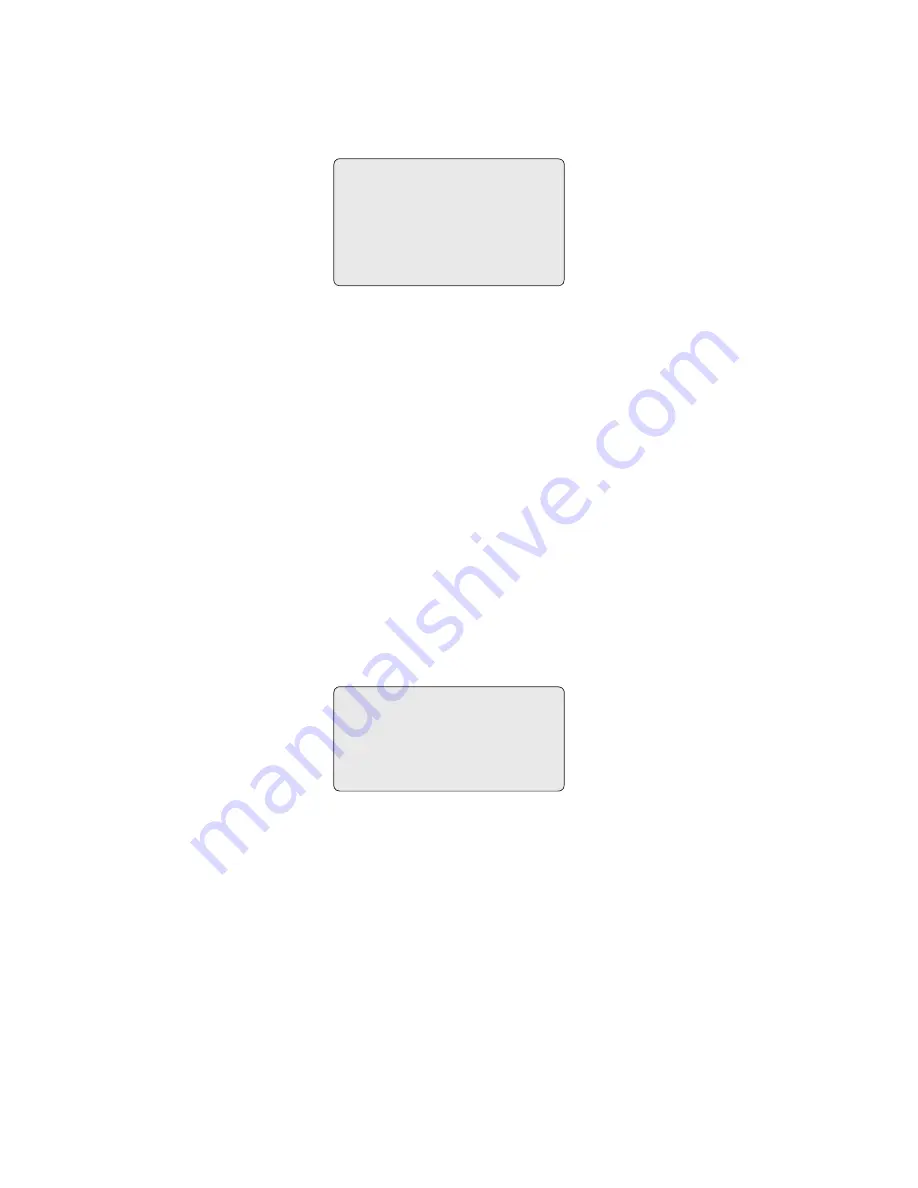
28
29
• FLIP
Allows the dome camera to automatically turn 180 degrees when the camera tilts to its lower position.
When camera reaches floor alone moving object, it will stop. Release the
Joystick
handle instantly and then pull down to run flip fucntion.
The speed of following object will be same speed as previous.
• TILT Over Angle
This option is used to set the limit of the horizontal view angle so that the trim ring or ceiling does not obstruct the horizontal image when zooming out (wide angle).
ON:
In some installations it is desirable for the dome camera to be able to see the above horizon. When this option is chosen, the dome will tilt up
over the horizon (about -10 degrees). When the lens is zoomed out, you can see the ceiling line. But when the lens is zoomed in the viewing angle is
narrower, and the ceiling line disappears.
Without Bubble:
The tilt range of the camera is limited to see the horizon so the picture shows part of the ceiling line.
With Bubble:
The tilt range of the camera is limited to see below the horizon (10 degrees). Over Angle is not sufficient enough to avoid ceiling
obstructions, please adjust Origin Offset of tilt angle as described below.
• INITIALIZE DATA
INITIALIZE DATA
FACTORY DEFAULT
ERASE PROGRAMMED DATA
EXIT (ESC TO EXIT)
Erase all stored data from the Flash-ROM of the selected dome camera. You will be asked to enter Yes or No. If you intend to erase all data then press the
Menu
key, otherwise press the
ESC
key to exit without erasing. The erased data includes all stored data (titles, presets, and tours....) except origin offset.
The offset value is still valid after all data is erased. The offset value can be zero only with default set of Offset origin menu.
CAUTION: All the data in the selected dome camera will be lost unless you download the data into a safe place. (Refer to Download/ Upload data
function in Keyboard Configuration utility.) Data from the selected dome camera can be stored in the keyboard controller temporarily.
If you want to save the data of all installed dome cameras, you need a special I/O interface and software for PC.
• ORIGIN OFFSET
This feature is useful to align a replaced dome camera to the exactly same position as the previously installed dome camera.
Dome camera’s origin set and all data initialize option do not override offset values. Only the default set option in this menu will set the offset value to zero.
This can be used to avoid ceiling obstructions.
PANNING RANGE SETUP
RIGHT LIMIT : 000.0
LEFT LIMIT : 000.0
ENABLE
SWAP : RIGHT/LEFT
SAVE AND EXIT (ESC TO CANCEL)
• PANNING RANGE
When the dome camera is installed near wall, panning range could be programmed by user.







































