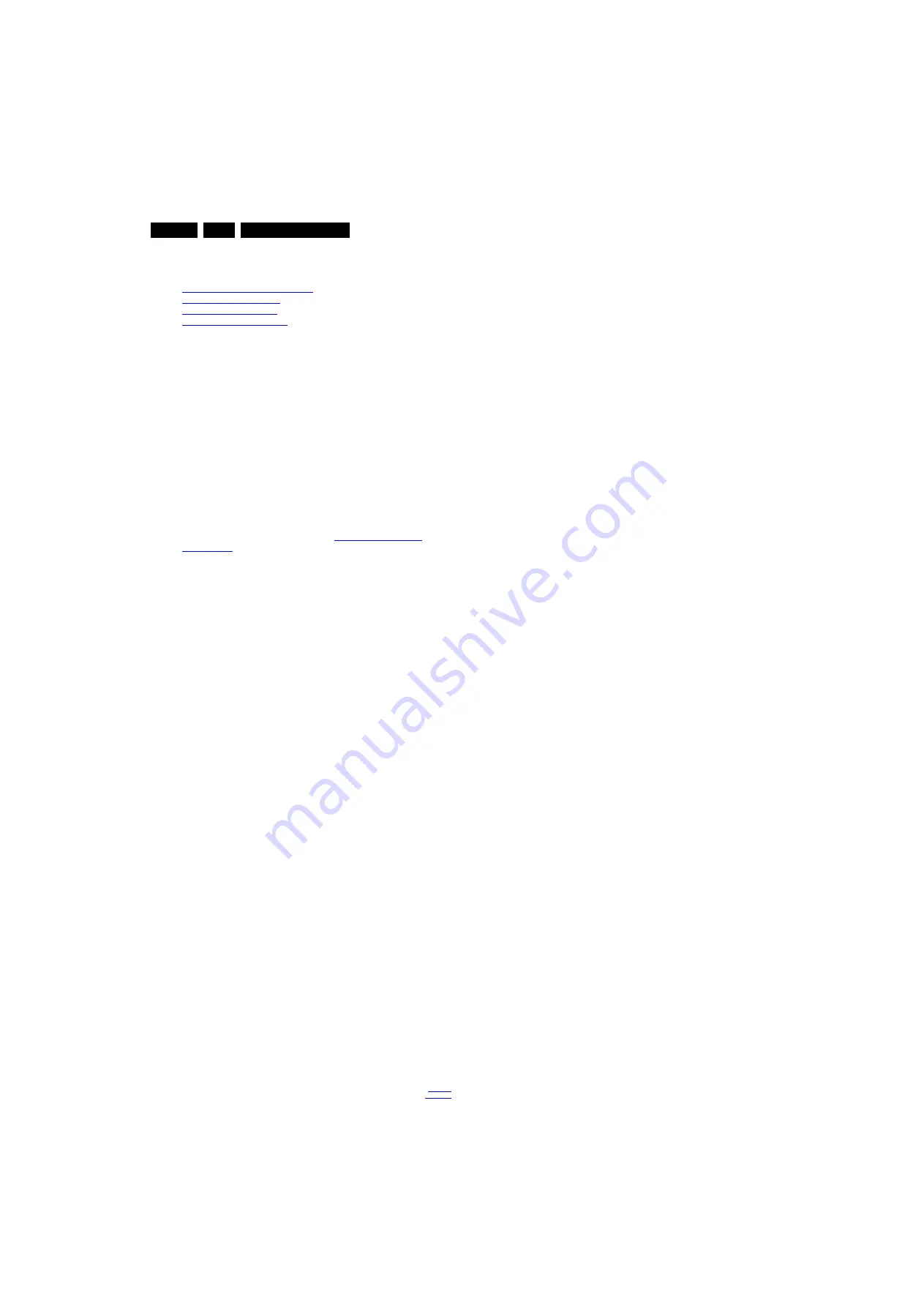
Alignments
6.
6.
Alignments
Index of this chapter:
6.1
General Alignment Conditions
Perform all electrical adjustments under the following
conditions:
•
Power supply voltage: 90 - 264 V
AC
, 50/ 60
3 Hz.
•
Connect the set to the mains via an isolation transformer
with low internal resistance.
•
Allow the set to warm up for approximately 15 minutes.
•
Measure voltages and waveforms in relation to correct
ground (e.g. measure audio signals in relation to
AUDIO_GND).
Caution:
It is not allowed to use heat sinks as ground.
•
Test probe: R
i
> 10 M
, C
i
< 20 pF.
6.2
Hardware Alignments
Not applicable.
6.3
Software Alignments
Put the set in SAM mode (see Chapter
). The SAM menu will now appear on the screen.
Select RGB Align and go to one of the sub menus. The
alignments are explained below.
The following items can be aligned:
•
White point
To store the data:
•
Press OK on the RC
before the cursor is moved to the
left
.
•
Select “Store” and press OK on the RC.
•
Switch the set to stand-by mode.
For the next alignments, supply the following test signals via a
video generator to the RF input:
•
EU/AP-PAL models:
a PAL B/G TV-signal with a signal
strength of at least 1 mV and a frequency of 475.25 MHz
•
US/AP-NTSC models:
an NTSC M/N TV-signal with a
signal strength of at least 1 mV and a frequency of
61.25 MHz (channel 3).
•
LATAM models:
an NTSC M TV-signal with a signal
strength of at least 1 mV and a frequency of
61.25 MHz (channel 3).
6.4
White Point Alignments
Steps for white point alignment are listed below
•
Run the PC
•
Connect the USB cable of DB07 board.
•
Run the video pattern generator, adjust %80 white pattern.
•
Run the color Analyzer CA210, make the CAL the probe.
Calibration steps
•
Select the CAL position on the probe.
•
Press button 0-CAL.
•
Wait 5 seconds.
•
Select MEAS position on the probe.
•
Wait a minimum of 15 mins, avg. time is 45 mins.
•
Connect the scart cable to TV.
•
Place the probe across the display (center position, 0.5 cm
at 90 degrees.
•
Check the PC, select the COM port.
•
Select the model type OEM.dat.
•
Press the START button.
•
Wait for the software to set all modes (normal, cool, warm)
•
Wait for the OK-READY sign.






























