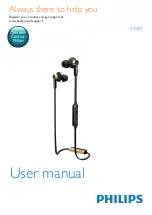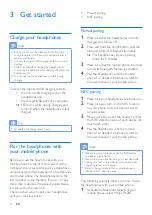11
EN
7 Frequently
asked questions
My Bluetooth headphones do not switch on.
The battery level is low. Charge the
headphones.
I cannot pair my Bluetooth headphones with a
mobile phone.
The Bluetooth is disabled. Enable the Bluetooth
feature on your mobile phone and turn on
the mobile phone before you turn on the
headphones.
Pairing does not work.
Make sure the headphones are in pairing mode.
• Follow the steps described in this user
manual (see 'Pair the headphones with
your mobile phone' on page 4).
• Make sure that the LED light flashes blue
and white alternately before you release
the call/music button. Do not stop holding
the button if you see the blue LED only.
The mobile phone cannot find the
headphones.
•
The headphones may be connected to
a previously paired device. Turn off the
connected device or move it out of range.
•
Pairing may have been reset or the
headphones have been previously paired
with another device. Pair the headphones
with the mobile phone again as described
in the user manual (see 'Pair the
headphones with your mobile phone' on
page 4).
My Bluetooth headphones are connected to a
Bluetooth stereo enabled mobile phone, but
music only plays on the mobile phone speaker.
Refer to the user manual of your mobile
phone. Select to listen to music through the
headphones.
The audio quality is poor and crackling noise
can be heard.
The Bluetooth device is out of range. Reduce
the distance between your headphones and
Bluetooth device, or remove obstacles between
them.
The audio quality is poor when streaming
from the mobile phone is very slow, or audio
streaming does not work at all.
Make sure your mobile phone not only
supports (mono) HSP/HFP but also supports
A2DP (see 'Technical data' on page 8).
I hear but cannot control music on my
Bluetooth device (e.g. play/pause/skip forward/
backward).
Make sure the Bluetooth audio source supports
AVRCP (see 'Technical data' on page 8).
For further support, visit www.philips.com/
support
.
Summary of Contents for TX2BT
Page 2: ......