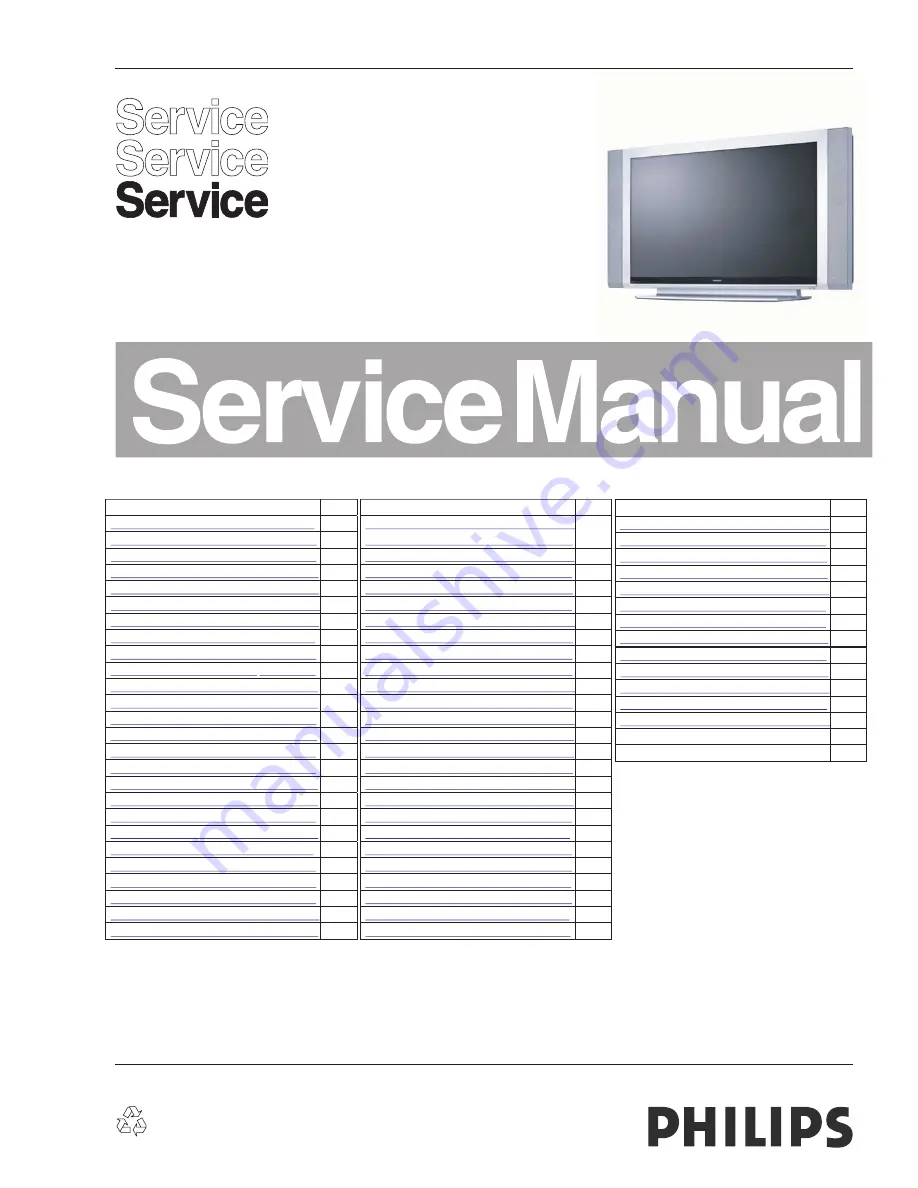
D
Deess ccrriip
pttiio
on
n
PPaag
gee
Revision List.....................................……….
2
Important Safety Notice................................
3
Warning/Caution/Notice of PANEL ..............
4
Technical Specification.................................
8
Connecting the PDP......................................
14
Input interfaces..............................................
18
Top Key and Remote control ........................
. 19
OSD Tree .......................................... ..........
.. 21
OSD operation ...................... ......................
. 24
Trouble shooting .... .................
...................
44
Repair flow chart ............ .................. ..........
. 46
White-Balance adjustment ............. .............
. 51
Software upgrade ........................................
53
Function block diagram ...............................
55
Waveform of signals ....................................
60
Wiring diagram.............................................
62
Mechanical Instructions................................
63
Disassembly and assembly .........................
68
Definition of pixel defects ............................
72
Block diagram ............................ .................
75
UART diagram........................... .................
81
Analog I/O diagram ................... .................
82
Audio diagram ........................... .................
83
RS232 diagram............. .................
85
DC/DC diagram........................... .................
86
Video-DAC diagram......................................
. 87
D
Deess ccrriip
pttiio
on
n
PPaag
gee
Display interface dia gram.............................
.
88
PNX2015 supply diagram.............................
. 89
PNX2015 standby&control diagram..............
90
PNX2015 DDR interface diagram.................
. 91
PNX2015 Tunnelbus diagram.......................
. 92
PNX2015 DV I/O diagram.............................
. 93
PNX2015 Audio/Video dia gram.....................
94
Miscellaneous diagram.................................
. 95
EEPROM diagram.....
............ ............ ............
. 96
VIPER supply diagram..................................
. 97
A/V+Tunnelbus dia gram................................
98
Main Memory diagram..................................
. 99
Control diagram.............................................
100
HDMI I/O+control diagram............................
101
HDMI + supply diagram................................
102
Main Tuner diagram......................................
103
Channel decoder diagram............................
.
104
Audio amplifier diagram................................
. 105
Audio Source Selection diagram..................
106
IF + SAW filter diagram................................
107
MPIF main supply diagram........ ..................
108
Video source selection diagram ..................
109
PDC diagram............................. ..................
110
Audio output diagram...................................
111
Side AV diagram..........................................
112
Key control diagram.....................................
113
D
Deess ccrriip
pttiio
on
n
PPaag
gee
IR diagr am.. .... .. .. .. .. .. .. .. ... .... .. .. .. .. .. . .. ... .... .. .. .
114
OFPC diagra m.... .. .. .. .. .. .. .. .. .. .. .. .. .. .. .. ... .... .. ..
. 115
AC filter diag ram.. ..... .. .. .. .... .. .. .. .. .. .. .. ... .... .. .. .
. 116
US B filter dia gram... .. .. .. .. .... .. .. .. .. .. .. .. ... .... .. .. .
. 117
Image b oard PC B... .. .. .. ... ... .. .. .. .. .. .. .. ... .... .. .. ..
118
Power bo ard PC B... .. .. .. ... ... .. .. .. .. .. .. .. ... .... .. .. .
. 120
OFPC PC B .. ... .. .. .. .. .. .. .. ... .... .. .. .. .. .. .. .. ... .... .. ..
. 121
AC filter bo ard PC B... .. .. .. ... .. .. .. .. .. .. .. ... .... .. .. ..
. 122
US B board P C B.... .. .. .. .. ... .... .. .. .. .. .. .. .. ... .... .. ..
123
Side AV bo ard PC B... .. .. .. ... .. .. .. .. .. .. .. ... .... .. .. ..
. 124
Audio output board /Key b oard PC B. .. .. ... .. .. ..
125
IR bo ard PC B... .. .. .. .. .. ... .. ... .. . .. .. .. .. .. ... .... .. .. ..
. 126
Recommend ed par ts lis t..... .. .. . .. .. .. .. ... .... .. .. ..
127
Complete p arts list …… ………………………
Different par t lis t.... .. .. .. .. .. .... .. .. .. .. .. .. .. ... .... .. .. . TBD
Published by JH 667 TV Service
Printed in the Netherlands
Subject to modification
EN 3122 785 16590
©
Copyright 2006 Philips Consumer Electronics B.V. Eindhoven, The Netherlands.
All rights reserved. No part of this publication may be reproduced, stored in a
retrieval system or transmitted, in any form or by any means, electronic,
mechanical, photocopying, or otherwise without the prior permission of Philips.
Colour Television
Chassis
TPE1.0U PA
Summary of Contents for TPE1.0U PA
Page 56: ...0 56 0 042MF231D 370 Back to cover ower management P ...
Page 57: ...0 57 0 042MF231D 370 Back to cover Function block Video Function block ...
Page 58: ...0 58 0 042MF231D 370 Back to cover Audio Function block Control Function block ...
Page 59: ...0 59 0 042MF231D 370 Back to cover Block diagram of PDP PANEL module ...
Page 63: ...0 63 0 042MF231D 370 0 63 0 042MF231D 370 Back to cover PDP Internal view ...
Page 64: ...0 64 0 042MF231D 370 Back to cover Explode view ...
Page 65: ...0 65 0 042MF231D 370 Back to cover ...
Page 66: ...0 66 0 042MF231D 370 Back to cover ...
Page 71: ...PANEL Intern iew al v 71 0 042MF231D 370 Back to cover 0 ...
Page 74: ......
Page 75: ...0 75 0 042MF231D 370 Back to cover ...
Page 76: ...0 76 0 042MF231D 370 Back to cover ...
Page 77: ...0 77 0 042MF231D 370 Back to cover ...
Page 78: ...0 78 0 042MF231D 370 Back to cover ...
Page 79: ...0 79 0 042MF231D 370 Back to cover ...
Page 80: ...0 80 0 042MF231D 370 Back to cover ...
Page 81: ...0 81 0 042MF231D 370 Back to cover ...
Page 82: ...0 82 0 042MF231D 370 Back to cover ...
Page 83: ...0 83 0 042MF231D 370 Back to cover ...
Page 84: ...0 84 0 042MF231D 370 Back to cover ...
Page 85: ...0 85 0 042MF231D 370 Back to cover ...
Page 86: ...0 86 0 042MF231D 370 Back to cover ...
Page 87: ...0 87 0 042MF231D 370 Back to cover ...
Page 88: ...0 88 0 042MF231D 370 Back to cover ...
Page 89: ...0 89 0 042MF231D 370 Back to cover ...
Page 90: ...0 90 0 042MF231D 370 Back to cover ...
Page 91: ...0 91 0 042MF231D 370 Back to cover ...
Page 92: ...0 92 0 042MF231D 370 Back to cover ...
Page 93: ...0 93 0 042MF231D 370 Back to cover ...
Page 94: ...0 94 0 042MF231D 370 Back to cover ...
Page 95: ...0 95 0 042MF231D 370 Back to cover ...
Page 96: ...0 96 0 042MF231D 370 Back to cover ...
Page 97: ...0 97 0 042MF231D 370 Back to cover ...
Page 98: ...0 98 0 042MF231D 370 Back to cover ...
Page 99: ...0 99 0 042MF231D 370 Back to cover ...
Page 100: ...0 100 0 042MF231D 370 Back to cover ...
Page 101: ...0 101 0 042MF231D 370 70 Back to cover ...
Page 102: ...0 102 0 042MF231D 370 Back to cover ...
Page 103: ...0 103 0 042MF231D 370 Back to cover ...
Page 104: ...0 104 0 042MF231D 370 Back to cover ...
Page 105: ...0 105 0 042MF231D 370 Back to cover ...
Page 106: ...0 106 0 042MF231D 370 Back to cover ...
Page 107: ...0 107 0 042MF231D 370 Back to cover ...
Page 108: ...0 108 0 042MF231D 370 Back to cover ...
Page 109: ...0 109 0 042MF231D 370 Back to cover ...
Page 110: ...0 110 0 042MF231D 370 Back to cover ...
Page 111: ...0 111 0 042MF231D 370 Back to cover ...
Page 112: ...0 112 0 042MF231D 370 Back to cover ...
Page 113: ...0 113 0 042MF231D 370 Back to cover ...
Page 114: ...0 114 0 042MF231D 370 Back to cover ...
Page 115: ...0 115 0 042MF231D 370 Back to cover ...
Page 116: ...0 116 0 042MF231D 370 Back to cover ...
Page 117: ...0 117 0 042MF231D 370 Back to cover ...
Page 118: ...0 118 0 042MF231D 370 Back to cover ...
Page 119: ...0 119 0 042MF231D 370 Back to cover ...
Page 120: ...0 120 0 042MF231D 370 Back to cover ...
Page 121: ...0 121 0 042MF231D 370 Back to cover ...
Page 122: ...0 122 0 042MF231D 370 Back to cover ...
Page 123: ...0 123 0 042MF231D 370 Back to cover ...
Page 124: ...0 124 0 042MF231D 370 Back to cover ...
Page 125: ...0 125 0 042MF231D 370 Back to cover ...

































