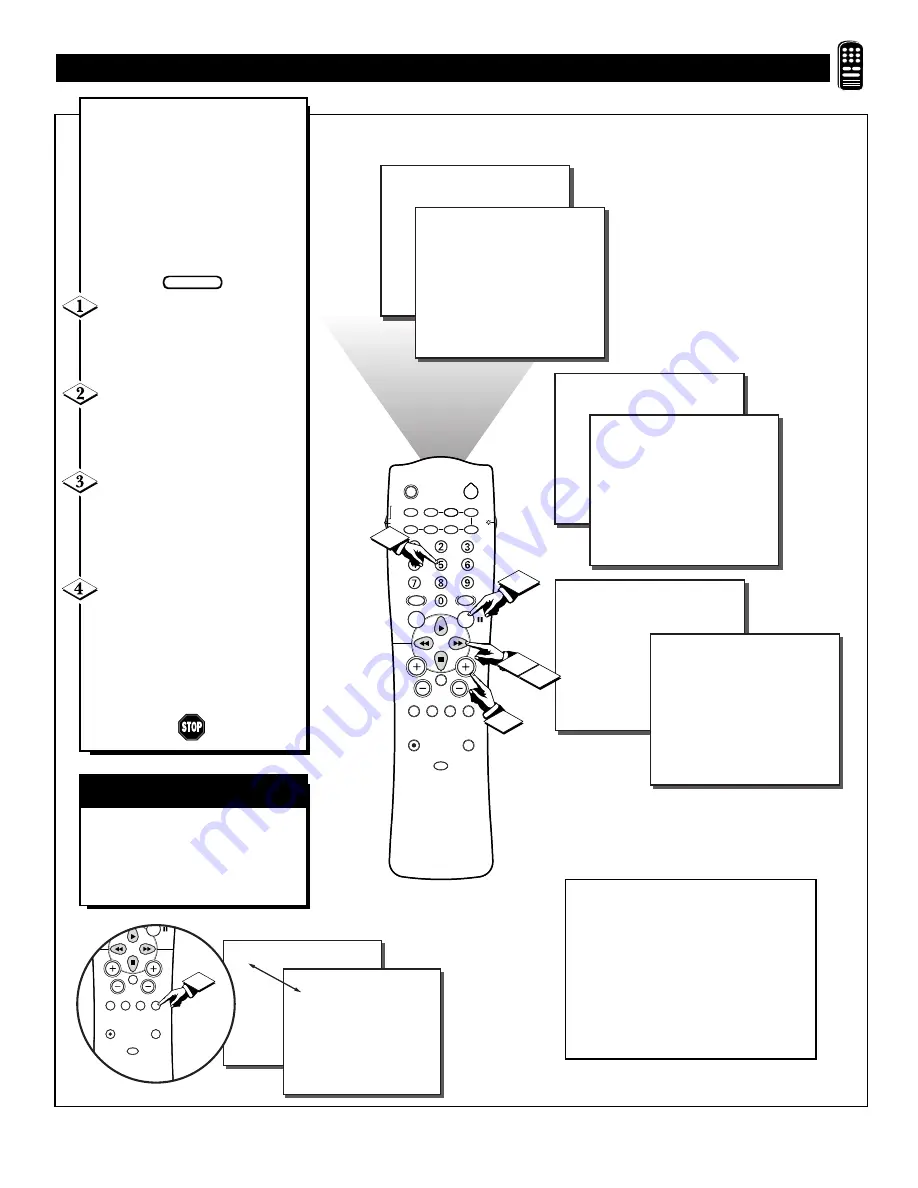
35
5
SURF
5
THE SURF LIST
IS EMPTY
Press > to add
8
SURF
5
8
Press > to add
SURF
5
8
Press > to delete
SURF
5
Press > to delete
SLEEP
POWER
AV
ON/OFF
POSITION
FREEZE
TV
VCR
ACC
SWAP
SOURCE
PIP CH
UP
DN
SMART
SOUND
SMART
PICTURE
MENU
SURF
VOL
CH
MUTE
CC
STATUS
CLOCK
A/CH
EXIT
TV/VCR
RECORD
MEDIA
INCREDIBLE
VCR
MULTI
1
2
3
4
1
STEREO
A
“list” or series of previously
viewed channels can be select-
ed with the SURF button on your
remote control. With this feature
you can easily switch between dif-
ferent TV programs that currently
interest you. The SURF control
allows you to set up to ten channels
in its quick viewing “list.”
Press the CHANNEL (+) or (–)
buttons (or the NUMBERED but-
tons) to select a channel to add to the
SURF list.
Press the SURF button on the
remote. The on-screen display may
read, “THE SURF LIST IS
EMPTY, Press > to add.”
While the Surf list message or
the Surf channel list appears on the
screen, press the CURSOR
RIGHT
©©
button to add the pre-
sent channel to the SURF list.
Press the CURSOR RIGHT
©©
button again to delete the
present channel from the SURF list.
Repeat steps 1 through 3 to add
additional channels (up to 10) to
the SURF list.
U
SING THE
C
HANNEL
SURF C
ONTROL
A/CH B
UTTON
Your remote also has an A/CH
(Alternate Channel) button.
Pressing this button will toggle
between the Current and one previ-
ous channel.
BEGIN
5
22
SURF
VOL
CH
MUTE
CC
STATUS
CLOCK
A/CH
EXIT
TV/VCR
RECORD
MEDIA
INCREDIBLE
VCR
MULTI
1
STEREO
Along with regular programmed chan-
nels, the External Video Source connec-
tions can be added to the SURF list.
This means the AV 1, AV 2, SVID-R,
MM 1, MM 2, and MM3 channels can
be added to your SURF list. Just tune to
their channel and use the same proce-
dure described on this page.






























