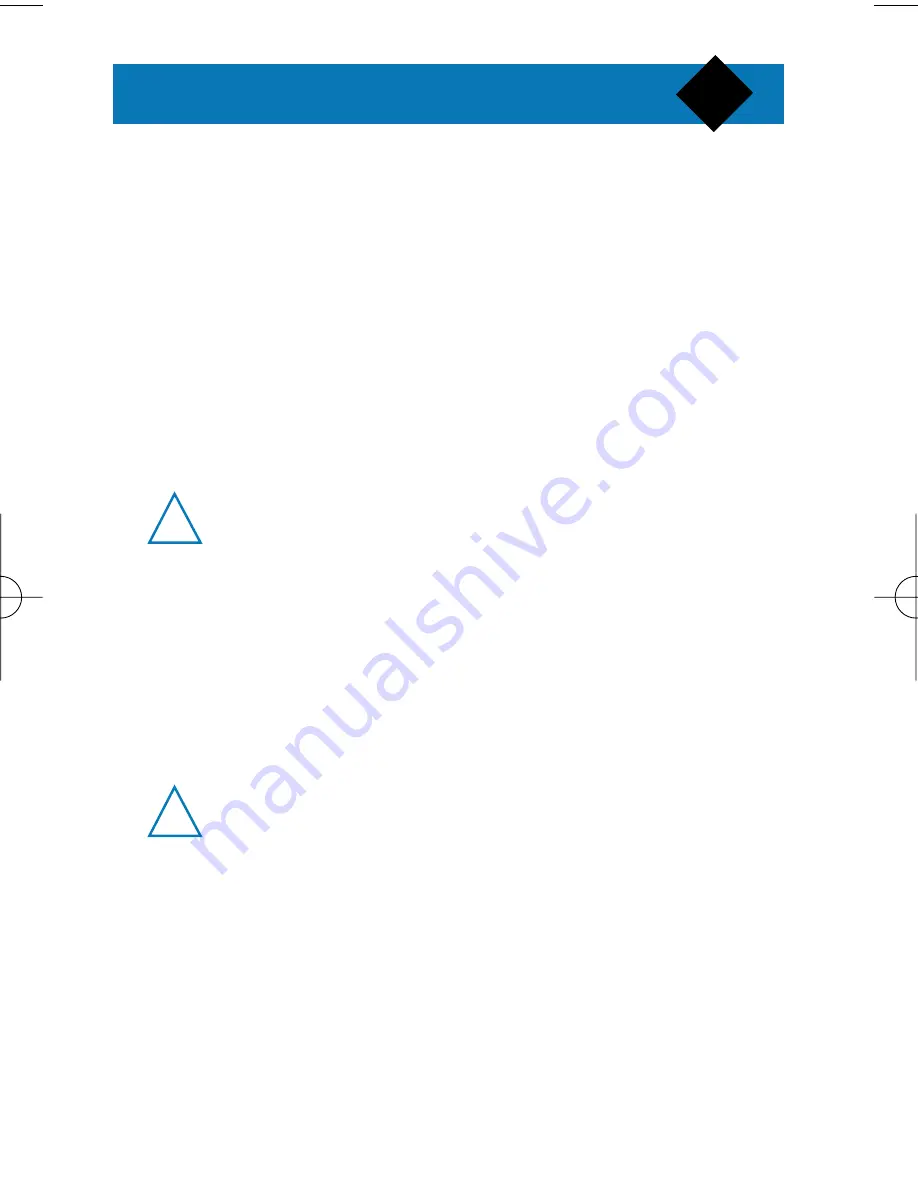
Using the menus
Call forward (52)
Divert incoming calls to another number of your
choice.
You can forward different types of incoming calls:
- all calls,
- calls when your phone is busy,
- calls which you did not answer,
- calls received when a network cannot reach you.
Call barring (53)
Barring of incoming calls or outgoing calls.
These functions require the call barring
password provided by your service provider.
Call waiting (54)
Switch on/off the call waiting service (see Using
Network Services in page 31).
Status of services (55)
Show the currently selected network services on
the phone display.
This function calls the network. You may be
charged for it. Check with your network
provider.
!!
!!
28
Twist -FDN-UK -15831 26/04/00 16:14 Page 32
Summary of Contents for TCD808/A9
Page 1: ...USER MANUAL ...
























